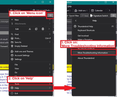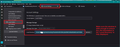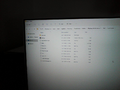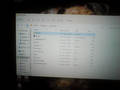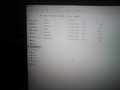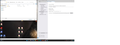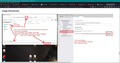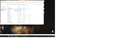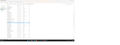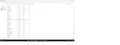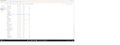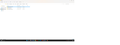recovery of Thunderbird data
During a recent outage Thunderbird "send" function was disabled. This has happened before during previous Internet service maintenance On this occasion the thunderbird .exe program was employed which resulted in creation of a new email service, even though email address was the same etc.. The new account 'eventually' reloaded the inbox with current messages, however the address book is empty and the file structure of saved info is also deleted. Q. Is it possible to recover the data which did not reload ??? email address is "[edited email from public] @tpg.com.au"
Modifié le
Solution choisie
I attach an image of the profiles folder.
Cannot see "88tg3ugz.default-release" so no "abook" or "idap" files Of the other folders,"kvz3q18t.default-release" has plenty in it .... see image of the "abook" files
Lire cette réponse dans son contexte 👍 0Toutes les réponses (20)
re :During a recent outage Thunderbird "send" function was disabled. This has happened before during previous Internet service maintenance
If there is no internet connectivity then it is impossible to 'send' anything. In these situations, the 'Send' button is replaced by the 'Send Later' button. When you use the 'Send Later' option emails are sent to the 'Outbox' folder which is in 'Local Folders' mail account. Once internet connectivity has been restored, you can right click on 'Outbox' and select 'Send unsent messages' to send.
re:On this occasion the thunderbird .exe program was employed which resulted in creation of a new email service, even though email address was the same etc..
You previously said you had just lost internet connectivity temporarilly which is not a problem, it does not stop Thunderbird from continuing to work, but for obvious reasons you can download new mail nor send. It does not stop you from reading mail previously downloaded nor composing new mail ready to send.
Are you now saying 'Thunderbird' crashed OR your computer crashed? Neither of which has anything to do with a temporary loss of internet.
When Thunderbird did start up, it sounds like it could not locate either the original profile name folder or it did locate the profile but not the mail account, so not knowing what had occurred, you set up a completely new mail account.
re:however the address book is empty and the file structure of saved info is also deleted.
Perhaps, you are using a completely different profile. Did you check to see if the original profile exists ?
Need some info - What type of mail account did you originally use POP or IMAP ? What type of mail account is currently set up POP or IMAP?
You mention: 'file structure of saved info' Are you talking about a load of emails which were stored in the 'Local Folders' mail account or in a load of folders in a POP account ?
Do this: Menu icon > Help > More Troubleshooting Information Under 'Application Basics' near the bottom - click on 'about:profiles' which opens in a new tab. What do you see? Make sure everything is visible, create a screenshot (press the 'Prt Scr' key on keyboard), open 'Paint' program (or similar) right click and select paste into Paint, then File > Save as > jpeg image to desktop. Finally post the image into this forum question.
Keep all correspondence in this question otherwise it loses all continuity.
Modifié le
Thanks You pose some Q's to me, hope these help The original outage was a power failure, resulting in T'bird no longer "sending" when power was restored. All other aspects of T'bird were functioning as normal.( this has previously happened when internet connection has been interrupted.) The fix for this in the past was simple however I had misplaced the solution, due to my poor memory, and mistakenly run 'Thunderbird.exe'. So neither the computer or T'bird crashed, just normal supply interruption.
I have used 'pop' account in the past and this is still being used.
Lost data was stored in local folders
I can't find the "more troubleshooting info' page so i can't send you a screen shot, but thanks anyway
re :I can't find the "more troubleshooting info' page
Menu icon > Help > More Troubleshooting Information
see image as guide
Under 'Application Basics' near the bottom - click on 'about:profiles' See image as guide.
It opens in a new tab This the window you need to post image of.
re :Lost data was stored in local folders
I'm assuming that is the 'Local Folders' mail account.
Menu icon > click on 'Account Settings' It opens in a new tab
In left Pane near the bottom is 'Local Folders' click on 'Local Folders' On the right it will say: 'Local Directory' Make window wide enough to see all the text in 'Local Directory'. Go as wide as possible until it does not expand the text box any more. Then it will show everything.
It will say something like this: C:\Users\User Account\AppData\Roaming\Thunderbird\Profiles\yba3h802.default\Mail\Local Folders or maybe it says: C:\Users\User Account\AppData\Roaming\Thunderbird\Profiles\yba3h802.default\Mail\Local Folders-1
This will tell us what folder is currently being used and where it is located. Post image showing that information.
Thanks I have found the profile data, but although i've tried a number of file formats, I can't get any file to effectively paste into this reply, nor can I copy and paste the text ..... so here it is longhand.
Profile: default-release Default Profile no C:\Users\kkiel\AppData\Roaming\Thunderbird\Profiles\kvz3q18t.default-release Root directory Open Folder
Local directory C:\Users\kkiel\AppdaData\Local\Thunderbird\Profiles\kvz3q18t.default-release Open Folder
RENAME REMOVE SET AS DEFAULT PROFILE LAUNCH PROFILE
PROFILE DEFAULT
DEFAULT PROFILE no
Root Directory C:\users\kkiel\AppData\Roaming\Thunderbird\Profiles\bemm9b5r.default Open Folder
Local directory C:\Users\kkiel\AppData\Local\Thunderbird\Profiles\bemm9b5r.default Open Folder
PROFILE: default-release -1
This is the profile in use and it cannot be deleted.
Default Profile yes
C:\Users\kkiel\AppData\Roaming\Thunderbird\Profiles\88tg3ugz.default-release-1
Root Directory Open Folder
C:\Users\kkiel\AppData\Local\Thunderbird\Profiles\88tg3ugz.default-release-1
Local Directory Open Folder
I SURE HOPE THIS WILL HELP
It would seem you have 3 profile name folders - I believe the oldest is: bemm9b5r.default
The one you used previously was : kvz3q18t.default-release
The newest one - recently created which you are currently using is: 88tg3ugz.default-release-1
Toad-Hall said
re :Lost data was stored in local folders I'm assuming that is the 'Local Folders' mail account. Menu icon > click on 'Account Settings' It opens in a new tab In left Pane near the bottom is 'Local Folders' click on 'Local Folders' On the right it will say: 'Local Directory' Make window wide enough to see all the text in 'Local Directory'. Go as wide as possible until it does not expand the text box any more. Then it will show everything. It will say something like this: C:\Users\kkiel\AppData\Roaming\Thunderbird\Profiles\88tg3ugz.default-release-1\Mail\Local Folders or maybe it says: C:\Users\kkiel\AppData\Roaming\Thunderbird\Profiles\88tg3ugz.default-release-1\Mail\Local Folders-1 This will tell us what folder is currently being used and where it is located. Post image showing that information.
Please post this information. It will confirm whether a new 'Local Folders' has been created within same profile name folder or whether it really is a new profile with new Local Folders.
Then I'll be able to tell you where to look and what to copy and where to put it.
Do you currently have any emails stored in the New 'Local Folders' ? If no, then please keep it that way. If yes, can you put them into one folder and call it something like 'LFSave'.
Thanks
I do have some new 'local folders' which are now compressed into one folder called "L F Save" as suggested.
You seem to be asking me to send an image of the profile data .......... I cannot get a saved file of the profile to effectively insert in this dialogue box, nor can I copy and paste it. The best I can do is the longhand version that I sent last time.
Can we proceed with fix without an image ??
re :You seem to be asking me to send an image of the profile data
No. The information you posted on the profiles is ok. It tells me the various profiles currently stored. Now I'm asking for the 'Local Folders' 'local directory' information which states where that folder is located and what it is called. That is in 'Account Settings' not 'About:Profiles'.
I asked for this:
- Menu icon > click on 'Account Settings'
'Account Settings' opens in a new tab
In left Pane near the bottom is 'Local Folders'
- click on 'Local Folders'
On the right it will say: 'Local Directory'
- Make window wide enough to see all the text in 'Local Directory'. Go as wide as possible until it does not expand the text box any more. Then it will show everything.
See an image below as a guide. It shows you the type of image you need to post.
re :I cannot get a saved file of the profile to effectively insert in this dialogue box, nor can I copy and paste it. You do seem to understand how to create image files nor understand how to upload them. First you have to create a screenshot.
- Press the 'Prt Scr' key on your keyboard and this takes a screenshot of whatever is displaying on your screen. It is auto saved to clipboard.
- Then you open an image creating program like 'Paint'
- In Paint - Right click in the blank area and select 'Paste'
You can use the 'Select' option on toolbar to selec an area and then use the 'Crop' to remove every outside the selected area.
- File > Save as > Jpeg picture
- Choose a suitable location - use desktop if in doubt.
- Give suitable name.
- click on 'Save'.
Then in this forum question - type some text about the image you want to upload to give some context. Below the 'Post a Reply' text box is 'Add images' - click on 'Browse' button. Locate the image file you just saved to desktop and select it. Then click on 'Open' to upload the image. It will display as a thumbnail.
I still cannot capture the required info and post it here.T'bird dislays "uploading 'hluvocvlkvul' ( the image in Q) but never achieves it - ie no icon and no image.
This is the Local Folders display Local Folders [C:\Users\kkiel\AppData\Roaming\Thunderbird\Profiles\88tg3ugz. default-1\Mail\Loca.......]
I am unable to display or capture the last bits of this address because the dialogue box will not expand, and I cannot select the text therein
re :I am unable to display or capture the last bits of this address because the dialogue box will not expand, and I cannot select the text therein
You do not expand the text box itself - you expand the width of the window and it auto expands the text box. As per image I posted. Grab the right side of the window and drag to the right.
Then you can copy all the text and post it.
If image does not upload immediately then a gateway error occured, just refresh the browser page and retry to post the image.
Modifié le
Houston we have a problem !! I have the T'bird display at full screen width, and this does not expand the dialogue box any further. However there is a 'Browse' option, which reveals what may be the end of the location showing in the dialogue box So as per my previous info the full address may be " C:\kkiel\ ..........................\Mail\LocalFolders\Trash.sbd\, or something close to this. This is the path shown at the top of the browse window, and 'trash.sbd' is the only folder therein
OK. As it is unclear whether you have 'Local Folders' selected or 'Trash.sbd' selected in 'Account Settings', let's just check another way to see what is in 'Local Folders'
- Menu icon > Help > More Troubleshooting Information
- Under 'Application Basics' - half way is 'Profile Folders' - click on 'Open Folder'
It opens in a new window.
- click on 'Mail' folder
- Click on 'Local Folders' folder
This will show you everything in the 'Local Folders' mail account. What do you see ? Do you see mbox files? These are files that have same name as folders, but they do not have any extension. If yes, do they have a good size?
Well, hellalujia I managed to attach some files. Mind you they are poor quality images but considering these are photos of various screens, it's still possible to make out the info
The first, in sequence, is labelled Local Folders - displays the screen as per you last instruction There are no file names shown below, but the sequence is left to right second image, "L F 1", is a copy the first taken from a saved version of the first. L F 2 & L F 3 are expansions of the path shown in Local Folders
Looks a bit like the old data may still be in the system Can we liberate it ??
re :Mind you they are poor quality images that's because you used eg: a phone or camera to take an image instead of using the computer built in method of taking a screenshot (to tak a screenshot - just press on the 'Prt Scr' key on keyboard) which auto saves it on clipboard. Then open 'Paint' and using right click Paste to auto put it into Paint program. Then save as jpeg to desktop. Finally upload to forum.
re:The first, in sequence, is labelled Local Folders - displays the screen as per you last instruction
- C:\Users\kkiel\AppData\Roaming\Thunderbird\Profiles\88tg3ugz.default-release-1\Mail\Local Folders
This shows you have a file structure: Local Folders > Ratna > T'bird info > Trash > > Subfolders > Outbox
The other images are not in the Thunderbird profile. I'll discuss these first. It looks like you did a backup copy of the 'Local Folders' folder and put it into your User Account 'Documents' folder. It has all the identical files as per the one in the profie(88tg3ugz.default-release-1\Mail\Local Folders) It contains a 'Trash' folder of no size so it says it's empty - no emails, but that 'Trash' folder has subfolders. In the 'Trash' folder : PC > Documents > Local Folders > Trash.sbd You seem to have got emails stored in : LF Save Plus there is also another 'Outbox' folder and yet another Trash folder also called 'Trash'. That third Trash folder contains more emails in subfolders called Kaye M, Ratna and 'Tbird help'
I have no idea what you have been doing. Maybe copy pasting a load of files from the profile into these backup files or why you keep selecting to store emails in the Trash with multiple Trash subfolders is a puzzle.
However, in that Trash subfolder, you have a 'L F Save' file containing a lot of emails. You said "I do have some new 'local folders' which are now compressed into one folder called "L F Save" as suggested." I think you mean you have moved new 'emails' into one new folder called 'LF Save'. I'm presuming you did this in Thunderbird, but I need you to tell if the following is true or not.
Q: After putting new emails into 'L F Save' folder, did you exit Thunderbird and access the profile manually and perform a copy of the contents of 'Local Folders' folder and then paste it into : PC > Documents > Local Folders > Trash.sbd folder ?
The reason I ask this is - because you have just showed me an image of your profile Local Folders :
- C:\Users\kkiel\AppData\Roaming\Thunderbird\Profiles\88tg3ugz.default-release-1\Mail\Local Folders
and there is no 'S F Save' file
In Thunderbird, if you can see a 'S F Save' folder in the Folder Pane file then Local Folders is not pointing to the profile. It is pointing to this location: Local Directory: .... Documents > Local Folders > Trash.sbd folder
I really need to see: An image showing the 'Account Settings' > 'Local Folders' 'Local Directory' text. do as before and click on 'Browse' Then post an image showing me the full directory and contents of that window
An image showing the 'Folder Pane'. The image must show 'Local Folders' and any folder with a subfolder must be expanded to show all subfolders.
This is getting complicated. Firstly I did not save anything within T'bird. The saved images are files that are in C: documents ........... not saved anywhere in T'bird by me So if "user accounts- documents " has something in it then It happened without my knowledge
In the "............trash\trash\trash' folder, the files (KayeM Ratna /T'bird help) are created in 'T'bird local files' since we have been communicating ie recently saved - at your suggestion I moved all these files into a single file named "L F save" and deleted the (Kaye........etc) files. This was done directly in the mailbox view of T'bird
Since the crash I have not sent anything to a any trash folder except those incoming emails which are filtered out by standing filters. The existence of multiple nested trash folders is a complete mystery to me, far as I know as a user "trash" shows in the mailbox view
A. I have not manipulated any file location in any mode other than using the T'bird commands. ie I have not done as you may be suggesting in your Q The images I posted were captured in the local folders view then pasted and saved elsewhere. These may look like something else but they are just captured images and the folder structure at the top of the images is just the saved location.
I can't account for the non appearance of 'SF save folder'
As you can se in the att'd image the path shown in 'browse' mode is not the same as shown in previous images Opening the trash folder reveals nothing - no subsequent trash....
I have lost it !! I feel like I am wasting my time and more importantly YOUR time The only real loss I have suffered is loss of the contents of "contact files" Thanks once again - but if we can't find and reinstate the 'contacts' our time will be better spent elsewhere
Image shows that you have got your 'Local Folders' account set up purely into the Local Folders Trash folder. So first let's get that Local Directory corrected.
In Account Settings , select 'Local Folders' in left pane click on 'Browse' button
A new window opens
Notice the directory at the top (see image I've attached below) says: >>Profiles> 88tg3ugz.default-release-1 > Mail > Local Folders > Trash.sbd You need to click on the 'Mail' folder It will then display contents of the 'Mail' folder. So 'Local Folders' will appear as a folder below Now select 'Local Folders' folder and it's name will get put into the bottom line where it says 'Folder'. click on the 'Select Folder' button
Restart Thunderbird.
Modifié le
Now to search for contacts: First check the current profile folder - this one in Profiles > 88tg3ugz.default-release-1 Locate it via Thunderbird.
- Menu icon > Help > More Troubleshooting Information
- Under 'Application Basics' - half way is 'Profile Folders' - click on 'Open Folder'
It opens in a new window.
- Exit Thunderbird now
Make sure the view is displaying 'Details' and you can see columns : Name, Date Modified, Type, Size Make sure it is sorted by name, so it lists all folders first and then it should start with 'abook' The 'Personal Address Book' will have this name 'abook.sqlite' The 'Collected Addresses' address book will have this name 'history.sqlite' All other address books created by you will have this format 'abook-1.sqlite' - a number gets added to name.
Post an image which shows all those 'abook' references.
Then look for 'prefs.js' file. Open 'prefs.js' file using a simple text editor like Notepad Scroll down until you find where it start mentioning 'ldap' eg: user_pref("ldap_2.servers........ Post an image showing all the ldap references.
To keep things separate post those images in the first response comment. Tell me how many address books you are looking missing data and their names if you can remember them.
Then check another profile name folder for the same as above. You are in this location : Profiles > 88tg3ugz.default-release-1 Go up directory to the 'Profiles' folder and you will see: kvz3q18t.default-release Select that 'kvz3q18t.default-release' folder to see contents. Please do exactly the same as previously mentioned. Post an image which shows all those 'abook' references. Post an image showing all the ldap references. Post those images in another comment to keep them separate from the first.
I have done as suggested in your first response, opened mail, then local folders and selected it - Restart
Images below are the full contents of 88tg3ugz.default-release-1, in sequence A .... C
I cannot see Name, Date .... etc but I can see some "abook.sqlite" files without "history.sqlite" Also cannot see "prefs.js", or any ""Idap" files so there are no images to post
Solution choisie
I attach an image of the profiles folder.
Cannot see "88tg3ugz.default-release" so no "abook" or "idap" files Of the other folders,"kvz3q18t.default-release" has plenty in it .... see image of the "abook" files