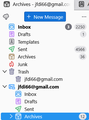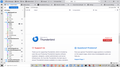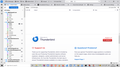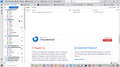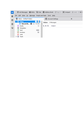Account headers scrambled, inbox emails invisible
Hi
I am running Thunderbird on WIndows 10. I have eight different email accounts, but only one profile.
This morning on startup, all accounts and folders were gone and the "open your account" tab was open.
After several hours of frantic searching on the net, I took the most recent profile "prefs-9" and used it to overwrite "prefs.js" This brought back all my local folders and saved emails.
However, the email accounts used to be Wotsit@gmail followed by Inbox, Sent, Draft etc. Now the first account name has been moved, leaving behind its old Inbox, Sent etc with the correct email count but nothing at all in the right hand pane. The account header has re-appeared amongst other account headers but with nothing in the Inbox, Sent etc.
What I need to do is make all the emails visible in the "headerless" section, and return the correct header above them.
Here is what it sort of looks like -
Inbox (3) 2100 Sent 998 Drafts
Then further down after other accounts - Wotsit@gmail.com Inbox Sent Drafts
How can I move the Wotsit header back to where it should be?
I really appreciate the help you folks offer, and the time you put in helping us mere mortals!
Solution choisie
I have found the solution to the main problem, which I post here in case someone else has the same problem of an email account not displaying inbox and sent messages.
1. I went through every account in the Profiles, noting from the inbox file (file without a file type) which named account was which. 2. Found one account (pop.gmail.com -4) which had large volumes of messages. 3. Right clicked the account name on left hand pane, then settings/server settings 4. In the Local directory box, selected pop.gmail.com -4 (instead of the existing pop.googlemail) 5. Thunderbird then told me it needed to restart, and it took a minute to load all the messages under the account name. Everything back in view. 6. Celebrated with tea and toast.
Now to investigate the failing password manager!
Lire cette réponse dans son contexte 👍 0Toutes les réponses (16)
My inference is that all is working, but names and layout aren't as desired. If true, then look at account settings for each to see if account name is what you want. That field on account pane can be any desired text. As far as order of appearance, from the account settings pane that lists accounts down left side, just highlight an account name, keep the mouse button pressed, and drag up or down to change order of appearance. And, maybe I didn't understand the issue. :)
Thank you David, Here is a shot of the top part of my T'bird screen. You can see that the first folders (inbox, sent etc) have no header, but have numbers of emails in them - but the emails just do not appear. Further down you see the header for this email account, but none of the folders (inbox etc) have any numbers of emails in them, and nothing appears if I open them. I tried clicking and moving the header and the folders as you suggest, but it just shews the circle with a bar through it, meaning that it won't move the anything. If I can only get to see the emails that are counted, that would do for now. Further problem just surfaced - trying to get emails for this gmail account, it keeps asking me for the password, which I tap in only to be refused - and this is the same password that I can use to access gmail on my browser. Final thought - I used Ccleaner not long before this went wrong, and I think I saw that it asked to close T'bird to clear the cache. Could this be the source of the problem?
Okay, the screenshot looks normal, depending on the actual accounts. Yes, when other software closes Thunderbird, it may not close it 'gently', which means some files may have been left open during the shutdown. Check view>folders and UNTICK unified folders if that is set so that you can see whatever is really there. On gmail, it only accepts an OAUTH2 password, not your online password, so that is not unusual. I suggest you do a screenshot of the imapmail folder in profile from windows file explorer with Thunderbird not running. That will show that you really have. If you're not sure how to get there, click help>troubleshootinginformation, scroll down to 'profile folder' and click 'open folder' and then click the imapmail folder. That will show you what accounts are there. That would be one screenshot. Then, click each account and do a screenshot of what is in each account. From that, we will all have a better view of whatever issue you have. Thank you.
The screenshot is not normal for my setup. I should have a header for each account, then their inbox, sent etc below the header.
I unticked unified folders but that did not reveal the emails but lost the headerless inbox and sent which had the email counts, see second screenshot. The second account (SFR) now shews an extra drafts and archives folders, both empty. Still no view of the jfdi66 account emails, nor a count of them.
Unticking unified folders leaves a tick only on all folders. I have reverted to unified folders for now as that shews the email counts although t he emails are still invisible,
Going to the profile folder, I have opened the only profile and then selected Mail, and the next screenshot shews the contents of pop.googlemail. In Mail there are several pop.gmail folders, pop folders for all my other email accounts and a load of smart mailbox folders, and the local folders folder has a list of all the individual local folders. All the pop gmail folders have loads of content.
So it seems that all is t here, I just need to display the contents of jfdi66.gmail's inbox and sent etc. Note - I use only pop, not imap. It is past midnight here and my eyes are failing, but I will continue in the morning if there is nothing in this reply which helps point the way to my problem.
I hope the above makes sense. Thanks again for helping, Ken
From your screenshots, the left column looks normal, and I presume you can access mail in all accounts except the first. I suggest exiting TB and in windows file explorer to delete the .msf files for that account and restart thunderbird. If all goes well, the indexes will be recreated and messages visible.
That left column isn't normal because usually there are the account headers followed by their folders (inbox, sent etc) and the first listed account is missing its header.
Yes, I can see all the other accounts' emails.
I closed TB and went into my profile and deleted every .msf file for every gmail account. Then re-started TB but nothing had changed. The compact dialog box came up so I compacted as well. No change. Looking at the Internet Explorer for the Mail accounts, most no longer shew msf files.
I tried "shew folder size", which shewed all folders' sizes except the top ones, the ones without the header, although the email count was still shewing.All these changes were with Unified folders ticked.
Unticking Unified folders simply came back without the headerless folders in view.
In the Profile/Mail folder, the appropriate msf file is very much larger than the other accounts.
One anomaly, in the Accounts Settings list, only the jfdi66 account header is underlined. Does this mean anything?
Before today's tinkering, I copied the whole 8gb of the profile folder to a backup disk. Should I restire that now?
Sorry, not Internet Explorer, File Explorer.
Ok, I do not know what is happening there. For the backup, I suggest selectively copying from it. exit thunderbird, locate the message files for the problem account and copy them to overlay the same folders in the active profile and then restart thunderbird.
Thank you David, I'll give that a go tomorrow.
I haven't yet tried restoring the message files, but I have set up K9/Thunderbird on my mobile phone for the problem email account, and it has happily loaded all my gmail messages, using the password that gmail rejected but seems to accept now. The mobile phone is picking up new incoming messages, which are not appearing on the PC, neither in the new inbox nor the old inbox. Bizarre.
Further enigmas. I thought I would set up a new gmail account, which is OK. I added it as a new account in TB. Here is a screen shot of the left hand pane now with the new account shewing. The Inbox appears above the account name, and both the Inbox and the Account name shew the same two emails (gmail's new account emails). There are no other folders under this account. I deleted the first attempt at this (same result) and started over, giving the attached screenshot.
Next problem is that several of the email accounts have stopped recognising their passwords, asking me to enter a new password. This I do with passwords which worked two days ago, but still they are rejected - not just gmail, but lol (Luxembourg On Line) and SFR.
I suspect that the whole TB program has been corrupted and think it would be best to - 1. save my whole profile folder, 2. Re-install a fresh downloaded copy of TB, 3. Copy over the profile. Do you think this might work, or is there an easier way to refresh TB?
Finally, which folder (and where is it) that contains the inbox and sent email messages, please?
I do not think anything is corrupted, except perhaps your unified folders database as it apparently only contains your most recent addition to accounts.
This image you posted shows the unified folders with their problems.
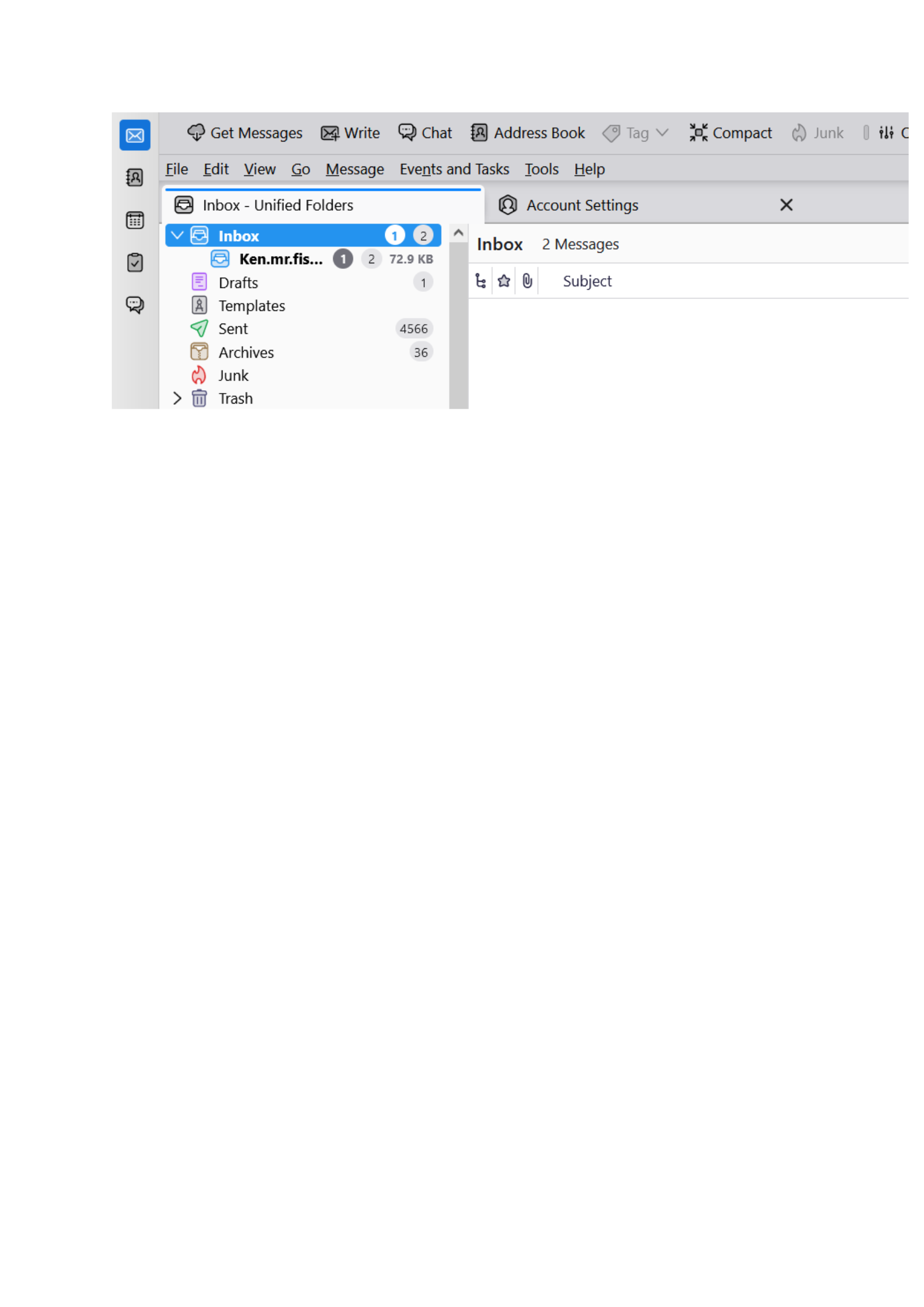
open the Thunderbird profile folder. (there is a button in the troubleshooting information on the help menu) Close Thunderbird Navigate to the mail folder. Delete the folder smart mailboxes. Restart Thunderbird.
Note, your authentication issues are almost certainly not related to your complaints about the layout of the user interface. They are more likely changes to your providers authentication requirement or an issue with an antivirus/firewall product. As there is nothing at all about that as an issue like an error message there is really nothing to add here.
Hey I like just how big that image you posted is. Looks odd in the email though.
Solution choisie
I have found the solution to the main problem, which I post here in case someone else has the same problem of an email account not displaying inbox and sent messages.
1. I went through every account in the Profiles, noting from the inbox file (file without a file type) which named account was which. 2. Found one account (pop.gmail.com -4) which had large volumes of messages. 3. Right clicked the account name on left hand pane, then settings/server settings 4. In the Local directory box, selected pop.gmail.com -4 (instead of the existing pop.googlemail) 5. Thunderbird then told me it needed to restart, and it took a minute to load all the messages under the account name. Everything back in view. 6. Celebrated with tea and toast.
Now to investigate the failing password manager!
Hey Matt, didn't spot your two replies before I posted the solution I found this morning. It appears that TB had simply changed the local directory pointer in the profile for that email account. Re-directing the local directory to the correct pop account gave me back the view of all the emails, and as a bonus re-arranged the left hand pane to how it should be. Delete the Smart Mailbox folder? There are thirty-eight versions (original and -1 to -37). Before I try that, I'll save the entire default profile directory..... Many thanks for your input. Ken
There should be one only. The existence of 38 indicates Thunderbird is having trouble accessing it's own files on your system. The usual cause, and leading cause of folk saying settings don't save is antivirus product causing file contention with their scanning. Creating an exception in the antivirus product for the profile folder is the best outcome after you delete all the numbered version of files. Other causes are files stord on very slow locations like USB drive and network shares as well as locations on the drive that are cloud sunced to thing like google drive.