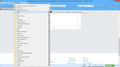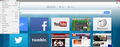bookmarks drop-down triangles size changed
In the bookmarks drop-down menu all the drop-down triangles to the right of my user created folders have become larger. How/where can I adjust their size to match the other triangles on that menu?
Toutes les réponses (17)
Hello,
The Reset Firefox feature can fix many issues by restoring Firefox to its factory default state while saving your essential information.
Note: This will cause you to lose any Extensions, Open websites, and some Preferences.
To Reset Firefox do the following:
- Go to Firefox > Help > Troubleshooting Information.
- Click the "Reset Firefox" button.
- Firefox will close and reset. After Firefox is done, it will show a window with the information that is imported. Click Finish.
- Firefox will open with all factory defaults applied.
Further information can be found in the Refresh Firefox - reset add-ons and settings article.
Did this fix your problems? Please report back to us!
Thank you.
Can you attach a screenshot?
- http://en.wikipedia.org/wiki/Screenshot
- https://support.mozilla.org/kb/how-do-i-create-screenshot-my-problem
Use a compressed image type like PNG or JPG to save the screenshot.
This can bey a problem with the used font (Segoe has been mentioned) that doesn't have a glyph for this arrow ("▶:▶") and using another font for this glyph is causing this issue.
See also:
Modifié le
cor-el
I uploaded an image (bottom of the question page) when I posted the question, I now just don't know if anyone can see it.
Here's a link: screenshot
Modifié le
Try Firefox Safe Mode to see if the problem goes away. Safe Mode is a troubleshooting mode, which disables most add-ons.
(If you're not using it, switch to the Default theme.)
- On Windows you can open Firefox 4.0+ in Safe Mode by holding the Shift key when you open the Firefox desktop or Start menu shortcut.
- On Mac you can open Firefox 4.0+ in Safe Mode by holding the option key while starting Firefox.
- On Linux you can open Firefox 4.0+ in Safe Mode by quitting Firefox and then going to your Terminal and running: firefox -safe-mode (you may need to specify the Firefox installation path e.g. /usr/lib/firefox)
- Or open the Help menu and click on the Restart with Add-ons Disabled... menu item while Firefox is running.

Once you get the pop-up, just select "'Start in Safe Mode"

If the issue is not present in Firefox Safe Mode, your problem is probably caused by an extension, and you need to figure out which one. Please follow the Troubleshoot extensions, themes and hardware acceleration issues to solve common Firefox problems article for that.
To exit the Firefox Safe Mode, just close Firefox and wait a few seconds before opening Firefox for normal use again.
When you figure out what's causing your issues, please let us know. It might help other users who have the same problem.
Thank you.
Nellus91
Neither safemode nor reset had any effect with this problem.
Modifié le
other things I've tried
Changed layout.css.devPixelsPerPx, only affects fonts, not symbol
added Theme and Font add-on, no help
disabled hardware acceleration, no help
This is likely a font and you can't fix it in Firefox.
You can try to remove the Segoe font temporarily to see if that has effect.
cor-el
Can you suggest or point to instructions on how to try that? Though I suspect that the symbol is not being created by a font, I'm thinking it is an image file of some kind since changing the layout.css.devPixelsPerPx parameter had an effect on the size of every text item in firefox but those triangles and I've also changed the fonts of all text with the themes and font add-on.
I have this problem on Windows 8.1 I noticed the that Firefox now adheres to DPI scaling, and I use 125% scaling. Ever since the Windows 8.1 update, I have had this problem with Firefox (the triangles). Safe Mode offers no changes
Try to place a tick on "disable display scaling on high DPI settings" setting in the Properties > Compatibility tab of the Firefox desktop shortcut if this still exists in Windows 8.1
I just tried checking the DPI Check box, running Firefox in Windows 8 compatibility mode, Windows 7 Compatibility mode, and Windows XP SP3 Compatibility mode (including running it in VGA mode {640x 400 screen resolution}) and none of those options had any effect on the triangles.
Modifié le
Opera 17.0.1241.53 and Thunderbird 24.1.0 both show incorrectly scaled triangles. I attached a screenshot of Opera. This is probably a Windows 8.1 bug. I didn't have this problem until I upgraded to Windows 8.1 and set the scaling manually to 125%.
I have the same problem, and it does appear normal with 100% DP1, and no other, but the scaling has limited adjustments and a miniature taskbar. Frustrating as Mozilla is number 1 for mind. Yes maybe there is an incorrect image in a folder which is some sort of corruption caused by Microsoft as sewing1243 was saying.
A bug has been filed in Mozilla's bug tracking system: 911409 – Menu arrows are very large in Windows 8.1 with DPI above 100%. There is no solution or workaround indicated yet.
About the bug tracking system: It's generally not helpful to add "me too" comments to bugs, but you can register on the Bugzilla site and "vote" for a bug to be fixed. See:
Thanks jscher2000!
I checked out the link and voted (also added my email to the list of people to get emailed on this bug.
Anyone else happening by (or already here) if you want to vote and get notified on this bug click on jscher2000's link (If you aren't already a "member" at bugzilla you'll have to create a new account. Your account here doesn't get you in the door there...or if it does I couldn't figure out how).
I found a workaround. It's not perfect but better than nothing. Hope this'll help.
Add these code to the userChrome.css in the chrome folder under the firefox profile:
/* Suppress triangle on right end of folder entries */
.menu-right {
-moz-appearance: none !important;
}
.menu-right:before {
content: "►"; font-style-italic; font-family: Arial; font-size: 8px; vertical-align: middle; color: #888;
}
Thank you very much!