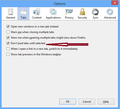When firefox is launched after a computer crash it reloads pages. How can I disable this?
If I have firefox open, and my computer crashes, after I reboot and reopen firefox all the pages that were previously open are reopened. I don't want it to do that, I would instead like it to reopen to a blank page which is what my default home page is set to. (Tools->Options->General->When Firefox starts: Show a blank page) I've searched for a setting that will disable reloading web pages at launch after a reboot but haven't been able to find one. Is there a way to disable reloading of pages after a crash/reboot?
Keazen oplossing
Hey You can disable this by using this setting :- Disable the Session Restore crash recovery feature which is enabled by default. This will prevent restoring a previous session when Firefox is opened after an unexpected close or software crash:
- In the Location bar, type about:config and press Enter.
- The about:config "This might void your warranty!" warning page may appear. Click I'll be careful, I promise to continue to the about:config page.
- In the Search box at the top, type browser.sessionstore.resume_from_crash
- In the resulting grid, double-click on browser.sessionstore.resume_from_crash to set it to false.
Read the thread : http://mzl.la/MIUY4q which helps you to derive how to setting the things there.
Dit antwurd yn kontekst lêze 👍 2Alle antwurden (3)
you can do it by going in to Options ->Tabs -> and check "Don't load tabs until selected"
see the attached image file for more illustration
Keazen oplossing
Hey You can disable this by using this setting :- Disable the Session Restore crash recovery feature which is enabled by default. This will prevent restoring a previous session when Firefox is opened after an unexpected close or software crash:
- In the Location bar, type about:config and press Enter.
- The about:config "This might void your warranty!" warning page may appear. Click I'll be careful, I promise to continue to the about:config page.
- In the Search box at the top, type browser.sessionstore.resume_from_crash
- In the resulting grid, double-click on browser.sessionstore.resume_from_crash to set it to false.
Read the thread : http://mzl.la/MIUY4q which helps you to derive how to setting the things there.
You can set the browser.sessionstore.max_resumed_crashes pref to 0 on the about:config page to get the about:sessionrestore page immediately with the first start after a crash has occurred or the Task Manager was used to close Firefox.
You can open the about:config page via the location bar and you can accept the warning and click "I'll be careful" to continue