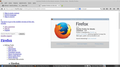Incorrect display of web pages
This is a presistent problem that comes and goes. I think it could be related to the updates that are pushed out. On my linux boxes (Xubuntu 12.04 with all updates and patches), Firefox suddenly starts displaying all pages as just text. I have restarted my machine with no change. I have also uninstalled Firefox and all configuration files and reinstalled with no effect. The only add-on is shockwave 11.2.220. I have disabled that and no luck. Does anyone know if there some other mystery item that may need to be uninstalled / reinstalled to get the web pages to display normally? Is there any additional steps beyond apt-get autoremove firefox that really really cleans out whatever is causing this? Any other suggestions?
Keazen oplossing
Good work. For others with the same problem, please flag your last post as Solved Problem.
Happy Computing.
Dit antwurd yn kontekst lêze 👍 0Alle antwurden (5)
Can you attach a screenshot?
- http://en.wikipedia.org/wiki/Screenshot
- https://support.mozilla.org/kb/how-do-i-create-screenshot-my-problem
- Use a compressed image type like PNG or JPG to save the screenshot
- Make sure that you do not exceed the maximum size of 1 MB
You can check for problems with preferences.
Delete possible user.js and numbered prefs-##.js files and rename (or delete) the prefs.js file to reset all prefs to the default value including prefs set via user.js and prefs that are no longer supported in the current Firefox release.
This is trying to page around after hitting the Firefox help menu button and clicking on the navigational links. Basically the same thing shows up on the github pages. The text has the functional links behind them and clicking on the words does bring up the new pages...but the pages still show as only text. (Note that I had to shift over to my Win7 screen to type this response.)
Many site issues can be caused by corrupt cookies or cache.
- Clear the Cache and
- Remove Cookies Warning ! ! This will log you out of sites you're logged in to.
Type about:preferences in the address bar and press enter.
- Cookies; Select Privacy. Under History, select Firefox will Use Custom Settings. Press the button on the right side called Show Cookies. Use the search bar to look for the site. Note; There may be more than one entry. Remove All of them.
- Cache; Select Advanced > Network. Across from Cached Web Content, Press Clear Now.
If there is still a problem, Start Firefox in Safe Mode {web link} While you are in safe mode;
Type about:preferences in the address bar and press enter
Select Advanced > General. Look for and turn off Use Hardware Acceleration.
Poke around safe web sites. Are there any problems?
Then restart.
Once the entire Mozilla directory of preferences and settings was deleted and Firefox restarted the web pages started to display correctly.
Keazen oplossing
Good work. For others with the same problem, please flag your last post as Solved Problem.
Happy Computing.