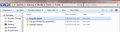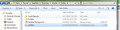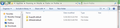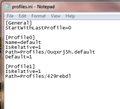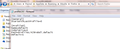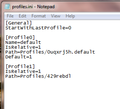Change profile with profile from different computer
Computer 1 crashed. I restored all files to computer 2 from the cloud back up service I use. The restored files were placed on my desktop in a folder labeled C. I believe I know the profile I used from computer 1 and I want to make it the profile to use on computer 2? I've included a screenshot of what I found in the folder labeled C that was restored from computer 1.
Keazen oplossing
cor-el knows better than I. I think it would be:
[General] StartWithLastProfile=0
[Profile0] Name=default IsRelative=1 Path=Profiles/0uqxrj5h.default Default=1
[Profile1] Name=default0 IsRelative=1 Path=Profiles/429rebdl.default
Dit antwurd yn kontekst lêze 👍 0Alle antwurden (20)
I guess the screenshot did not load so let me try it again
You can attach a screen shot to a reply to yourself if you like: https://support.mozilla.org/questions/1064547
Since profile names are semi-random, simply dropping a copy of the old profile folder in the same folder as the current one isn't a complete solution. There's an extra step.
Your profile folders are here:
C:\Users\username\AppData\Roaming\Mozilla\Firefox\Profiles
(If necessary: http://windows.microsoft.com/en-us/wi.../show-hidden-files)
One level up from that there is a file named profiles.ini which you can edit to add the folder you copied over. Only one of the profiles listed should be listed as the default, so if you are copying and then editing, remove that line from either the old one or the new one.
Then you can close down Firefox and start up in its Profile Manager to switch from your current profile to the old one. To do that, type or paste the following in the Windows Start menu search box and press Enter to run it:
firefox.exe -P
Do not delete anything here!
Any time you want to switch profiles, you can exit Firefox and return to this dialog.
Does that make sense?
jscher2000,
Thank you for your quick reply. No files are hidden. I did try to just copy the profile folder from computer 1 to computer 2. And you are right that did not work.
When you say:
One level up from that there is a file named profiles.ini which you can edit to add the folder you copied over. Only one of the profiles listed should be listed as the default, so if you are copying and then editing, remove that line from either the old one or the new one.
I do not see a file named profiles.ini
In the second screenshot the first profile listed is the one I copied to computer 2
Your Windows is hiding the .ini file extension, which is the default setting. You can display ALL file extensions by switching a setting, following the steps in this article: http://windows.microsoft.com/en-us/windows/show-hide-file-name-extensions
Bewurke troch jscher2000 - Support Volunteer op
Well,if had read the instructions on unhiding files all the way through I would have saved a lot of time. Sorry for being so daft.
I opened profiles.ini. It is in Notepad. But I do not know what you mean by copying profile to that. Do you mean copying like in the attached screenshot?
The first screenshot is after I copied it like I think you mean. The second screenshot is before I copied what was on computer 1 (at least the profile I think I was using the most)
The edit looks good, but I think it's better to change the name on the unwanted one from default to something like default0 both in the file and on disk. Having two named default could be a problem.
The image with this message is what it currently looks like in profiles.ini. Only one is marked default. That is the one that was from computer 1. The other one is from computer 2 which I am now using ans would like to keep as a second profile. Is there anything else I need to do? Do I have to change something? Does it look like it should be?
Again,thank you for your help and patience.
You need to copy the content of the profile section that shows in the second screenshot to to profiles.ini file that shows in the first screenshot. You can see that the trailing .default is missing, so you point to a own existing folder.
The folder paths as shown in the screenshots in the reply further up and have both a .default appended. Only one section should have Default=1 and the number need to count up (that is OK). The names need to be unique, so you will have to edit the name of one of those.
Bewurke troch cor-el op
Yes, I suggest adding the line
Name=default0
to the second one.
Adding .default0 at the end of the Path for that one
and renaming the folder on disk with a 0 at the end of default (matching the path)
All three of those should match, and I don't think Firefox would like that part to be completely missing.
If you don't like default0 you could use May2015 instead.
It is best not to rename the profile folder name on the hard drive, but only make the change in the profiles.ini file to the name entry of a profile. That is what happens if you would rename a profile in the Profile Manager. It is no problem if there are multiple profiles with the same file extension (e.g. default), only the names need to be unique. So only make sure to append .default to the path line to match the name on the hard drive.
I have never felt so stupid as I do now.
Can you just type out, line by line, what should be in the profiles.ini? And if there is a way to contribute for your help I would be happy to do that.
make corrections to the following (if you don't mind) and I will copy and paste to profiles.ini
[General] StartWithLastProfile=0
[Profile0] Name=default0 IsRelative=1 Path=Profiles/0uqxrj5h.default Default=1
[Profile1] IsRelative=1 Path=Profiles/429rebdl
Keazen oplossing
cor-el knows better than I. I think it would be:
[General] StartWithLastProfile=0
[Profile0] Name=default IsRelative=1 Path=Profiles/0uqxrj5h.default Default=1
[Profile1] Name=default0 IsRelative=1 Path=Profiles/429rebdl.default
^ Yes, that would be OK. You can consider to name the profile that comes from the other computer to reflect that it is coming from the other computer.
- Name=default (copied)
How does this look?
[General] StartWithLastProfile=0
[Profile0] Name=default (copied) IsRelative=1 Path=Profiles/0uqxrj5h.default Default=1
[Profile1] Name=default0 IsRelative=1 Path=Profiles/429rebdl.default
[Profile2]
Name=Profile November2011
IsRelative=1
Path=Profiles/1tqcqnwi.Profile November2011
Profile 0 is from computer 1 which is what I would like to use Profile 1 the profile from computer 2 that I would like to keep Profile 3 is from computer 1 which I would like to keep
I think that should work.
I'm not sure about that last section [profile2]
Are you sure that you want to keep such an old profile (possibly from Firefox 3.6) that is likely not compatible with the current releases?
You can backup any files that you want to keep like the bookmarks (content of bookmarkbackups and places.sqlite) and possibly passwords (signons.sqlite and key3.db) and possibly other SQLite database files.
You first screenshot also shows another profile (ay6btqz7.default) that you may want to register.
Note that you can make Firefox register an existing profile by using the "Choose Folder" button when you create a new profile and browse to the location of an existing profile (e.g. ay6btqz7.default).
I do not know what I did because I had to restart my computer because it was so slow but whatever you guys suggested worked because when I restarted my computer and relaunched Firefox, the profile that I wanted appeared.
It's a miracle.
I don't know if I can access the other profiles but I will try to figure out how.
Thank you jscher2000 and cor-el for taking time to help someone who is computer illiterate.
I absolutely love those who help others who don't have a clue. Thank you, thank you, thank you.
Now to figure out how to do the same thing with Thunderbird...
Cor-el,
I did not see your reply before my last post. I will do more research and figure out id I want to use old profiles. But at this point, I am happy with what I have. My old profile.
God and cor-el and jscher2000 are the bomb.
Thank you
Easiest is to use the Profile Manager to manage the profiles and register profiles that you have copied from another computer like I posted above.
I will try that tomorrow but I am so happy that I have my old profile back that I am on top of the world. The other profiles are not that important.
Today is a good day thanks to jscher2000 and cor-el