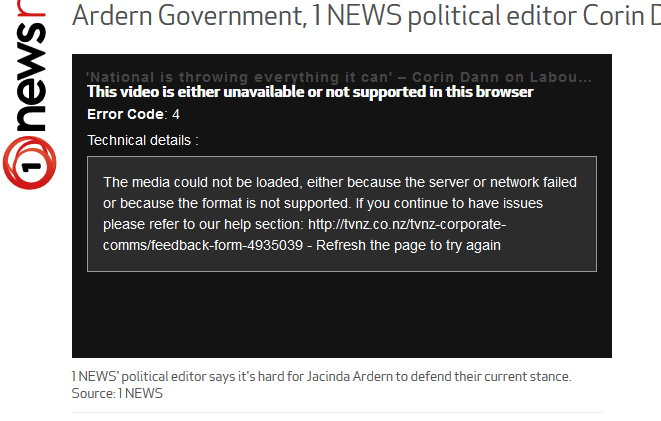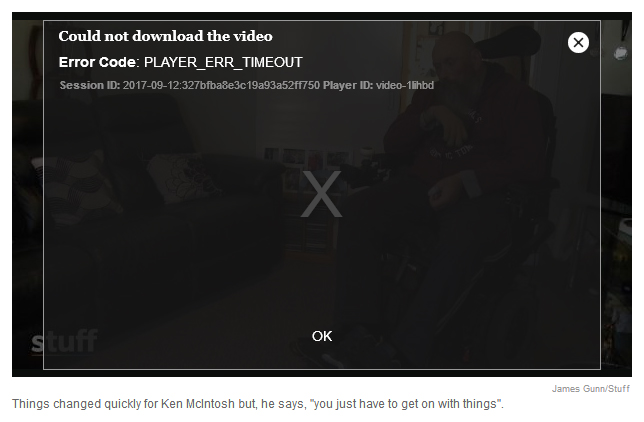video can't be found or has green/pink vertical lines
Playing a video on Facebook often results in the video being "unavailable", or "file not supported", or having green and magenta vertical lines. if you hover over the video timeline, the thumbnails are fine. Same thing happens on some news services (particularly stuff.co.nz). Playing exactly the same pages on Opera works flawlessly every time. See the screen shots.
Alle antwurden (3)
Try disabling graphics hardware acceleration in Firefox. Since this feature was added to Firefox it has gradually improved but there are still a few glitches.
You will need to restart Firefox for this to take effect so save all work first (e.g., mail you are composing, online documents you're editing, etc.,) and then perform these steps:
In Firefox 54 and below:
- Click the menu button
 and select Options (Windows) or Preferences (Mac, Linux).
and select Options (Windows) or Preferences (Mac, Linux).
- Select the Advanced panel and the General tab.
- Uncheck Use hardware acceleration when available.
- Close Firefox completely and then restart Firefox to see if the problem persists.
In Firefox 55 and above:
- Click the menu button
 and select Options (Windows) or Preferences (Mac, Linux).
and select Options (Windows) or Preferences (Mac, Linux).
- Select the General panel.
- Under Performance, uncheck Use recommended performance settings. Additional settings will be displayed.
- Uncheck Use hardware acceleration when available.
- Close Firefox completely and then restart Firefox to see if the problem persists.
Did this fix your problems? Please report back to us!
If the problem is resolved, you should check for updates for your graphics driver by following the steps mentioned in these Knowledge base articles:
Hi again, that seems to have fixed the corruption issue, but it hasn't fixed the PLAYER_ERR_TIMEOUT issue.
The site where this is happening is http://www.stuff.co.nz and it appears to be a Brightcove viewer.
When I disabled DuckDuckGo privacy essentials my videos played.