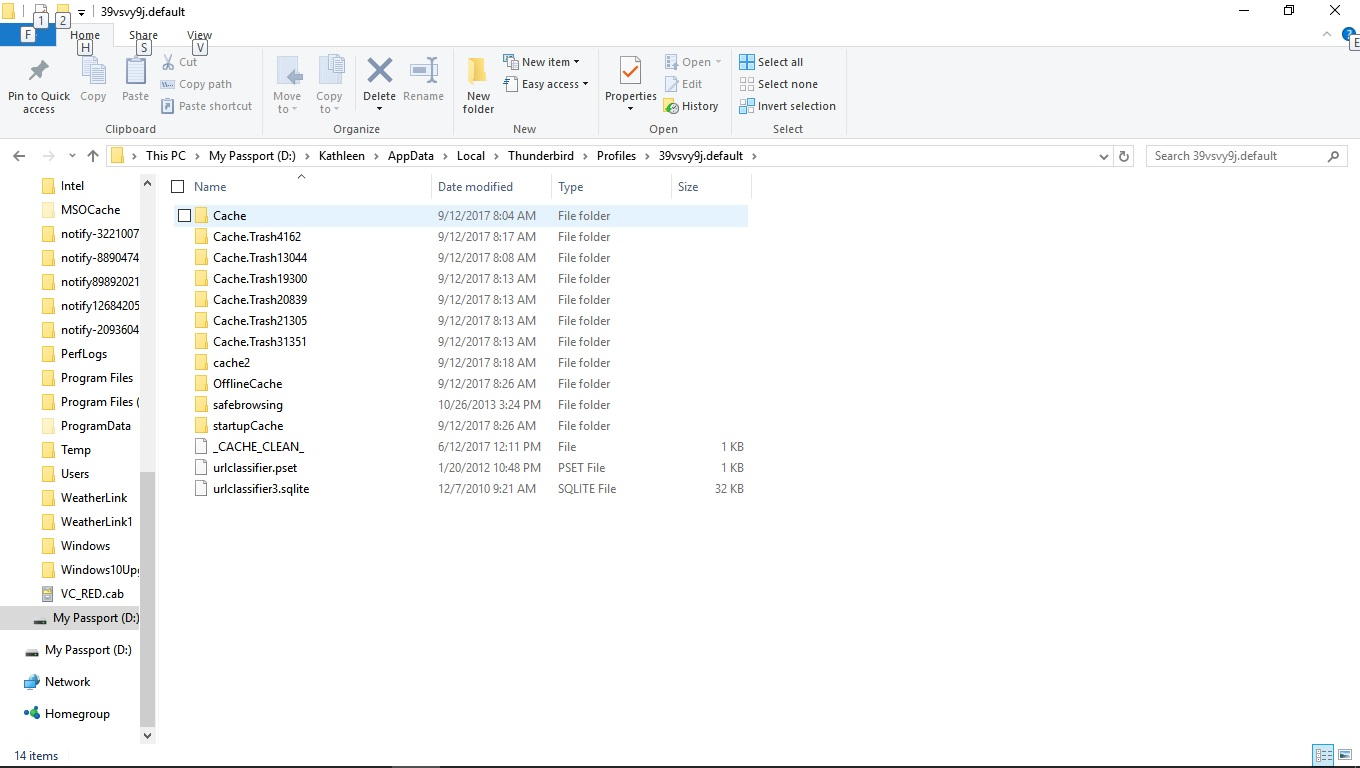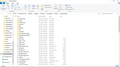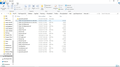Trying to "move" existing Thunderbird email profile to a "new" computer, have followed various methods with no success...
Hi,
A friend of mine's Windows 10 laptop suddenly started the Automatic Repair loop. I tried many things to recover it without success. Finally was able to boot from a Windows 10 USB drive and was able to copy all of her files off the computer before having to format and reinstall windows.
Computer is working fine now and have almost all of her programs installed and working properly, except for her Thunderbird email and Firefox bookmarks/etc. This email is about Thunderbird issues.
I was able to get all of the folders and files from her Appdata folder. I've tried a couple different methods I've found online of moving the "old" Profile to the Appdata->Local->Thunderbird->Profiles folder, creating a new user and pointing to that folder, and when I fire up Thunderbird I get the new account wizard. I have tried creating a new user, deleting the contents of that profile and copying over the contents of the "old" profile into that Profiles folder and I get the new account wizard.
I've tried editing the profile.ini file in Appdata->Roaming->Thunderbird->Profiles folder and I get Your thunderbird profile can't be found, it may be missing or unavailable.
I also tried all of the above on my own laptop that I just installed Thunderbird on (I use MSFT Outlook) to see if that made any difference. Same thing.
Here's one thing I found interesting. If I look at the original files from her laptop that I saved.
The Profile folder in "Local" has the following folders in it Cache, Cache.Trashxxxxx (6 of them with different numbers), Cache2, OfflineCache, SafeBrowsing, Startupcache,cacheclean, urlclassifier.pset, urlclassifier.sqlite. It's a 1.5GB folder.
The Profile folder in "Roaming" has the following folders in it Calendar-data, crashes, data reporting, IMAP mail, mail, a bunch of other folders and files including prefs.js.
Shouldn't all those folders and files be in the Profile folder from "Local"?? Looking at the "mail" folder in Roaming, I can see her email accounts that she uses, if I drill down into Inbox I can see various email folders that she said she had created herself....
I tried to upload screenshots off all this to maybe explain it better but it never wanted to finish the upload of some very small files...
I tried copying those files to my computer's "Local" folder but it still didn't work....
I'm very confused and could use some help here to get her email back...
Thanks!!!
Frank
Alle antwurden (3)
Here's a couple screenshots.
First is the Profile contents from the "Local" folder
Next is the Profile contents from the "Roaming" folder
Last is a screenshot from the Inbox folder showing the email folders she created.
All of these folders and files are on my external hard drive where I downloaded all her files from the laptop that had to be formatted and Windows 10 reinstalled.
I think I figured it out on my own....the "solutions" I found online all seemed to say that the Profile you wanted to "point to" was the one in the "Local" folder, when in fact I'm now thinking you want to "point to" the one in the "Roaming" folder...