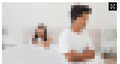Images not loading properly
The BBC website will not load images properly. The images are distorted and pixelated. I tried disabling protection using the icon next to the web address, and granting permissions for media, images, etc. I tried resetting firefox and reloading firefox. I tried disabling or enabling plug-ins. I can't figure it out. The screenshot is an image of one of the photos; all of the photos on the page look the same: distorted, blurry, and pixelated. The firefox on my computer is up-to-date.
Alle antwurden (2)
This is the screenshot of one of the photos; all of the photos on the page look like this: distorted, blurry, and pixelated.
You may have accidentally zoomed web page(s). Reset the page zoom on pages that cause problems.
- View -> Zoom -> Reset (Ctrl+0/Command+0 (zero))
You can remove all data stored in Firefox from a specific domain via "Forget About This Site" in the right-click context menu of an history entry ("History -> Show All History" or "View -> Sidebar -> History").
Using "Forget About This Site" will remove all data stored in Firefox from that domain like bookmarks and history and cookies and passwords and cache and exceptions, so be cautious. If you have a password or other data from that domain that you do not want to lose then make sure to backup this data or make a note.
You can't recover from this 'forget' unless you have a backup of involved files.
If you revisit a 'forgotten' website then data from that website will be saved once again.