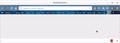How to add "underline" line under Tabs toolbar using userChrome.css file.
I use Windows 10 PC with Firefox 57. I managed to put Tabs Toolbar below "Main menu/Address/Bookmark" toolbars following instruction provided in this forum. It would be nice to be able to do it because this will visually separate toolbars from the Display space.
Keazen oplossing
Thank You, Thank you, Thank you,
It worked perfectly.
I changed line thickness to "2px".
Vule.
Dit antwurd yn kontekst lêze 👍 0Alle antwurden (4)
Maybe use a lightweight theme to give the Navigation toolbox area a distinct background. See the Themes button in the Customize palette.
Bewurke troch cor-el op
I already have Light Theme selected. What I want is to add a line below Tabs Toolbar (already on the Bottom of the Toolbars) to separate them from the rest of the displayed screen.
Something like this in userChrome.css?
Add code to the userChrome.css file below the default @namespace line.
@namespace url("http://www.mozilla.org/keymaster/gatekeeper/there.is.only.xul"); /* only needed once */
#navigator-toolbox { border-bottom: 1px solid #000; }
You can use the button on the "Help -> Troubleshooting Information" (about:support) page to go to the current Firefox profile folder or use the about:profiles page.
- Help -> Troubleshooting Information -> Profile Directory:
Windows: Show Folder; Linux: Open Directory; Mac: Show in Finder - http://kb.mozillazine.org/Profile_folder_-_Firefox
- create the chrome folder (lowercase) in the <xxxxxxxx>.default profile folder if this folder doesn't exist
- use a plain text editor (Windows: Notepad; Mac: Textedit) to create a (new) userChrome.css file in the chrome folder (file name is case sensitive)
- paste the code in the userChrome.css file in the editor window
- make sure that the userChrome.css file starts with the default @namespace line
- make sure that you select "All files" and not "Text files" when you save the file via "Save file as" in the text editor as userChrome.css.
otherwise Windows may add a hidden .txt file extension and you end up with a not working userChrome.css.txt file
Keazen oplossing
Thank You, Thank you, Thank you,
It worked perfectly.
I changed line thickness to "2px".
Vule.