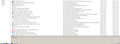In Bookmarks/library mode , at the bottom of the list of bookmarks, there is a beige/gray colored box...how can I delete this?
This beige bar at the bottom of the screen is always there. in the drop down menu, the 'new separator' is faded out. How do I get rid of this bar as I cannot click on the last bookmark that I've added because it's in this beige bar.
Alle antwurden (5)
That grey box on the bottom is the information for whatever you click on.
As to getting to the lower bookmarks, use the arrow or page down buttons.
That gray panel is the Details panel in the Bookmarks Manager (Library) where you can edit the properties of the selected bookmark item (folder or bookmark).
It looks that you currently have selected the "Other Bookmarks" folder in the left panel. You can not add a separator in the left folder tree panel. This menu item is only enabled in the right panel that displays folder content in the right-click context menu or Organize menu.
If you do not see the scroll bar then try to make some columns smaller or hide columns (right-click the header bar or use the Views menu).
Is there a way to delete it or turn it off??
You can hide this panel with code in userChrome.css, but that will make it impossible to modify/edit nay bookmark in the Library. You would have to use the right-click context menu (Properties) in the sidebar or Bookmarks Menu drop-down list.
Add code to the userChrome.css file below the default @namespace line.
@namespace url("http://www.mozilla.org/keymaster/gatekeeper/there.is.only.xul"); /* only needed once */
@-moz-document url-prefix(chrome://browser/content/places/places.xul){
#detailsDeck { display: none !importa; }
}
It is not that difficult to create userChrome.css if you have never used it.
The first step is to open the "Help -> Troubleshooting Information" page and find the button to access the profile folder.
You can find this button under the "Application Basics" section as "Profile Folder -> Open Folder". If you click this button then you open the profile folder in the Windows File Explorer. You need to create a folder with the name chrome in this folder (name is all lowercase). In the chrome folder you need to create a text file with the name userChrome.css (name is case sensitive). In this userChrome.css text file you paste the text posted. On Mac you can use the TextEdit utility to create the userChrome.css file as a plain text file.
In Windows saving the file is usually the only time things get more complicated because Windows can silently add a .txt file extension and you end up with a file named userChrome.css.txt. To avoid this you need to make sure to select "All files" in the dialog to save the file in the text editor using "Save File as".
You need to close (Quit/Exit) and restart Firefox when you create or modify the userChrome.css file.
See also: