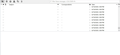Copying several (1000+) emails from IMAP folder to local folder fails
Hi there,
I'm trying to copy 1000+ emails from an IMAP folder to a local folder in Thunderbird and the copying fails. It only copies a few hundred emails and then copies what appears to be blank emails (see attached image) for the rest. It does the same when I try to move the emails. I have several thousand emails I need to copy (or move) to a local folder.
Please help!
Thank you!
Alle antwurden (1)
Check: Have you set up Thunderbird to synchronise with all the required folders to download full copies? In Account Settings > Synchronisation & Storage for that imap account 'Message Synchronising'
- Select checkbox 'Keep messages in all folders for this account on this computer'
- Click on 'Advanced..' button
- Make sure folders' checkboxes are selected.
- Click on 'OK'
- Click on OK
Now make sure you really did get full copies and go into Offline mode
- Menu app icon > File > Offline > Download/sync now
- Select 'Mail Mesages'
- Select 'Work offline once download and /or synchronisation is complete'
- click on Ok
- Click on OK
When you are in Offline mode, the 'two blue screen icon located bottom left in Status bar will turn into a two black screen icon (assuming you are still using version 68*).
I advise you use offline mode to do all the copying because it stops folders doing auto synchronising whilst you are trying to use the imap folder a lot to get copies into Local Folders.
Get 'Copies' of emails into 'Local Folders' mail account.
- Select/highlight batches of email in the imap Inbox
- Right click on those emails and select 'Copy to' and choose a suitable folder in 'Local Folders' mail account.
I say use 'Copy to' because when you use 'Move to' it moves it/ deletes it from imap account. You do not want to do that just in case something goes wrong. You can always delete stuff when you know you have good copies in Local Folders.
- Repeat until all emails have been copied.
- Once all the emails have been copied over to Local Folders, just check to make sure you can read them.
If all is ok. Go back to online mode.
- Quick method - click on the 'two black screen icon' in Status bar and it will turn back to the blue screen icon when online again.
You will see emails in 'Local Folders' mail account. At this point I would suggest you create a backup.