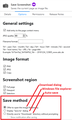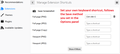Taking screenshots automatically?
Hi there! I'm taking a bunch of screenshots with the Firefox tool but thing is for every screenshot I take there's the preliminary steps to take and clicking 4 time per screenshot is kinda tedious if you're taking a bunch. Is it possible to bind the function to a button where it'll take the screenshot and download it itself without needing me to click 4 times?
Keazen oplossing
Hi Casper, the Firefox Screenshot extension doesn't have a configuration dialog where you could set it to auto-save, unfortunately.
If you would consider an add-on, this is the one I use:
https://addons.mozilla.org/firefox/addon/savescreenshot/
On the Add-ons page, under Options for the extension, you can set it to auto-save (see first screenshot) and then you can set/edit the keyboard shortcut (see second screenshot): Manage extension shortcuts in Firefox. Firefox doesn't let you replace an already assigned keyboard shortcut, I don't think.


Alle antwurden (5)
Keazen oplossing
Hi Casper, the Firefox Screenshot extension doesn't have a configuration dialog where you could set it to auto-save, unfortunately.
If you would consider an add-on, this is the one I use:
https://addons.mozilla.org/firefox/addon/savescreenshot/
On the Add-ons page, under Options for the extension, you can set it to auto-save (see first screenshot) and then you can set/edit the keyboard shortcut (see second screenshot): Manage extension shortcuts in Firefox. Firefox doesn't let you replace an already assigned keyboard shortcut, I don't think.


jscher2000 said
Hi Casper, the Firefox Screenshot extension doesn't have a configuration dialog where you could set it to auto-save, unfortunately. If you would consider an add-on, this is the one I use: https://addons.mozilla.org/firefox/addon/savescreenshot/ On the Add-ons page, under Options for the extension, you can set it to auto-save (see first screenshot) and then you can set/edit the keyboard shortcut (see second screenshot): Manage extension shortcuts in Firefox. Firefox doesn't let you replace an already assigned keyboard shortcut, I don't think.

Thank you so much!
Hi Casper, I forgot to mention that the forum has a spam filter so any posts with URLs (except for a few sites) are delayed in appearing. We'll see your replies soon.
You can also use the screenshot feature in the developer tools to take a full screen screenshot. If you add the camera button to its toolbar then you only need to click this button.
The screenshot is saved to the folder that is set as the default in Options/Preferences.
- Options/Preferences -> General -> Files and Applications
cor-el said
You can also use the screenshot feature in the developer tools to take a full screen screenshot. If you add the camera button to its toolbar then you only need to click this button. The screenshot is saved to the folder that is set as the default in Options/Preferences.
- Options/Preferences -> General -> Files and Applications
I went with jschers method (i like gui's), but yours is very nice as well. I appreciate the input!