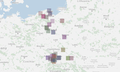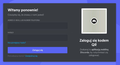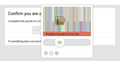Firefox not rendering PNGs/images
Had this problem for a while. Didn't know how to describe the effect; Firefox renders PNGs as glitched tartan images => screen-caps attached. I'm running 90.0.2. I did a Firefox refresh - the problem still persists. Works fine on Chrome based browsers.
Keazen oplossing
Although the appearance is different, it might be a variation of this:
Have you set the privacy.resistFingerprinting preference to true? In that case, Firefox blurs images extracted from a canvas. When you see this problem, you can give the site permission to extract non-blurred images by clicking a little picture-button in the address bar next to the lock icon.
Dit antwurd yn kontekst lêze 👍 1Alle antwurden (2)
This could be a problem with WebRender or hardware acceleration in Firefox.
You can try to disable WebRender by setting this pref to true on the the about:config page to see if that has effect.
- gfx.webrender.force-disabled = true
You can open the about:config page via the location/address bar. You can accept the warning and click "I accept the risk!" to continue.
You can try to disable hardware acceleration in Firefox.
- Settings -> General: Performance
remove checkmark: [ ] "Use recommended performance settings"
remove checkmark: [ ] "Use hardware acceleration when available" - https://support.mozilla.org/en-US/kb/performance-settings
Close and restart Firefox after modifying the setting to make changes effective.
You can check if there is an update for your graphics display driver and check for hardware acceleration related issues.
Keazen oplossing
Although the appearance is different, it might be a variation of this:
Have you set the privacy.resistFingerprinting preference to true? In that case, Firefox blurs images extracted from a canvas. When you see this problem, you can give the site permission to extract non-blurred images by clicking a little picture-button in the address bar next to the lock icon.