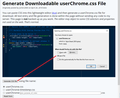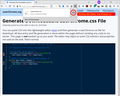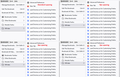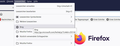about:config browser.proton.enabled
in about:config the variable browser.proton.enabled = false does not work any more. I can not see the old bookmark style any longer. Thes is a bug!!!
Alle antwurden (5)
It's not a bug. The plan was to remove it one version after the proton release.
Could you describe in more detail what you mean by:
gogo57 said
I can not see the old bookmark style any longer.
There is no built-in setting to change the spacing of menu items. The color scheme used on menus (light or dark) depends on the text color on inactive tabs.
Unofficial Community-Supported Workaround
Firefox users can modify the user interface of the browser using custom style rules. This involves setting up a userChrome.css file. If this is your first time, make sure to set aside 10 quiet minutes to work through it.
(For anyone who already has a userChrome.css file set up, you just need to add the rule under (A) to your file.)
Menu Spacing
(A) Select and copy the following style rule code
/*** Tighten up drop-down/context/popup menu spacing (updated 9/7/2021) ***/
menupopup:not(.in-menulist) > menuitem,
menupopup:not(.in-menulist) > menu {
padding-block: 2px !important;
}
:root {
--arrowpanel-menuitem-padding: 4px 8px !important;
}
Some users consider that 4 pixels of space above and below items is still too spacious and prefer a lower value. The third attached screenshot show the difference between 2px, 3px, and 4px. (The 8px refers to the left side and right side, so no need to change that part.)
(B) Generate and download a userChrome.css file
Open the following page and paste the above rules into the editor, replacing the sample rule:
https://www.userchrome.org/download-userchrome-css.html
Then click "Generate CSS File" and save the userChrome.css file to your computer. (See first attached screenshot)
Use the downloads list on the toolbar to open the downloads folder directly to the new userChrome.css file. (See second attached screenshot)
Minimize that file browser window for later reference.
(C) Create a new chrome folder in your profile folder
The following article has the detailed steps for that (#1, #2, and I recommend #3)
https://www.userchrome.org/how-create-userchrome-css.html
I have videos for both Windows and Mac in case the text is not clear.
(D) Move the userChrome.css file you generated in Step B into the chrome folder you created in Step C
(E) Set Firefox to look for userChrome.css at startup -- see step #6 in the above article.
The next time you exit Firefox and start it up again, it should discover that file and apply the rules.
Success? I have a screenshot showing the expected difference here: https://www.userchrome.org/firefox-89-styling-proton-ui.html#menuspacing
I suggest bookmarking any thread you get userChrome.css code from for future reference (in case the rule stops working).
Menu Colors
Once you have a userChrome.css file, you can add other rules to tweak the interface. To take manual control of the text and background colors on drop-down and right-click context menus, you can specify those this way:
/*** Color the menus (black on white) ***/ menupopup {
--menu-color: #000 !important; --menu-disabled-color: #555 !important; --menu-background-color: #fafafa !important; --menu-border-color: #333 !important; --menuitem-hover-background-color: #ddd !important;
}
Browsers recognize a number of ways to specify colors. This example uses hex codes (#000 => black, #fafafa => slightly dimmed white).
Bewurke troch jscher2000 - Support Volunteer op
Here is the new bookmark. I want to switch it to the old bookmark style as there are more items to display. Why do you remove such good items?
what about building a css file for the old stile and sending it to all users on request or publish it under faq?
gogo57 said
what about building a css file for the old stile and sending it to all users on request or publish it under faq?
The FAQ's are used to supply info on how to use Firefox/Thunderbird and not on how to tweak settings for personal preferences. But I do see your point. Currently, it is left to other users to supply info for any personal adjustments.
Please note: for anyone creating a userChrome.css file for the first time you may find it does not appear to work, so check the preference setting in about:config
- Open 'about:config'
Info at link if unsure but basically type about:config in the address text bar. https://support.mozilla.org/en-US/kb/about-config-editor-firefox
- In search type: legacy
- look for: toolkit.legacyUserProfileCustomizations.stylesheets
- make sure it is set to 'True'
restart Firefox