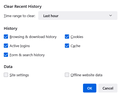clearing history
If clearing history & deleting everything, wouldn't i lose items i want to keep ? I usually go through, deleting one item at a time, so as not to lose everything. This can take awhile ! What am I doing wrong ? I really like Firefox, by the way. I feel 'safe' using it, like the features, just everything about it !
Alle antwurden (2)
Hey, You can also delete history by choosing from the drop down " Time range to clear" when clearing history to delete a specific time range history. See the attached screenshot for better understanding.
Do you have specific reasons for clearing history like cookies since you ask about clearing history ?
In case of issues with a specific website you can click the padlock on the location bar and click "Clear cookies and site data...".
- https://support.mozilla.org/en-US/kb/clear-cookies-and-site-data-firefox
- https://support.mozilla.org/en-US/kb/how-clear-firefox-cache
You can try these steps in case of issues with webpages:
You can reload webpage(s) and bypass the cache to refresh possibly outdated or corrupted files.
- hold down the Shift key and left-click the Reload button
- press "Ctrl + F5" or press "Ctrl + Shift + R" (Windows,Linux)
- press "Command + Shift + R" (Mac)
clear the Cache and remove the Cookies for websites that cause problems via the "3-bar" Firefox menu button (Settings).
"Remove the Cookies" for websites that cause problems:
- Settings -> Privacy & Security
Cookies and Site Data: "Manage Data"
"Clear the Cache":
- Settings -> Privacy & Security
Cookies and Site Data -> Clear Data -> [X] Cached Web Content -> Clear
- https://support.mozilla.org/en-US/kb/clear-cookies-and-site-data-firefox
- https://support.mozilla.org/en-US/kb/how-clear-firefox-cache
Start Firefox in Troubleshoot Mode to check if one of the extensions ("3-bar" menu button or Tools -> Add-ons -> Extensions) or if hardware acceleration or userChrome.css is causing the problem.
- switch to the DEFAULT theme: "3-bar" menu button or Tools -> Add-ons -> Themes
- do NOT click the "Refresh Firefox" button on the Troubleshoot Mode start window