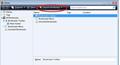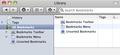No "Organize Bookmarks" found using Firefox 4.0.1 with Mac OS X 10.6.7
Goal: Export bookmarks to HTML file Problem: No "Organize Bookmarks" found in "Bookmarks" menu as shown in Support info (support.mozilla.com/en-US/kb/Exporting bookmarks to an HTML file.) No alternative method found in support documentation. Browser: Firefox 4.01. OS: MacBook Pro i7 OS X 10.6.7
Keazen oplossing
Did you try to click the button with the star to the left of the search bar like you see in the image that I posted?
Dit antwurd yn kontekst lêze 👍 0Alle antwurden (14)
In Firefox 4 the "Organize Bookmarks" menu entry was renamed to "Show All Bookmarks"
Thanks for the quick answer. I've looked in "Show All Bookmarks" and still cannot find either an import or export option. Do you know an alternative place to look? In the "File" menu I found an import option, but no export.
Bewurke troch thishoundislost op
When you have opened the Library ("Show All Bookmarks") click on Import and Backup. This gives you various options to both import and export
Thanks for your reply IslanderCirce. Unfortunately, this doesn't work either. When I "Show All Bookmarks" there is no "Import" to click on. The only "Import" option is in my "File" menu - and there the only option is to import from Safari. I suspect you're referencing available Windows options, however I'm on a Mac. Is there any way for me to export?
Bewurke troch thishoundislost op
I'm surprised that it's so different in the Mac. My system is Windows so I can't help any further. (I've added an image just to confirm the whereabouts of the Import button)
My only suggestion would be to open the bookmarks toolbar and see if there is anything there that works - given that the Win & Mac versions are different, there is a chance.
Access the Bookmarks toobar: click on Firefox button - Options - Bookmarks Toolbar
Since your reply I've been scouring the internet for an Apple forum answer, but found none. There's nothing in my Firefox browser that remotely resembles the image you attached. I'm bummed and guess I have to give up.
Thanks for trying - it's truly appreciated.
On a Mac you only see icons on the toolbar in the Bookmarks Manager (Library).
At the top of the Bookmarks Manager there are 3 buttons (Organize,Views,Import & Backup) on the toolbar next to the Back and Forward button.
- The first button is the Organize button with basic edit menu items for bookmarks
- The second button is the Views button that allows to change the sort order for viewing purposes (doesn't sort permanently).
- The third button is the Import & Backup button that allows to backup and restore a JSON backup and import and export an HTML backup.
Hover each button to see the tooltip or click each of them to see what they do.

Bewurke troch cor-el op
Thanks cor-el. What's wrong with my Firefox? I'm searching and searching, but I can't find what you're showing. Here's what I see:
Keazen oplossing
Did you try to click the button with the star to the left of the search bar like you see in the image that I posted?
Eureka! Thanks so much to you and all who helped.
You're welcome
HI None of this working for me. I also have no "organize bookmarks" in 4.01 for mac. Show all bookmarks does not show all bookmarks, only folders. There is no place to rearrange, edit, delete etc. my bookmarks in this version that I can find. When I go to the blue star in search bar, I can edit that one bookmark only. This way I would have to open every single bookmark then edit which seems unduly painstaking. I want to see all my bookmarks and be able to move them around, make folders, and none of this available as far as I can see in this version. Thanks for any help!
"Bookmarks > Organize Bookmarks" has been renamed to "Show All Bookmarks" in Firefox 4.
By chance, my Firefox upgraded software since I was here a few hours ago, to 5.0, and NOW I can go to Show All Bookmarks and see them all, not just folders, and can get full list from sidebar bookmarks. This can be set up in VIEW>Sidebar>bookmarks. So the upgrade fixed my problem, might yours too if you have this prob.