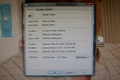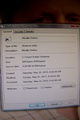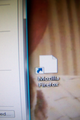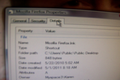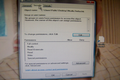The Firefox desktop shortcut will not delete after I uninstalled and reinstalled firefox and it looks like a file page icon instead of Firefox icon
'bold text'bold text
Alle antwurden (3)
Check for Antivirus and Malwares
Certain Firefox problems can be solved by performing a Clean reinstall. This means you remove Firefox and any leftover program files and then reinstall Firefox. Please follow these steps one by one:
- Download the latest Desktop version of Firefox from http://www.mozilla.org and save the setup file to your computer.
- After the download finishes, close all Firefox windows (click Exit from the Firefox or File menu) and confirm all upcoming messages.
- Now, uninstall Firefox by following the steps mentioned in the Uninstall Firefox article.
IMPORTANT: On Windows, the uninstaller has the option to remove your personal data and settings. Make sure that you do not check this option; otherwise all of your bookmarks, passwords, extensions, user customizations and other Firefox user profile data will be removed from your computer.
After uninstalling Firefox on Windows, delete the "Mozilla Firefox" program folder, located by default in one of these locations:
- (On 32-bit Windows) C:\Program Files\Mozilla Firefox
- (On 64-bit Windows) C:\Program Files (x86)\Mozilla Firefox
- Go to the Windows Start menu and click on "Computer".
- In the Explorer window that opens, double click Local Disk (C:) to open the C:\ drive.
- Find the "Program Files (x86)" folder or "Program Files" folder.
- On 32-bit Windows, double-click the Program Files folder to open it.
- On 64-bit Windows, you will see a "Program Files (x86)" folder AND a "Program Files" folder. Open the Program Files (x86) folder.
- Look for a Mozilla Firefox folder. If you find one, right-click it and select Delete and confirm that you want to move the folder to the Recycle Bin.
Now, go ahead and reinstall Firefox:
- Double-click the downloaded installation file and go through the steps of the installation wizard.
- Once the wizard is finished, choose to directly open Firefox after clicking the Finish button.
Please report back to see if this helped you!
Can you attach a screenshot?
- http://en.wikipedia.org/wiki/Screenshot
- https://support.mozilla.org/kb/how-do-i-create-screenshot-my-problem
Use a compressed image type like PNG or JPG to save the screenshot.
What is the content of the target line in the properties of that icon?
There is no Shortcut Tab. There is no Target line. I have made some screen shots. Thanks for your help!