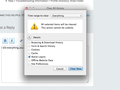i triend to to clear the active login but when turned on my facebook again i was still logged on
ok so i tried to erase my history and i only checked the active login one but when i when i went to my facebook and hotmail account it was still logged on , i thought that it should log out itself but it didn't ???
Alle antwurden (3)
If clearing cookies doesn't work then it is possible that the cookies.sqlite file that stores the cookies is corrupted.
Rename (or delete) cookies.sqlite (cookies.sqlite.old) and delete other present cookie files like cookies.sqlite-journal in the Firefox profile folder in case the file cookies.sqlite got corrupted.
You can use this button to go to the Firefox profile folder:
- Help > Troubleshooting Information > Profile Directory: Show Folder
i did everything you said and then i went and did this but when i went to my Facebook i was still logged on isn't the purpose of this to log you out ???
Not necessarily. Active logins are more logins that you use to access FTP sites that require a user name and password to access (basic authentication). Websites like Facebook store this data in a cookie, so you need to make sure that this cookie can be cleared (removed).
You can remove all data stored in Firefox from a specific domain via "Forget About This Site" in the right-click context menu of an history entry ("History > Show All History" or "View > Sidebar > History") or via the about:permissions page.
Using "Forget About This Site" will remove all data stored in Firefox from that domain like bookmarks, cookies, passwords, cache, history, and exceptions, so be cautious and if you have a password or other data from that domain that you do not want to lose then make a note of those passwords and bookmarks.
You can't recover from this 'forget' unless you have a backup of the affected files.
It doesn't have any lasting effect, so if you revisit such a 'forgotten' website then data from that website will be saved once again.