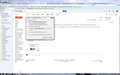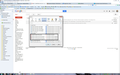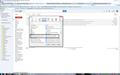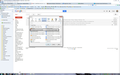Automatic Setting for "What Should Firefox Do with this File" Dialogue Box Does Not Work for Gmail Attachments
This is a minor but annoying problem. I am running Firefox 26 in Windows 7 environment. I use Gmail. Whenever I try to download an attachment in a Gmail message (say a .pdf), the "What Should Firefox Do with this File" dialogue pops up. This is true even though I have specified Acrobat 9.5 as the app to handle pdfs in the apps panel of Options, and even though I have checked the box to handle the pdfs automatically through Acrobat 9.5 in the future (I have done this many times, to no avail). It seems the automatic handling feature in FF does not work for Gmail attachments (this happens whether the attachment is a pdf, doc, docx, pptx, etc - again I have set the default handler app for each of these file formats in the apps panel in Options and have checked the "do this automatically" box in the dialogue several times for each).
This behavior does NOT occur when a download a pdf from the Internet, not from Gmail.
Alle antwurden (3)
Such an automatic action is tied to a specific MIME type and if the file is send as a generic MIME type then it won't work.
cor-el,
Thanks for your prompt reply. However, the sources you gave do not seem to apply exactly to my situation. I have attached some screenshots that show what the dialogue box looks like for a pdf download, and what my settings in the Apps panel of Options are. You will note in the first screenshot that I have checked the box to handle this file type automatically; however, the next time I try to download a file of that type, the same dialogue box appears looking exactly like the one shown, so checking the "automatic" option appears to do nothing. The files to be downloaded from my Gmail messages are not generic or altered file types - they are shown as pdf, doc, docx, etc. So while your intent was good, your post did not help. Thanks anyway.
Unfortunately the download action dialog doesn't show the MIME type that the server sends, so it isn't possible to tell if Firefox did create a file action despite having ticked the box. This has always been a problem and it is still a problem.
An inspection of the mimeTypes.rdf file might give some clues what is saved for the PDF and Adobe documents.
You can use this button to go to the Firefox profile folder:
- Help > Troubleshooting Information > Profile Directory: Show Folder (Linux: Open Directory; Mac: Show in Finder)