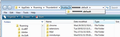I have my mail archived from 2010 and before in Tbird. But there's no .exe file there.
I've downloaded the current version, but can't get it to look at the archived file.
The directory in which the archive version is stored is xfjhnx9.Matt.Minahan
Or, is there any way to find the mail file that directory? I don't see anything plausible there. . . .
Thank you.
Alle antwurden (2)
make hidden files and foldrs visible:
In Thunderbird
- Help > Troubleshooting Information
- click on 'Show folder'
- a new window opens showing your Profile folder
At the top directory address look for 'Profiles' folder and click on it - see image below - in my example I have one default xxxxxxxx.default mail account and the folder is open on that Profile.
Do you have two Profiles listed?
If yes, do you want Thunderbird to ask you which Profile to use or do you only want to use the xfjhnx9.Matt.Minahan Profile?
If ask which one to use then I would suggest you create a Profile Manager shortcut icon on your desktop to make life easier and follow these instructions, it will force Thunderbird to ask you which Profile to use.
To create a Profile Manager shortcut icon on your desktop:
- First close Thunderbird.
- From the desktop, open 'Computer'
- I select the OS(C:) drive as this is the usual place where Thunderbird is installed.
- then open 'program files' folder.
- then open 'Mozilla Thunderbird' folder
- look for thunderbird.exe application
- right click and select 'create shortcut'
- it will say cannot create short here do you want it placed on the desktop, say yes.
Located the new 'Thunderbird shortcut on your desktop.
- right click and select rename and type 'Thunderbird Profile Manager' or similar.
- Right click on the shortcut and choose 'Properties'
- look at the 'Target'.
- It will say: eg: "C:\Program Files\Mozilla Thunderbird\thunderbird.exe"
- you need to add a space followed by -P (dash and capital P)
- so that it now says:
- "C:\Program Files\Mozilla Thunderbird\thunderbird.exe" -P
- click on apply and then OK
You should be able to now use the shortcut as quick access to Profile Manager.
- Click on the icon to open Profile Manager.
- untick the check box for Don't ask at startup to force the Profile Manager to open on startup.
- choose the Profile you wish to see.
- click on 'start thunderbird'
From now onwards, everytime you start Thunderbird, the Profile Manager should open first allowing you to select the Profile.
Bewurke troch Toad-Hall op
If you have just installed Thunderbird and you have added the email accounts but not downloaded anything to the new Profile, you could change where the Local directory is pointing.
- Tools > Account Settings > Server Settings for the mail account
or
- 3bar menu icon > Options > Account Settings > Server Settings for the mail account
- at bottom right see 'Local directory'
- click on 'Browse' button
- locate the xfjhnx9.Matt.Minahan profile.
It will be here:
- C:\Users\Windows user name\AppData\Roaming\Thunderbird\Profiles\Profile name\ mail account name
The AppData folder is folder is a hidden folder; to show hidden folders, open a Windows Explorer window and choose "Organize → Folder and Search Options → Folder Options → View (tab) → Show hidden files and folders".
- click on Ok
- Close and reopen Thunderbird
Bewurke troch Toad-Hall op