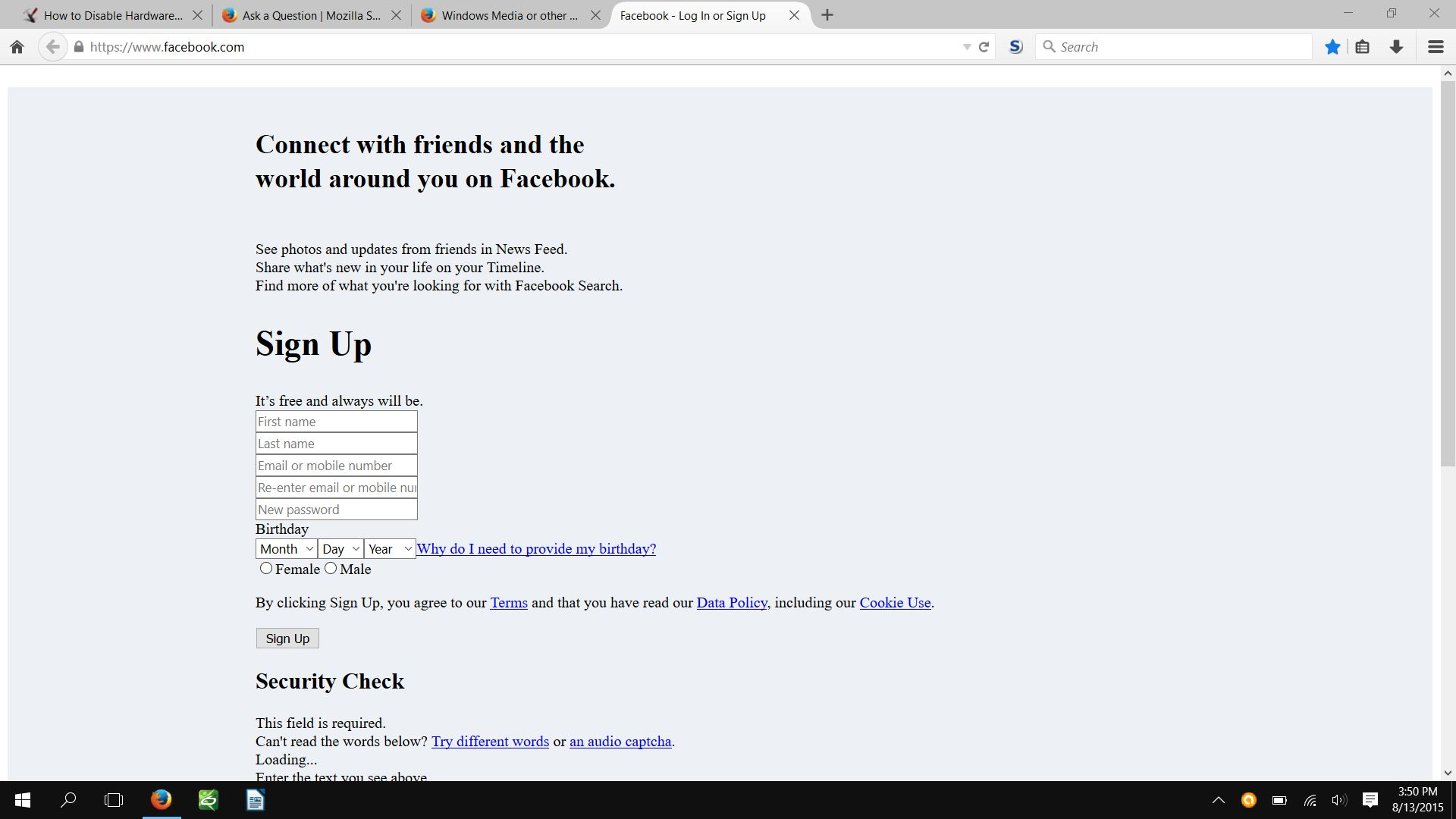Facebook not rendering properly after I upgraded to Windows 10
Hi everyone, So I recently upgraded to Windows 10 and am running the very latest version of Firefox. After the upgrade, I went to Facebook but for some reason, the site is not rendering properly. I've attached an image here of what it looks like. This works fine in other browsers, but Firefox doesn't seem to agree. I've tried some basic and more advanced troubleshooting, but nothing seems to be working. Any ideas?
Athraithe ag nylonstrings ar
All Replies (3)
Oh, and I am running hardware acceleration and my drivers for my laptop are, to my knowledge, all up to date.
Athraithe ag nylonstrings ar
Make sure that you haven't enabled a High Contrast theme in the Windows/Mac Accessibility settings.
Make sure that you allow pages to choose their own colors.
- Tools > Options > Content : Fonts & Colors > Colors : Override the colors specified by the page with my selections above
Try "Never" if the default "Only with High Contrast themes" isn't working.
You can try these steps in case of issues with web pages:
You can reload web page(s) and bypass the cache to refresh possibly outdated or corrupted files.
- Hold down the Shift key and left-click the Reload button
- Press "Ctrl + F5" or press "Ctrl + Shift + R" (Windows,Linux)
- Press "Command + Shift + R" (Mac)
Clear the cache and remove cookies only from websites that cause problems.
"Clear the Cache":
- Firefox/Tools > Options > Advanced > Network > Cached Web Content: "Clear Now"
"Remove Cookies" from sites causing problems:
- Firefox/Tools > Options > Privacy > "Use custom settings for history" > Cookies: "Show Cookies"
Start Firefox in Safe Mode to check if one of the extensions (Firefox/Tools > Add-ons > Extensions) or if hardware acceleration is causing the problem.
- Switch to the DEFAULT theme: Firefox/Tools > Add-ons > Appearance
- Do NOT click the Reset button on the Safe Mode start window
cor-el said
Make sure that you haven't enabled a High Contrast theme in the Windows/Mac Accessibility settings. Make sure that you allow pages to choose their own colors.Try "Never" if the default "Only with High Contrast themes" isn't working.
- Tools > Options > Content : Fonts & Colors > Colors : Override the colors specified by the page with my selections above
You can try these steps in case of issues with web pages:
You can reload web page(s) and bypass the cache to refresh possibly outdated or corrupted files.
- Hold down the Shift key and left-click the Reload button
- Press "Ctrl + F5" or press "Ctrl + Shift + R" (Windows,Linux)
- Press "Command + Shift + R" (Mac)
Clear the cache and remove cookies only from websites that cause problems.
"Clear the Cache":
- Firefox/Tools > Options > Advanced > Network > Cached Web Content: "Clear Now"
"Remove Cookies" from sites causing problems:
- Firefox/Tools > Options > Privacy > "Use custom settings for history" > Cookies: "Show Cookies"
Start Firefox in Safe Mode to check if one of the extensions (Firefox/Tools > Add-ons > Extensions) or if hardware acceleration is causing the problem.
- Switch to the DEFAULT theme: Firefox/Tools > Add-ons > Appearance
- Do NOT click the Reset button on the Safe Mode start window
Hi cor-el, Unfortunately, I tried all of those methods and didn't get any different results. While I appreciate the OSX instructions as well, keep in mind that this problem specifically happened right after I upgraded my PC to Windows 10. This has not ever been a problem before, when I was running Windows 8. Thank you for your response.