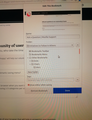Bigger and more easy-smooth scrolling for the drop bookmarks saving menu?
The short menu that drops down on the top right of the browser when you want to save a bookmark is too small (in case somebody has many bookmarks) and the scrolling is too rough (passing 2-3 categories per scroll which is too much). Wish it can be like this :-)
All Replies (3)
Hi Alekos Pantazis, The menu that you are referring to is called the Bookmarks Editor.
You would have to change your scroll wheel settings to scroll less than 2-3 lines at a time and this would affect your scrolling globally.
You can go to Menu -> Help -> submit Feedback... to address the size of the Bookmarks Editor with the Development Team.
I hope this helps.
Maybe try this code in userChrome.css: Add code to the userChrome.css file below the default @namespace line.
@namespace url("http://www.mozilla.org/keymaster/gatekeeper/there.is.only.xul"); /* only needed once */
/* BOOKMARK EDIT - Info Area */
*|div#editBookmarkPanelInfoArea {display:none !important}
/* BOOKMARK EDIT - Folder tree */
#editBMPanel_folderTree {min-height: 20em !important}
It is not that difficult to create userChrome.css if you have never used it.
The first step is to open the "Help -> Troubleshooting Information" page and find the button to access the profile folder.
You can find this button under the "Application Basics" section as "Profile Folder -> Open Folder". If you click this button then you open the profile folder in the Windows File Explorer. You need to create a folder with the name chrome in this folder (name is all lowercase). In the chrome folder you need to create a plain text file with the name userChrome.css (name is case sensitive). In this userChrome.css text file you paste the text posted.
You need to close (Quit/Exit) and restart Firefox when you create or modify the userChrome.css file.
See also:
- https://www.userchrome.org/what-is-userchrome-css.html
- https://www.userchrome.org/how-create-userchrome-css.html
In Firefox 69 and later you need to set this pref to true on the about:config page to enable userChrome.css and userContent.css in the chrome folder.
- toolkit.legacyUserProfileCustomizations.stylesheets = true
See:
Thank you both very much!!!