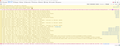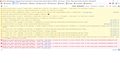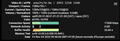Can no longer play media with Firefox ESR 102.x
Hello, ever since we moved endpoints from Firefox ESR 91.13 to 102.3, it has become impossible to play any media with Firefox.
No video will play in youtube, for instance (it just loads endlessly as if it would start, but it doesn't).
Can't use radio websites either. Anything with a "play" button (video or sound) does nothing.
This has been tested with a clean profile, a clean install, after allowing autoplay in the settings.
Is there any info on what exactly changed between ESR 91 and 102 that might explain this ? There has been no system change, If I reinstall 91 instead it works again as usual.
No issues anywhere else on the endpoints (Edge, Windows), this is on Windows 10 if it makes any difference.
Tanks for any help on this.
Réiteach roghnaithe
Ok, so this is -as far as I can tell- resolved.
Our Windows 10 21H2 was still using the baseline Microsoft exploit protection for Windows 10 1803, and there was a conflict with Firefox.
Removing those obsolete settings and instead using the proper 21H2 baseline file fixed the issue.
Relevant data: Fixing current exploit protection mitigation settings Reference including the current baseline
Read this answer in context 👍 1All Replies (20)
Sure, see attached, it's mostly cookies.
After this, the last 4 lines (the 3 cookies warning and the cross origin error) loop.
I didn't think of trying safe mode for Windows, so I tried it, and it does work. I don't see as many cookies warning though. Only the last line loops, I'll upload the screenshot next.
Here is the screenshot from the safe mode endpoint. Same config otherwise.
Last line had time to loop thrice before I could take the screenshot.
In the second screenshot, there's a line starting with "Impossible de lire le média" that sounds important. I'm not sure what "audio/mp4" is -- I thought mp4 was used for video. ??
You might double-check that the latest Microsoft Media components are installed, since Firefox uses those for MPEG decoding. See: Fix video and audio problems on Firefox for Windows N editions.
Yes, it means "can't read media", which is weird, because it read just fine (that was the safe mode with network attempt). I'm guessing the added component wasn't active in safe mode. It still decoded and played fine.
OdeonFF said
jscher2000 - Support Volunteer said
Thank you for checking that. In the following thread, the video has loaded and thumbnails are available when you mouse along the play bar on YouTube, but the player will not start: https://support.mozilla.org/questions/1384191 Does that at all sound like what you are seeing?Yep, pretty much, at least it would be highly surprising if it wasn't the same issue. Glad to see I'm not alone in this, not that it helps us move forward ; ; ...
Best regards,
It's a bummer, but it's nice to know I'm not alone here.
A very frustrating issue for sure. Especially since it's just a work laptop with this problem.
Exare said
It's a bummer, but it's nice to know I'm not alone here. A very frustrating issue for sure. Especially since it's just a work laptop with this problem.
Indeed. Where I am I'm pretty sure it's a GPO issue by now, but I don't really have a way to remove all the GPO on our machines, then reactivate them one by one until it fails.
Sadly, I tried all the "pretty obvious" policies (like tracking and cookies and stuff), and it doesn't seem to be it.
The search continues.
Hello everyone,
so I have not fixed the issue yet but it seems -if that may help- that using the default profile for Firefox instead of the usual profile works.
If we go to about:profiles, and use the "default" instead of the "default-esr" one, it works.
I'll go check what's different in there.
Ok, this is somehow different from what I thought.
It's not which profile you use to launch Firefox: it's how you launch Firefox.
No matter what the default profile is, if I go to about:profiles and I click "Launch profile in a new browser", then media works normally.
Does anyone has any info on what happens when you click that button vs when you launch Firefox through the shortcut ?
Ok, third update, this has been a productive day !
Apparently, browser.launcherProcess.enabled set to false solves the issue.
Not sure what this option is or does.
There could be a problem with UAC.
Yes, this is the KB I found when we started searching the problem, though I'm not sure this is it. In any case, UAC is activated, and the -no-deelevate command hasn't helped.
I'm not sure why false browser.launcherProcess.enabled works, as I can't find a clear explanation of what this does.
The Launcher Process manages privilege levels to reduce the ability of web content to damage your system. Normally Firefox tabs and Windows Explorer have the same medium privilege level but when UAC is disabled, Windows Explorer has a higher privilege level, which breaks dragging from Firefox to Windows Explorer (dragging from lower to higher isn't allowed). If you disable the Launcher Process uses -no-deelevate then Firefox tabs run with a similar privilege level to Windows Explorer and you can drag and drop again.
I see.
I get that it's not a good plan to turn it off (and anyway, it doesn't seem like this setting is one we can force turn off, I tried prefs.js, autoconfig.js and firefox.cfg, and user.js and it just won't save).
I keep searching for a better solution or explanation as to what is causing this block.
What I see when playing a Youtube video when I display the "stats for nerds" on the player, the network bar stays at 0 other than a few bars at 30kb.
Compared to a working situation, the network bar should have peaks at several mb of data.
So everything "works" with Firefox, except it doesn't download any data for the resource I'm trying to play. No idea what to look at for that.
Windows 11:
On Windows 11 the latest Media Feature Pack can be added as an Optional Feature from Windows Settings. To add the Media Feature Pack: Select the Start button, then select Settings > Apps > Optional features. Select View features next to Add an optional feature, and then select the Media Feature Pack in the list of available optional features. For more information, see Microsoft's Media Feature Pack article.
Windows 10:
On Windows 10 version 1903 (May 2019) and later, the latest Media Feature Pack can be added as an Optional Feature from Windows Settings. To add the Media Feature Pack: Select the Start button, then select Settings > Apps > Apps and Features > Optional features > Add a feature. Find the Media Feature Pack in the list of available optional features.
Thanks for the idea. The media feature pack is working, though, videos do play, it seems they just don't actually download, like Firefox is unable to retrieve the source of the media.
Here's a new fun one though: going Windows 8 compatibility mode makes it work fine...Still don't understand what it is that fails here.
I have had the issue of the 10-second advance/rewind not working on videos, and the [Play]/[Pause] button not even appearing on screen. This has been going on for several of the previous versions. I have found a work around that may point to where the problem actually lies. If I open the video(s) in a secondary tab, then go back and delete the primary tab, the buttons all appear and begin to work properly. I am running Windows 10 pro with the latest upgrades and patches. Firefox 106.0.5.
I think it's a different issue, we have no problem with the player itself, it's just it doesn't seem Firefox actually plays the media.
So far our best workaround is going compatibility mode for Windows 8, launching Firefox once, removing compatibility mode, then it keeps working.
We have seen that Firefox can contact the source of the media we're trying to play, it's downloading temporary files that it should use to play media, but it doesn't do it.
Not sure where my latest update went.
We narrowed it down to one registry key: HKEY_CURRENT_USER\SOFTWARE\Mozilla\Firefox\Launcher\
Key C:\Program Files\Mozilla Firefox\firefox.exe|Browser
If it's set to its default value (like what it takes when you delete the key), then Firefox doesn't play any media.
If it's set to 0, then it works.
Is there documentation somewhere explaining what that key is, and what it does/how it's set ?
OdeonFF said
We narrowed it down to one registry key: HKEY_CURRENT_USER\SOFTWARE\Mozilla\Firefox\Launcher\ Key C:\Program Files\Mozilla Firefox\firefox.exe|Browser If it's set to its default value (like what it takes when you delete the key), then Firefox doesn't play any media. If it's set to 0, then it works. Is there documentation somewhere explaining what that key is, and what it does/how it's set ?
On Windows 10, mine has a numeric/hex value (which I'm assuming isn't confidential...):
Key Name: HKEY_CURRENT_USER\SOFTWARE\Mozilla\Firefox\Launcher Value Name: C:\Program Files\Mozilla Firefox\firefox.exe|Browser Value Type: REG_QWORD Value Data: 0x76def419023 (8168746881059)
When I look in the source code, references to the values in the Launcher key are very rare. It appears they might be left over from older installs. This section of the installer code refers to clearing out remnants:
https://searchfox.org/mozilla-release/source/browser/installer/windows/nsis/shared.nsh#1777
I think I'm going to delete it and see what happens. Wish me luck?
** Experiment Results **
I deleted the value for Firefox Nightly (future Firefox 108) instead of the release version. When I restarted Firefox, the value was re-created. When I closed Firefox Nightly and started it up again, the value changed to a higher number. Could it be some kind of timestamp? Whatever code is doing that didn't pop out at me in my search.
Athraithe ag jscher2000 - Support Volunteer ar
Sorry, that was the Firefox 106 source code. For 102 ESR:
https://searchfox.org/mozilla-esr102/source/browser/installer/windows/nsis/shared.nsh#1765