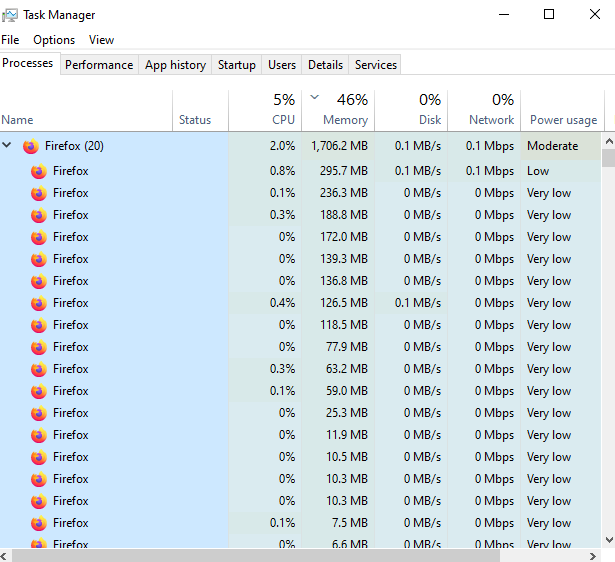Firefox failed to reopen all the pages & tabs from previous sessions after crash, task manager says Firefox(19)
Today for the first time after the latest update 127.0 (64-bit), my many firefox pages and tabs crashed and closed and a pop up to send crash report.
So I have fired up firefox again to find only a single page opens up, I have lost probably 16+ pages with multiple tabs on each, been like that for months, I have 32GB memory so there is normally no issues or slowness. However after the crash, even though only a single firefox page is open, windows task manager shows Firefox (20) and if I expand the task, I can see each firefox is taking lots of memory.
So it looks like the old session pages/tabs are still there somewhere but not accessible, I would like to get them back if possible. I went through reseting it to default, disabling the add ons etc but nothing has worked.
Réiteach roghnaithe
Hi Sean, yes, if you use Firefox's Refresh/Reset/Tune-up feature, your entire old settings folder is deposited in the Old Firefox Data folder.
The "upgrade.jsonlz4-20240606181944" file is the one corresponding to the Firefox 127 update, so that is likely to have the latest tabs.
I suspect you don't care that much about the tabs you have open at the moment, or you can bookmark those for reference? Because the next step is to roll back your session. Here's how:
(1) To open your profile folder...
You can open your current Firefox settings (AKA Firefox profile) folder using either
- "3-bar" menu button > Help > More Troubleshooting Information
- (menu bar) Help > More Troubleshooting Information
- type or paste about:support in the address bar and press Enter
In the first table on the page, find the Profile Folder row and click the "Open Folder" button. This should launch Windows' File Explorer listing the contents of your current profile folder. (Other OS: the button label may be Show in Finder or Open Directory, but the general idea is the same.)
Keeping that Windows File Explorer window open, switch over and exit Firefox.
(2) Hide the sessionstore-backups folder
Right-click "sessionstore-backups" and Rename to "sessionstore-backupsOLD".
(3) Substitute the upgrade.jsonlz4-20240606181944 file for the sessionstore.jsonlz4 file
Normally when Firefox closes, it creates a file named "sessionstore.jsonlz4" at the main level of the profile folder, and when the files are in alphabetical order, it appears right after sessionCheckpoints.json.
If you find the "sessionstore.jsonlz4": right-click > Rename the file to "sessionstoreOLD.jsonlz4" to hide it from Firefox.
Drop a copy of "upgrade.jsonlz4-20240606181944" into this folder from your Old Firefox Data and right-click Rename the file to "sessionstore.jsonlz4".
Finally, start up Firefox and see whether we've successfully fooled it into restoring the older session.
Read this answer in context 👍 1All Replies (16)
Have just attached a screen shot of TM. This is for 2 seperate firefox windows, one with a single tab and the other with 6 tabs.
if you are running a version of windows please disallow firefox from running more than one instance
You can check this:
- /questions/1449541?page=2#answer-1657106 Firefox 127 does not restore previous session and did not display bookmarks
Athraithe ag cor-el ar
cor-el said
You can check this:
- /questions/1449541?page=2#answer-1657106 Firefox 127 does not restore previous session and did not display bookmarks
Thank you for your link. I tried all of that but nothing. Still have a 16 firefoxs indicated in the task manager and non of my old windows ot tabs are back. My old Recovery file in profile is 187kb where as a fresh new Recovery seems to be only 24kb.
I really would like to get my old sessions back if at all possible, but worst case, just to get rid of 16 firefoxs in TM.
REDROVER said
if you are running a version of windows please disallow firefox from running more than one instance
Thanks, I am on Win 10, could you tell me how to do that please?
Sean Stevens said
cor-el said
You can check this:
- /questions/1449541?page=2#answer-1657106 Firefox 127 does not restore previous session and did not display bookmarks
Thank you for your link. I tried all of that but nothing. Still have a 16 firefoxs indicated in the task manager and non of my old windows ot tabs are back. My old Recovery file in profile is 187kb where as a fresh new Recovery seems to be only 24kb.
How old is the old Recovery file? Please make a safe backup of that somewhere outside the folder so Firefox doesn't replace it.
In your sessionstore-backups folder, did you find upgrade.jsonlz4-20240606181944 ?
Sean Stevens said
REDROVER said
if you are running a version of windows please disallow firefox from running more than one instanceThanks, I am on Win 10, could you tell me how to do that please?
Modern Firefox is a multi-process/multi-threaded application. I don't know whether the tricks people used 5 years ago are still relevant. If you want to see what each process is for, you can use Firefox's internal Task Manager -- either:
- Shift+Esc
- type or paste about:processes in the address bar and press Enter to load
jscher2000 - Support Volunteer said
Sean Stevens said
REDROVER said
if you are running a version of windows please disallow firefox from running more than one instanceThanks, I am on Win 10, could you tell me how to do that please?
Modern Firefox is a multi-process/multi-threaded application. I don't know whether the tricks people used 5 years ago are still relevant. If you want to see what each process is for, you can use Firefox's internal Task Manager -- either:
- Shift+Esc
- type or paste about:processes in the address bar and press Enter to load
Thank you jscher2000. The process view is very useful. I was wondering if 16-20 processes in the TM was correct or they were from my lost pages/tabs. However, it looks like they all belong to the current 4 pages with a small number of tabs in each.
Besides my original post, a little update: After the crash I went through help in firefox and ended up reseting it. After that I posted above. Now to answer your question, the crash happened yesterday and FF was reset still with no old sessions back. Today I found a folder on my desktop called 'Old Firefox Data', I am guessing either reseting FF or something else backed up the old data files and put it on my desktop, a lot smarter than me! Although I normally back up before doing anything, anyway, within the data folder there are many folders and one of them 'sessionstore-backups' the upgrade.jsonlz4-20240509170740 is 6506kb and two other similar number files nearly the same size, one of them upgrade.jsonlz4-20240606181944, so I am guessing these files may contain my old sessions? How do I recover them? I will back it up and follow the original link at the top to your thread of fixing similar issue. Or I might wait for your response before I mess it up further!
Réiteach Roghnaithe
Hi Sean, yes, if you use Firefox's Refresh/Reset/Tune-up feature, your entire old settings folder is deposited in the Old Firefox Data folder.
The "upgrade.jsonlz4-20240606181944" file is the one corresponding to the Firefox 127 update, so that is likely to have the latest tabs.
I suspect you don't care that much about the tabs you have open at the moment, or you can bookmark those for reference? Because the next step is to roll back your session. Here's how:
(1) To open your profile folder...
You can open your current Firefox settings (AKA Firefox profile) folder using either
- "3-bar" menu button > Help > More Troubleshooting Information
- (menu bar) Help > More Troubleshooting Information
- type or paste about:support in the address bar and press Enter
In the first table on the page, find the Profile Folder row and click the "Open Folder" button. This should launch Windows' File Explorer listing the contents of your current profile folder. (Other OS: the button label may be Show in Finder or Open Directory, but the general idea is the same.)
Keeping that Windows File Explorer window open, switch over and exit Firefox.
(2) Hide the sessionstore-backups folder
Right-click "sessionstore-backups" and Rename to "sessionstore-backupsOLD".
(3) Substitute the upgrade.jsonlz4-20240606181944 file for the sessionstore.jsonlz4 file
Normally when Firefox closes, it creates a file named "sessionstore.jsonlz4" at the main level of the profile folder, and when the files are in alphabetical order, it appears right after sessionCheckpoints.json.
If you find the "sessionstore.jsonlz4": right-click > Rename the file to "sessionstoreOLD.jsonlz4" to hide it from Firefox.
Drop a copy of "upgrade.jsonlz4-20240606181944" into this folder from your Old Firefox Data and right-click Rename the file to "sessionstore.jsonlz4".
Finally, start up Firefox and see whether we've successfully fooled it into restoring the older session.
Hi Jefferson,
Thank you so much for your prompt and concise instruction, it all worked and I have got all my pages and tabs back, thank you so much for taking the time to fix that for me.
Just to give you a little background, I have had some of my tabs/pages for a couple of years (on going projects) and I have been using FF for 20 years and never had such a serious crash. I watched the crash happen on my screen, working from home I had MS Teams running, a voice call came through the Teams and as the notification popped up, I saw the notification go blank and then back again a couple of times followed by the same thing with my firefox pages, all going white/blank 2 or 3 times before ff crashed and closed. When I opened it again, my pages had disappeared.
It may be that the latest ff has an issue with Teams, I have never had any issues with Teams or older versions of ff.
I thought the cause of my issue may help you figure out what may have happened. In any case, thank you again, your assistance has been greatly appreciated.
Hi Sean, thank you for reporting back. I don't know what went wrong with your Teams session, or maybe it was a coincidence, but crash recovery usually is pretty reliable so hopefully you won't run into this problem again.
Hi Jefferson,
One more favour if at all possible, since the crash incident, all my web links (shortcuts to a webpage) seem to have lost their original icon, I think they were Firefox short cuts. All links look blank white with the usual arrow to show its a short cut.
I know I can individually change them to to FF icon, however, there are quite a lot of them, is there a global way to change the weblinks anywhere on the PC to a specific icon?
Thanks again,
Hi Sean, I'm not familiar with the reasons that might happen. What if you change your default browser to Edge temporarily and then back to Firefox? I think in that situation Windows would normally refresh the shortcut icons.
Thank you, I tried that already, no change to any of the icons on my desktop, all links remain blank.
No problem, its not an urgent or important thing right now, I will see what I can do at a later point...
Thank you so much for all your help.
Have a great day.
I wonder why Firefox still doesn't have a session manager, it's beyond my comprehension. I've lost all my tabs and no way to recover them, even with all the hacks. I use to have an extension that did regular backups automatically but it stopped working due to changes that were made in new Firefox releases. Why we still don't have a decent session manager?!
humaneint said
I wonder why Firefox still doesn't have a session manager, it's beyond my comprehension. I've lost all my tabs and no way to recover them, even with all the hacks. I use to have an extension that did regular backups automatically but it stopped working due to changes that were made in new Firefox releases. Why we still don't have a decent session manager?!
Firefox has a built-in feature to carry forward the last session. If something goes wrong with that feature, or if you need to restore tabs manually, you can nearly always do that from the History menu. First check either:
- "3-bar" menu button > History > Restore Previous Session
- (menu bar) History > Restore Previous Session
Next, check either:
- "3-bar" menu button > History > Recently Closed Windows
- "Library" toolbar button > History > Recently Closed Windows
- (menu bar) History > Recently Closed Windows
If your Firefox doesn't remember and enable restoring the last three closed windows, there might be a settings problem (or a conflicting setting that clears history).
For additional functionality, have you been using Tab Session Manager? (https://addons.mozilla.org/firefox/addon/tab-session-manager/) I have not heard about any compatibility issue with recent versions of Firefox, but you could check with the author (most extensions have contact info in the left column of their listing page).