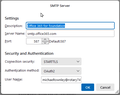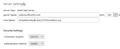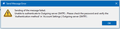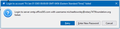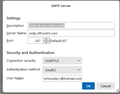Office365 email account
I have latest version of Thunderbird with a number of email accounts (Gmail, ionos, yola, etc.) including my personal Hotmail account that works fine. I just added an Office365 account from GoDaddy, and it automatically configured and installed. I then logged into the Microsoft 365 with my password and the configuration concluded successfully. I can receive emails but cannot send any. I get error messages shown in the attached images. I've also attached the settings for the account and the smtp settings. They appear to be identical to what is recommended. I need help.
All Replies (7)
If the outgoing server uses OAuth2 authentication, as your 1st picture shows, you shouldn't see the password prompt like your 4th picture, which is the type of prompt for 'normal password' authentication. Are there two smtp servers in Account Settings, Outgoing Server (SMTP), and the account is trying to send on one that has 'normal password'?
I'm not sure of the reason for that pop-up. It happened when I cancelled the sending of the test email bc I knew based on prior attempts it was not going through - took too long. Anyway, I have one other smtp for a hotmail account, shown in the attached image. I've tried all kinds of variations on settings, but still have not been able to send via the new ("office 365 for Foundation) account. The hotmail account continues to work as it should.
So, the @hotmail.com account works, but not the @rotary74 domain account. First, select the rotary account in the left pane of Account Settings, then look at Outgoing Server (SMTP) in the right pane. You should have the rotary account sending on the 'Office365 for foundation' smtp server, not the 'Outlook.com (Microsoft)' smtp. If the correct smtp is already selected, I think with O365 domain accounts you have to enable SMTP in the O365 admin settings.
I read through that link and particularly the suggestions for checking that SMTP is authorized in the EAC, which it is. Can't find anything needed to change. Still stuck.
Check Saved Passwords in Settings/Privacy & Security for any smtp:// entries for the accounts that use OAuth2. Those entries can be removed, as an OAuth2 account uses a single oauth:// token for both the incoming and outgoing servers. That might eliminate the 'normal password' prompt you see (3rd picture, first post).
Thanks, removed them but the same prompts come up and the email message still won't send.
If you don't have any mail accounts with 'normal password' and still get your 3rd picture prompt, it's usually because there is a network calendar or contacts account that is asking for the password, e.g. you have an outlook calendar or contacts syncing with TB. If that's not the case and you still can't send, try adding the account to a new profile and see if it works. Help/Troubleshooting Info, about:profiles. The current profile is unaffected, and if the new one works, data can be transferred from the old to the new. If you only have the one account with OAuth2 in the new profile, I can't see how the mistaken prompt can appear.