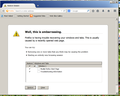Stuck on the "Well, This is embarassing..." screen
I am using MalwareBytes direction to get rid of FunMoods. I go to Help/TroubleShooting Inforation/ and click on Reset Firefox. In the popup menu, I click on Reset Firefox and then get the "This is embarrassing …" screen. I don’t understand what "Remove one or more tabs…" means as I don't know of any that are open and I have started new sessions.
The screen then offers me to Restore or Close and neither seem to bring me anywhere. What is up with all this? What should be happening?
I would post a screen capture but see no options to do so. From the About Firefox screen, I see: Firefox 30, Funnelcake Jul 2-12, Mozilla12 - 1.0 (Funnelcake?)
All Replies (12)
I read somewhere that Funnelcake is a special edition of Firefox, but I can't remember what's different about it.
When you get the "This is embarrassing" screen usually it shows a list in the middle of the page of all the previous session windows and the tabs that were open in each. Is that list area blank?
Could you try starting Firefox up to a blank page: select and copy the following, then paste into the Start menu search box and press Enter:
firefox.exe "about:blank"
The information in the box has two columns containing three rows. Under restore, all three are checked. Under Windows and Tabs are listed: Window 1, Mozilla Firefox Start Page, and Troubleshooting information.
I am not sure what the "Start Menu Search Box" is. Is that the URL line that says "Search or Enter Address"? Is that the text box to the right of the URL? Is that the larger box below the URL where one would place a search request? I tried any of the three and all I got was a list of search results for "About:Blank"
I am not sure what you expected me to get. I just noticed the "add images" Can't imagine how I missed it before. (:
I meant the Windows Start menu. (The "orb" on the task bar.)
You would completely exit out of Firefox first, then start Firefox by pasting
firefox.exe "about:blank"
into the search box on the Windows Start menu and press Enter.
Same problem except now the entries in the box are that of About:Blank. Am I looking at this incorrectly of is this really some kind of software hangup? Still, the reset does not seem to complete.
Could you check for a user.js file? Some software will create that file with settings that override your normal startup settings. This article describes how to track it down: How to fix preferences that won't save.
If that isn't the cause, then Firefox may be crashing and performing a crash recovery during startup. Could you check whether Firefox has recorded any data on those crashes? You can submit that data to Mozilla and share it with forum volunteers to see whether it points to the solution. Please check the support article "Firefox Crashes" (especially the last section) for steps to get those crash IDs, and then post some of the recent ones here if you find them.
The funnelcake builds are an experiment for new Firefox users that offer a different Firefox version for testing the user experience and can offer them different pages.
See:
- bug 976735 - Create funnelcake builds for Australis onboarding experience testing
You can try to start Firefox in Safe Mode.
You can use one of these to start Firefox in Safe Mode:
- On Windows, hold down the Shift key while starting Firefox with a double-click on the Firefox desktop shortcut
- On Mac, hold down the Options key while starting Firefox
- Help > Restart with Add-ons Disabled
You can check for problems with the sessionstore.js and sessionstore.bak files in the Firefox profile folder that store session data.
- Help > Troubleshooting Information > Profile Directory: Show Folder (Linux: Open Directory; Mac: Show in Finder)
- http://kb.mozillazine.org/Profile_folder_-_Firefox
- http://kb.mozillazine.org/Multiple_profile_files_created
Deleting sessionstore.js will cause App Tabs and Tab Groups and open and closed (undo) tabs to get lost and you will have to recreate them (make a note or bookmark them if possible).
Same problem in Safe mode.
I am beginning to wonder if a full reinstall might be the way ut wonder if I will be able to salvage all my password history. Can they be exported?
I will try this but I am not having problems with preferences nor is the browser crashing when I am browsing the Internet..
If you uninstall, do not remove your personal data.
Instead, to see what a fresh installation of Firefox would look like, try this:
Create a new Firefox profile
A new profile will have your system-installed plugins (e.g., Flash) and extensions (e.g., security suite toolbars), but no themes, other extensions, or other customizations. It also should have completely fresh settings databases and a fresh cache folder.
Exit Firefox and start up in the Profile Manager using Start > search box (or Run):
firefox.exe -P
Don't delete anything here. Any time you want to switch profiles, exit Firefox and return to this dialog.
Click the Create Profile button, give it a name like July19, and skip the option to customize the folder location. Then start Firefox in the new profile you created.
Does it work normally?
When returning to the Profile Manager, you might be tempted to use the Delete Profile button on July19. But... it's a bit too easy to accidentally delete your "real" profile, so I recommend resisting the temptation. If you do want to clean up later, I suggest making a backup of all your profiles first in case something were to go wrong.
To move critical data to the new profile, you can consult this article but of course feel free to follow up with questions: Recovering important data from an old profile.
If a clean profile does not behave, two issues could be:
Add-ons
Some extensions and plugins may not work well with Firefox 30, and some plugins may not work correctly in the default click-to-play configuration.
You can review and adjust plugins settings, and disable extensions, on the Add-ons page. Either:
- Ctrl+Shift+a
- "3-bar" menu button (or Tools menu) > Add-ons
(1) In the left column, click Plugins. Generally speaking, Shockwave Flash is the most essential plugin, and others may be little used. For those that you do not use, try changing "Ask to Activate" to "Never Activate". For any that need to run all the time, try changing to "Always Activate". This might not take effect in the same window, but should take effect the next time you exit and start Firefox up again.
(2) In the left column, click Extensions. I suggest disabling any that do not look familiar or which you do not expect to use within the next 24 hours.
Often a link will appear above a disabled extension to restart Firefox. You can complete your work on the add-ons page and click the link as the last step.
Stray files in Firefox's program folders
To clean these out, you can do a different kind of reinstall:
Clean Reinstall
A regular reinstall may leave some stray files in your programs folder. This method is a bit cleaner.
(1) If needed, download a fresh installer for Firefox 30 from https://www.mozilla.org/firefox/all/ to a convenient location. (Scroll down to your preferred language.)
(2) Exit out of Firefox.
(3) Rename the folder
C:\Program Files (x86)\Mozilla Firefox
to
C:\Program Files (x86)\OldFirefox
(4) Run the installer you downloaded in #1. It should automatically connect to your existing settings.
Does Firefox behave more normally?
Note: Some plugins may exist only in that OldFirefox folder. If something essential is missing, look in these folders:
- C:\Program Files (x86)\OldFirefox\Plugins
- C:\Program Files (x86)\OldFirefox\browser\plugins
I have a second computer on which I perform tests and check validity of web sites etc. When I powered it u[p, it was on an earlier version of Firefox do I went through the upgrade. I also explored making a copy of my profile and copied it over to the appropriate folder in the other machine.
Renaming the folders, I discovered that it worked very well. I could go to web sites that this other machine had never seen and Usernames and Passwords were automatic. (:
Just to check, I went through the Reset process. It failed! Granted, a bit later int he process as it created the Old FireFox Data folder but it still failed with the "This is Embarrassing... screen. The only plug in is a "Never Activate" Shockwave, no add-ons.
Thoughts? Too bad that I did not run it before the upgrade.
Did you try a completely new profile?
You can also try to disable hardware acceleration in Firefox.
- Tools > Options > Advanced > General > Browsing: "Use hardware acceleration when available"
You need close and restart Firefox after toggling this setting.