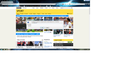how do I get rid of the "Authentification required" notice
Please help how do I get rid of this annoying notice?
Chosen solution
Google never asks for a password that way. Looks like malware. Possibly that site is infected, or if it occurs on multiple sites, you could have a bad add-on.
The Refresh may resolve it but if it comes back, here's my suggested procedure for tracking down and cleaning out bad add-ons. Sorry for the length -- it's not as bad as it sounds:
(1) Open the Windows Control Panel, Uninstall a Program. After the list loads, click the "Installed on" column heading to group the infections, I mean, additions, by date. This can help in smoking out undisclosed bundle items that snuck in with some software you agreed to install. Take out as much trash as possible here.
(2) Open Firefox's Add-ons page using either:
- Ctrl+Shift+a
- "3-bar" menu button (or Tools menu) > Add-ons
In the left column, click Plugins. Set nonessential and unrecognized plugins to "Never Activate".
In the left column, click Extensions. Then, if in doubt, disable (or Remove, if possible) unrecognized and unwanted extensions.
Often a link will appear above at least one disabled extension to restart Firefox. You can complete your work on the tab and click one of the links as the last step.
Any improvement?
(3) You can search for remaining issues with the scanning/cleaning tools listed in our support article: Troubleshoot Firefox issues caused by malware. These on-demand scanners are free and take considerable time to run. If they finish quickly and especially if they require payment, you may have a serious infection. I suggest the specialized forums listed in the article in that case.
Success?
Ler a resposta no contexto 👍 0All Replies (7)
Hello,
In order to better assist you with your issue please provide us with a screenshot. If you need help to create a screenshot, please see How do I create a screenshot of my problem?
Once you've done this, attach the saved screenshot file to your forum post by clicking the Browse... button below the Post your reply box. This will help us to visualize the problem.
Thank you!
As requested
Hello,
The Refresh feature (called "Reset" in older Firefox versions) can fix many issues by restoring Firefox to its factory default state while saving your bookmarks, history, passwords, cookies, and other essential information.
Note: When you use this feature, you will lose any extensions, toolbar customizations, and some preferences. See the Refresh Firefox - reset add-ons and settings article for more information.
To Refresh Firefox:
- Open the Troubleshooting Information page using one of these methods:
- Click the menu button
 , click help
, click help  and select Troubleshooting Information. A new tab containing your troubleshooting information should open.
and select Troubleshooting Information. A new tab containing your troubleshooting information should open.
- If you're unable to access the Help menu, type about:support in your address bar to bring up the Troubleshooting Information page.
- Click the menu button
- At the top right corner of the page, you should see a button that says "Refresh Firefox" ("Reset Firefox" in older Firefox versions). Click on it.
- Firefox will close. After the refresh process is completed, Firefox will show a window with the information that is imported.
- Click Finish and Firefox will reopen.
Did this fix the problem? Please report back to us!
Thank you.
That is a request for your user / password from Google Mail. Read the message carefully.
Chosen Solution
Google never asks for a password that way. Looks like malware. Possibly that site is infected, or if it occurs on multiple sites, you could have a bad add-on.
The Refresh may resolve it but if it comes back, here's my suggested procedure for tracking down and cleaning out bad add-ons. Sorry for the length -- it's not as bad as it sounds:
(1) Open the Windows Control Panel, Uninstall a Program. After the list loads, click the "Installed on" column heading to group the infections, I mean, additions, by date. This can help in smoking out undisclosed bundle items that snuck in with some software you agreed to install. Take out as much trash as possible here.
(2) Open Firefox's Add-ons page using either:
- Ctrl+Shift+a
- "3-bar" menu button (or Tools menu) > Add-ons
In the left column, click Plugins. Set nonessential and unrecognized plugins to "Never Activate".
In the left column, click Extensions. Then, if in doubt, disable (or Remove, if possible) unrecognized and unwanted extensions.
Often a link will appear above at least one disabled extension to restart Firefox. You can complete your work on the tab and click one of the links as the last step.
Any improvement?
(3) You can search for remaining issues with the scanning/cleaning tools listed in our support article: Troubleshoot Firefox issues caused by malware. These on-demand scanners are free and take considerable time to run. If they finish quickly and especially if they require payment, you may have a serious infection. I suggest the specialized forums listed in the article in that case.
Success?
You would normally get this dialog when you use basic authentication to connect to an FTP server or another server that authenticates this way. You shouldn't get this dialog for GMail.
You can also check the connection settings.
- Tools > Options > Advanced > Network : Connection > Settings
- https://support.mozilla.org/kb/Options+window+-+Advanced+panel
If you do not need to use a proxy to connect to internet then try to select "No Proxy" if "Use the system proxy settings" or one of the others do not work properly.
See "Firefox connection settings":
jaguarx10 said
Please help how do I get rid of this annoying notice?
Many thanks for all your suggestions, finally the annoying notice has now gone, clearing the culprit on "Extensions" Once again thank for all your help.