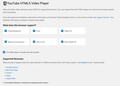On nfl.com I can't play any videos but in internet explorer I can?
I started firefox in safe mode, disabled all addons and still no luck? All it does is spin in a circle. Please HELP!!
All Replies (4)
go into your "about:config" and look for these keys:
media.windows-media-foundation.allow-d3d11-dxva set to true media.ffvpx.enabled set to true media.mediasource.enabled set to true media.mediasource.mp4.enabled set to true media.mediasource.webm.audio.enabled set to true media.mp4.enabled set to true
In your "about:support" under "Important Modified Preferences" is there anything about media/video/codecs or similar listed in there as disabled?
Also goto www.youtube.com/html5 and see what you are missing.
All the above were set to true when I checked. Nothing was disabled under the important modified preferences. Im not sure how to check what it is im missing on that link you posted. The pic attached is what it showed when I clicked it.
Do you have any content blocking extensions? If you have then try to uninstall them.
You can check the media.*autoplay prefs on the about:config page and make sure they are default (true).
You can open the about:config page via the location/address bar. You can accept the warning and click "I accept the risk!" to continue.
You can remove all data stored in Firefox from a specific domain via "Forget About This Site" in the right-click context menu of an history entry ("History -> Show All History" or "View -> Sidebar -> History").
Using "Forget About This Site" will remove all data stored in Firefox from that domain like bookmarks and history and cookies and passwords and cache and exceptions, so be cautious. If you have a password or other data from that domain that you do not want to lose then make sure to backup this data or make a note.
You can't recover from this 'forget' unless you have a backup of involved files.
If you revisit a 'forgotten' website then data from that website will be saved once again.
You can create a new profile to test if your current profile is causing the problem.
See "Creating a profile":
- https://support.mozilla.org/en-US/kb/profile-manager-create-and-remove-firefox-profiles
- http://kb.mozillazine.org/Standard_diagnostic_-_Firefox#Profile_issues
If the new profile works then you can transfer files from a previously used profile to the new profile, but be cautious not to copy corrupted files to avoid carrying over problems.
OMG!!! Can't believe I figured it out. Took a lot of restarting my pc I can tell ya that lol.
A program called "Spybot Anti Beacon" I use, adds 0.0.0.0. s0.2mdn.net to the host file thats found in Windows\System32\drivers\etc folder. Just remove "0.0.0.0 s0.2mdn.net" from the list, save and overwrite it with the host file there and BINGO!!!! Works like a charm. Hope this helps others who had this issue as well. It definitely was a headache. Thanks for trying to help me fix this. I greatly appreciate it.