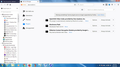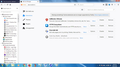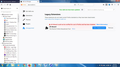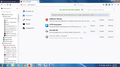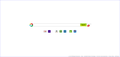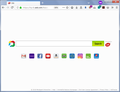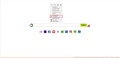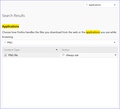Flash Player Corrupts Firefox
Some time last month Adobe updated Flash Player. Since then, with the exception of IE11, my browsers including Firefox do not display all sites in full. Some do not download at all but only result in an empty window. Firefox behaves this way even with the recent update it applied yesterday. This is a Windows 7 64-bit system. On certain pages I use regularly images do not show. Where the images serve as links I have to read fine print under them to keep them straight since I only see placeholders for the images. Lately, if that is the answer, I am thinking of reverting back to an earlier Flash Player. Is anyone having these problems?
user363021 modificouno o
All Replies (20)
Hi troothteller, Firefox doesn't use the Flash Player plugin very often; just on a few pages that call for it, and you have to activate it there.
I wonder whether some other software got installed along with the update, possibly some kind of malware or browser add-ons?
Here's my suggested procedure for tracking down and cleaning up bad add-ons and other hijackers. I know it seems long, but it's really not that bad.
(1) Open the Windows Control Panel, Uninstall a Program.
After the list loads, click the "Installed on" column heading to group the infections, I mean, additions, by date. This can help in smoking out undisclosed bundle items that snuck in with some software you agreed to install. Be suspicious of everything you do not recognize/remember, as malware often uses important or innocent sounding names to discourage you from removing it.
Take out as much trash as possible here. If you're not sure, feel free to post program names or a screenshot of the list.
(2) Open Firefox's Add-ons page using either:
- Ctrl+Shift+a (Mac: Command+Shift+a)
- "3-bar" menu button (or Tools menu) > Add-ons
In the left column, click Extensions. Then, if in doubt, disable (or Remove, if possible) unrecognized and unwanted extensions. All extensions are optional; the troublemaker might not be obvious from its name.
Any improvement?
(3) You can search for remaining issues with the scanning/cleaning tools listed in this support article: Troubleshoot Firefox issues caused by malware. These on-demand scanners are free and take considerable time to run. If they finish quickly and especially if they require payment, you may have a serious infection. I suggest the specialized forums listed in the article in that case.
Hopefully that will flush anything on your system and in your Firefox that could be a problem.
Thanks for your reply. This is SeaMonkey browser, which is also my default email client. I had to refresh this page because it was taking too long to upload a screen image. So, I lost my original message in this box. In Add/Remove I saw no suspicious programs. My own scanning programs run clean. The two screenshots are my addons and plugins.
You can set Flash back to its default permission of "Ask to Activate" to better control which sites can use it.
One thing you could try while you wait for any authoritative explanation is to try a fresh Firefox profile.
New Profile Test
This takes about 3 minutes, plus the time to test your sites.
Inside Firefox, type or paste about:profiles in the address bar and press Enter/Return to load it.
Click the Create a New Profile button, then click Next. Assign a name like Oct2018, ignore the option to relocate the profile folder, and click the Finish button.
After creating the profile, scroll down to it and click the Set as default profile button below that profile, then scroll back up and click the Restart normally button. (There are some other buttons, but please ignore them.)
Firefox should exit and then start up using the new profile, which will just look brand new. Please ignore any tabs enticing you to connect to a Sync account or to activate extensions found on your system so we can get a clean test.
Do your sites work any better in the new profile?
When you are done with the experiment, open the about:profiles page again, click the Set as default profile button for your normal profile, then click the Restart normally button to get back to it.
Thanks again. I'd like to get some real work done before this system crashes. I know about Profiles and ought to save my Bookmarks before setting up a new one. After getting some tasks completed and before I setup a new Profile, I thought you should see what I have under extensions.
There are two formats to back up bookmarks:
- JSON format: Restore bookmarks from backup or move them to another computer
- HTML format: Export Firefox bookmarks to an HTML file to back up or transfer bookmarks
I suggest creating both formats.
I just saved my bookmarks both ways. Should we test in Safe Mode?
troothteller said
I just saved my bookmarks both ways. Should we test in Safe Mode?
If you like, sure. Firefox's Safe Mode will temporarily disable extensions, hardware acceleration of graphics/video, just-in-time script compilers, and customization files (userChrome.css and userContent.css).
I just established a new Profile and switched to it. After going to a website that would not show its images I switched back to my normal default Profile. Next, I may try Safe Mode. The site that looks corrupted is: https://hp.tb.ask.com/tbask/index.html
I tested it in Safe Mode. Those images there do not show. This is puzzling because Flash Player is not used on that site. So, reverting to an older version of it might be a waste of time.
user363021 modificouno o
troothteller said
The site that looks corrupted is:
- I don't know about Sea Monkey, but I attached a pic of the Ask site link and how is showed for me.
- Since you're having general displaying of some Websites, there's may be some memory/CPU issues? What does Task Manager show?
~Pj
Pj, forgive me for not returning to the site too hurriedly. Yes, your screenshot is the way mine looks in IE11 and the way I wish mine looked in my other browsers. Since looking at your last post, I realize I got Device Manager confused with Task Manager. Just now I closed out of Device Manager. The Processes tab looks like programs that either are running or run on Startup. Then, there is a Services tab with nothing I identify with the CPU. A whole other issue, Nero is off my system; but I see things there still running. Their removal tool did not do a complete job then. Now, the Performance tab shows CPU percentage usage hovering between 8 and 32 with Memory at 3.16GB. Upon hitting Resource Monitor I saw nothing substantial. Please let me know what screenshots from my end would be helpful. Thank you. Just now I checked that site again in Chrome, Firefox and SeaMonkey. Still, the images do not show.
user363021 modificouno o
troothteller said
...The Performance tab shows CPU percentage usage hovering between 8 and 32 with Memory at 3.16GB. Upon hitting Resource Monitor I saw nothing substantial. Please let me know what screenshots from my end would be helpful. Thank you. Just now I checked that site again in Chrome, Firefox and SeaMonkey. Still, the images do not show.
What Computer Memory do you have?
If you still have the problem in Safe Mode, I wonder what is corrupt or not right with either the onboard or outboard Video Card?
You say Adobe last month updated Flash automatically to your system? I got no noticed from Adobe in Sep and found that the Sep Flash Update was not security-related, so I manually downloaded the latest. (I always manual Update programs, anyway.)
Did you manually or automatically update the IE (InterNet Explorer) Flash ActiveX, also? I don't know if this could be related to your problem or not, but even if you don't use IE or haven't for a long time, it's still part of MicroSoft Windows and should be regularly updated.
Also, could your Anti-Virus program or some other program separate from FF be blocking some URLs that could be blocking the image?
It is odd that you started having this problem since the Flash Update. Are you sure you didn't have the boxes checked for additional software downloaded along with the Flash Update? The boxes are checked by default. I have to remember each time to uncheck the boxes. (McAfee, I think?) I've done so many times over the years that it's hard to forget. (Grin)
Otherwise, I'd uninstall Flash and try the problem images on the non-Flash sites again.
~Pj
I have not yet gone into Safe Mode With Networking. When I get some "real work" done I will do that.
"Did you manually or automatically update the IE (Internet Explorer) Flash ActiveX, also? I don't know if this could be related to your problem or not, but even if you don't use IE or haven't for a long time, it's still part of Microsoft Windows and should be regularly updated." By default Flash updates here first, then I have to check the other browsers. I thought everybody here understood this.
"What Computer Memory do you have? " I would not know how to answer that. RAM is 4GB with 3.79 usable. Before today I thought I posted that which I took from Control Panel/System.
"Are you sure you didn't have the boxes checked for additional software downloaded along with the Flash Update? The boxes are checked by default. I have to remember each time to uncheck the boxes. (McAfee, I think?) I've done so many times over the years that it's hard to forget." I never take these options. Always I only install the Flash update.
As I remember, this was not security related, but a newer version of Flash.
Later today I plan to restart and go into Safe Mode With Networking. Earlier a Flash update came up which I ignored. Having gotten some "real work" done, and leaving much more to do, I will implement the steps here. Uninstalling Flash will be one of those steps if Safe Mode allows it. Lately I noticed some quirks. Torch Browser sometimes shows my graphics correctly; but now in Torch I cannot see them. Then, after doing Searches, the Images tab shows place holders, not images.
troothteller said
Later today I plan to restart and go into Safe Mode With Networking...
Sorry. I meant FireFox 'Safe Mode':
~Pj
I am in Safe Mode With Networking now. In all my browsers except SeaMonkey I could see the graphics I could not see in full Windows. Firefox showed that the addons were not activated. In Chrome and Torch I could not view them. SeaMonkey froze to where I could not get off the hope page. I had to use the bar below in Windows that shows what is open to close it. Otherwise, I made no changes to this system.
Now that I am back in Safe Mode With Networking, I will reset my browsers to their defaults.
Now, back in full Windows, browser are back to displaying garbage instead of graphic images. I disabled Flash Player; so where did I go wrong?
troothteller said
Now, back in full Windows, browser are back to displaying garbage instead of graphic images. I disabled Flash Player; so where did I go wrong?
Earlier you mentioned placeholders for images. What do you mean by "garbage"?
troothteller said
The site that looks corrupted is: https://hp.tb.ask.com/tbask/index.html
Here's what I see for the Ask search home page in Firefox 63 (attached).
jscher2000 - Support Volunteer modificouno o
Right, I meant placeholders. What you show is what I'd like to see in full Windows again. In Safe Mode With Networking that is what I saw. Now, on that page I see for every icon on that page I see a placeholder. I could go into Programs and Features and get Flash Player off. There are even uninstallers I could run that Adobe made available to run once I close out of everything.
troothteller said
- I noticed all the images on that 'Ask' page are in PNG (Portable Network Graphics) format. Can you see the 'YouTube' image if you click on this link?:
- If you do a 'View Page Info' and select the Media Tab and select each image, do they show-up in the box below? Check the other 'View Page Info' Tabs, also. Do they look 'ok'? I noticed under 'Security' that Ask page is TLS 1.2.
~Pj