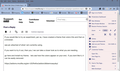Menu Bar Colour
Good morning. My Firefox appears to have updated overnight and now my menu bar is a light grey colour instead of it's original black. I want to reset the menu bar colour to black because I now have no contrast between it and my tabs. I have searched the help articles but none of them tells me how to do this. I am directed down the path: settings> extensions and themes> manage your themes.
Unfortunately I can see no way to 'manage' this theme. I would mention that I am a native English speaker but any so called 'discussion' of this issue uses what I call 'geek-speak' which is unintelligible to a non IT professional.
I would be most grateful for someone to explain to me in simple terms (ie keystroke by keystroke) how to re-set my menu bar colour to black, whilst noting that the text for (file, edit,view etc) needs to then be white rather than the pale grey which it has become.
As an after thought, does anyone know which developer it is that thinks it a good idea to mess with my original view settings during an update. It is NOT helpful and, quite frankly, really annoying.
Many thanks in advance to you wizards out there Chris
Chosen solution
Hi Chris, To put your mind at ease, I've created a video of me installing Photon Colors - https://youtu.be/1ekLxUS7tyE
Ler a resposta no contexto 👍 0All Replies (15)
hello chris, there is a feature that can help you to modify some of the colors on the browser.
right click somewhere near / after the address field and select "customize toolbar".
then at the bottom of the page, there will be a simple theme manager that you can tweak.
additionally, there are more colors you can select from the FireFox Add-ons website. They are known as themes and extensions
Let us know with how it goes for you! :-)
Hello ·´¯`·...¸>-)))º> ~dbben Thanks for reply. I see the 'simple themes' box but it doesn't give me what I want; ie there is still no option to colour in the menu bar. The options displayed under 'more themes' completely baffles me. What are they supposed to do? I dare not select one (even if I could see how) in case I cannot return to the theme I have at the moment. Neither is there any indication that I can see that tells me which theme is currently set. Chris
If you would like to try an experiment, per se, i have created a theme that colors this and that on a browser.
see pic attached of what I am currently using.
if you want to try it out, then you / we can take a closer look as to what you are needing.
go here and install my theme. lets see how the colors appear on your end. if you dont like it, it can be easily removed:
https://addons.mozilla.org/en-US/firefox/addon/dbbenroseysky/
I see your theme example - not to my taste though Before I try installing your theme I would want to know how to identify my existing theme, and the procedure for returning to it.
However, none of this answers the question of why an update has changed my menu bar colour. And more importantly how to change it back.
The color of V89 seems to be hard coded, or will be "harder coded" in the subsequent releases. :-)
If your FF theme selector in the customized toolbar panel isnt providing you with options that you like, then fortunately you / we still have some options.
Here is a helpful blog that will guide you with the current options to modify the UI. But I am not sure if the steps will restore the colors. Perhaps, though the door will open up for colorizing your FF:
https://winaero.com/how-to-restore-classic-look-in-firefox-89-and-disable-proton-ui/
Let me know how the above helps out for you. :-)
WARNING: There are plans to remove this preference in the next two months The preference setting was created as a toggle for developers when building the new design. Now that the new interface has shipped, the preference will be removed.
If you have any issues with the new design, please let us know what it is you don't like, and we can try provide more permanent solutions depending on the issue.
Chris Ilias modificouno o
Whoa abbreviations. I had to think about this. Am I right in thinking that V89 is the latest version of Firefox? That FF means Firefox. Absolutely no idea what UI means
My apologies !
Sometimes, the gears between my ears need to slow down a bit. :-)
FF = FireFox UI = User Interface Issues-at-hand = FireFox version 89, aka V89
Aha, I've looked at the linked site and now understand UI > User Interface. Ha ha, that never occurred to me. Anyway, the fix looks very promising. First though I need to write the instructions down so that I can remember how to reverse it in the event that I lose access to Sergey's post (these things often happen when you least need them too) I'll let you know how I get on
dbben you are a star, and so is Sergey at Winaero. That has returned my menu bar to black. Awesome. I cannot believe that the peeps producing proton would think that we want the unasked for changes that they are making. The 'greyed-out' display was positively hideous! And from what Sergey says there is more of the same s**** coming down the line. Many thanks and best regards Chris
Thanks for the kind words !
We are glad to be of help.
·´¯`·...¸>-)))º> ~dbben said
The color of V89 seems to be hard coded, or will be "harder coded" in the subsequent releases.
That is not true, and the instructions provided will not work in the next two months. The preference setting was created as a toggle for developers when building the new design. Now that the new interface has shipped, the preference will be removed.
To make the menu bar the same colour as previous releases, there's a Firefox theme on the addons site called Photon Colors, which I found helps a lot.
Go to https://addons.mozilla.org/firefox/addon/photon-colors/ and click on Install Theme.
Hello Chris, Many thanks for this additional information re the photon colours, but it raises some other questions for me. Just to be certain, I should just visit the add-ons site via the link and click on "Install Theme"? I am always cautious with something I haven't done before, so can you tell me what will happen when I do click on install theme? How do I 'select or change' colours? ie manage/control the theme? What do I do if I want to reject that theme and return to a pre-existing state? Thanks Chris
Chosen Solution
Hi Chris, To put your mind at ease, I've created a video of me installing Photon Colors - https://youtu.be/1ekLxUS7tyE
Hello Chris
Sorry it has taken so long to get back to you. Your video guide was an inspired idea; easy to follow and just the sort of thing I needed. Having never heard of 'Themes' before, or knowing what they do, I was still nervous in case I initiated something ghastly that I could not reverse.
But it is done now and I can now see what happens when different themes are selected. It appears that only one can be selected at a time so the choice appears to be down to just trying each one to see what it looks like. I don't suppose there is a 'table' of some sort that lists which areas of the screen can be changed, and in what way?
So, thanks to dbben and yourself, we have achieved complete success, as both my Menu and Bookmarks Toolbars are back to a preferred level of contrast and colouration. I couldn't be more pleased.
Very Kind Regards Chris