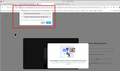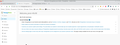Camera Connectivity Issues
I have a problem using a website called TherapyNotes with the Firefox browser, even though this was not an issue until recently. It seems even though camera permissions are enabled, Firefox is unable to connect to my camera for my telehealth sessions. The light indicating my camera is in use comes on for a second, then immediately turns off. I am also unable to even start a session and coast with voice only. The window to start my session never pops up. I have put in a ticket and been in contact with TherapyNotes going back and forth for the past couple of weeks. Their tech support insists it is an issue with Firefox since I can utilize their site completely on other browsers. I much prefer to use Firefox for the security, so I'm hoping there's something you can tell me to do to make it work.
All Replies (8)
What OS? What version of Firefox? Camera... built in or external? Make an model of camera? Test it on this page. https://webcammictest.com/
jonzn4SUSE said
What OS? What version of Firefox? Camera... built in or external? Make an model of camera? Test it on this page. https://webcammictest.com/
Thank you so much for your response!
Firefox version is 133.0.3, which it says is up to date. OS is Windows 11 Pro Camera is buit-in, and the only info is gives me is that is is an HP HD camera ETA: The webcam test was successful.
Dr. Ivy Kensinger modificouno o
What model laptop? Try running this to make sure your drivers are current. https://ftp.ext.hp.com/pub/caps-softpaq/cmit/HPIA.html Can you post a screenshot when trying to use the camera with the therapy site? I created an account on the site, but see no way of testing the camera. How about testing your camera with this zoom site. https://app.zoom.us/test Click Join from your browser Here is what I get on zoom. see screenshot Are you getting the same popup when on the therapy site?
jonzn4SUSE modificouno o
While you are on a page on the site, could you verify/fix the permissions using the Page Info dialog? You can call that up using one of these methods:
- Ctrl+i (for Mac, Command+i)
- (menu bar or Alt+T) Tools > Page Info
- click the lock icon in the address bar, on the drop-down click the > button, then at the bottom click "More Information"
When the dialog comes up, click the Permission icon at the top to show that panel.
Scroll down to "Use the camera" and uncheck the "Use default" box, and then select "Allow" since you trust the site. Repeat with "Use the microphone."
This dialog saves change silently, so you can close it after that.
One other thought: if the page is designed using frames (embedded pages) and the camera access is attempted from the frame, that might fail. Sometimes it is obvious when part of a page is framed because of a literal rectangle, but other times, it isn't possible to tell. You can right-click the area that seems most relevant and, if there is a "This Frame" item on the menu, click that to open a submenu and use View Frame Info to see the address of the embedded page.
jonzn4SUSE said
What model laptop? Try running this to make sure your drivers are current. https://ftp.ext.hp.com/pub/caps-softpaq/cmit/HPIA.html Can you post a screenshot when trying to use the camera with the therapy site? I created an account on the site, but see no way of testing the camera. How about testing your camera with this zoom site. https://app.zoom.us/test Click Join from your browser Here is what I get on zoom. see screenshot Are you getting the same popup when on the therapy site?
My laptop is an HP Zbook 14u G6. I just updated all out of date drivers (thank you for that!), but it didn't fix the issue. I wish I could post a screenshot, but the only way I have to test is to attempt to start a session with a patient, which displays their information as well. What would previously happen is a dialogue box would pop up with a camera preview and a button to start my session. That doesn't even pop up anymore. I just have a black screen, and the light indicating the camera is in use blinks, but never stays on. My camera works with Zoom and Teams, and even with Therapy Notes using another browser. I do not get that popup with the therapy site because I have camera and microphone permissions set to "Always."
jscher2000 - Support Volunteer said
While you are on a page on the site, could you verify/fix the permissions using the Page Info dialog? You can call that up using one of these methods:When the dialog comes up, click the Permission icon at the top to show that panel. Scroll down to "Use the camera" and uncheck the "Use default" box, and then select "Allow" since you trust the site. Repeat with "Use the microphone." This dialog saves change silently, so you can close it after that.
- Ctrl+i (for Mac, Command+i)
- (menu bar or Alt+T) Tools > Page Info
- click the lock icon in the address bar, on the drop-down click the > button, then at the bottom click "More Information"
One other thought: if the page is designed using frames (embedded pages) and the camera access is attempted from the frame, that might fail. Sometimes it is obvious when part of a page is framed because of a literal rectangle, but other times, it isn't possible to tell. You can right-click the area that seems most relevant and, if there is a "This Frame" item on the menu, click that to open a submenu and use View Frame Info to see the address of the embedded page.
My camera and microphone permissions are set to "Always" for the site. What used to happen was a dialogue box would pop up with a camera preview and a button to start the session. That never pops up anymore, and the light to indicate my camera is in use only blinks once, then is gone. My camera works with Zoom, Teams, and Therapy Notes using a different browser. I checked for frames, but nothing came up that said anything about frames with a right-click. I can say that when in a session, it definitely looks like there are frames because my patient's video takes the majority of the screen, but there is a side panel on the left where I have a small self-view and some controls.
Just like a doc in the hospital, we need to see the issue. Block any person info and post a screenshot. You can Refresh Firefox. https://support.mozilla.org/en-US/kb/refresh-firefox-reset-add-ons-and-settings Another idea would be to test another version of Firefox(Beta, Dev, or Nightly)and see if it works.
Could you also check the Web Console? That's in the Developer Tools panel. To open the Web Console, press Ctrl+Shift+K, or you can open the developer tools panel with F12 and then click the little Console tab.
You can open this in the lower part of the tab before trying to access the camera, then click the garbage can icon above the list of messages to start with a blank slate, then try to connect the camera and see whether any error messages appear.