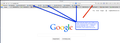Stretch Out the Bookmark listings to show long titles
My 9 Bookmarks folders show up fine in my Bookmarks Toolbar, but the folder's titles are compressed to about 15 Characters followed by "..."
There's plenty of room to stretch out the text to show the full title (some are 20-25 characters long,) because I only have 9 folders, and they only cover about 1/2 the length of the Toolbar.
Is their a chooseable preference that allows me to determine how many characters will show...essentially stretching the folders all the way across the bar and showing the full title?
All Replies (5)
In order to better assist you with your issue please provide us with a screenshot. If you need help to create a screenshot, please see How do I create a screenshot of my problem?
Once you've done this, attach the saved screenshot file to your forum post by clicking the Browse... button below the Post your reply box. This will help us to visualize the problem.
Thank you!
Try Firefox Safe Mode to see if the problem goes away. Safe Mode is a troubleshooting mode, which disables most add-ons.
(If you're not using it, switch to the Default theme.)
- On Windows you can open Firefox 4.0+ in Safe Mode by holding the Shift key when you open the Firefox desktop or Start menu shortcut.
- On Mac you can open Firefox 4.0+ in Safe Mode by holding the option key while starting Firefox.
- On Linux you can open Firefox 4.0+ in Safe Mode by quitting Firefox and then going to your Terminal and running: firefox -safe-mode (you may need to specify the Firefox installation path e.g. /usr/lib/firefox)
- Or open the Help menu and click on the Restart with Add-ons Disabled... menu item while Firefox is running.

Once you get the pop-up, just select "'Start in Safe Mode"

If the issue is not present in Firefox Safe Mode, your problem is probably caused by an extension, and you need to figure out which one. Please follow the Troubleshoot extensions, themes and hardware acceleration issues to solve common Firefox problems article for that.
To exit the Firefox Safe Mode, just close Firefox and wait a few seconds before opening Firefox for normal use again.
Please report back soon.
Thanks Computerwhiz. Safe Mode & disabling extensions make no difference. Perhaps the # of characters FF uses for each Toolbar item is pre-set to a limited #, do you know. Please see my screenshot:
It does appear that there is a limit to the number of characters being displayed.
This is also the case on my browser as well.
I looked through the about:config settings, but it appears as though there are no settings to change this.
I'll keep looking online and get back to you as soon as possible.
Sorry for any inconvenience.
There are a bunch of hidden style rules that govern all aspects of the menus and toolbars. In particular, at least on Firefox 24 on Windows 7, the maximum width of an item on the Bookmarks Toolbar is 13em (about 200 pixels, give or take).
You can create your own style rules to override the built-in styles and apply them using two techniques:
(1) userChrome.css file
(2) Stylish Extension
There also are many existing add-ons that may offer an easier solution to restyling the Bookmarks Toolbar. However, I don't know of one with this feature off the top of my head.
The style rule you would need to apply would be something along the following lines. Note that I am still applying a maximum width because I need to override the built-in rule, but it's huge and probably you don't want any one folder name to be too long:
@namespace url(http://www.mozilla.org/keymaster/gatekeeper/there.is.only.xul); /* only needed once */ /* Allow 4x-length names for FOLDERS only */ #PlacesToolbarItems .bookmark-item[type="menu"], #PlacesToolbarItems .bookmark-item[container="true"]{ max-width:52em !important; }
To use this rule in Stylish, first install Stylish from the add-ons site then use its icon (typically on the Add-on bar I think) to create a new blank rule, paste the above in the main editing area, click Preview, then check the change on the bar. If it works, name it, save it, you're done.
For the "how to" of editing userChrome.css, I'll link you to another recent thread (the particular rule at issue there is for a Windows issue, so ignore the details of that and use the above rule): https://support.mozilla.org/en-US/que.../975714?page=2#answer-496471.