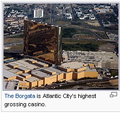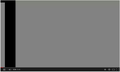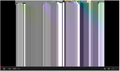Video loads slowly and is extremely glitchy; photos also glitchy
Hello,
I've seen some reports of glitchy displays on videos and images in FF lately, but no posts so far that also include EXTREMELY slow performance. Mine not only shows a glitchy, green, or "spliced" image on YouTube and DailyMotion, but also slows to the point of stopping pretty much every time. I just successfully reinstalled FF via the ftp site a few hours ago, and have already tried disabling all add-ons, which didn't help at all. I'm trying to attach several screenshots, but the real issue here is that it's got all of these glitchy issues PLUS is slow and simply stops loading videos very soon after loading the page. Can someone tell me how to add screenshots? I don't see anything resembling an "attach" button on this form's page, but have about 4 of them I could share.
All Replies (10)
Currently you have to reply to yourself to attach screen shots.
If you haven't already, try disabling Firefox's use of hardware acceleration for graphics. This works around graphics card driver incompatibilities.
orange Firefox button (or Tools menu) > Options > Advanced
On the "General" mini-tab, uncheck the box for "Use hardware acceleration when available"
This takes effect after you exit and restart Firefox.
jscher2000 - Support Volunteer modificouno o
Thanks again for the quick reply.
I tried this and it isn't showing signs of improvement at all. Very strange - it was fine a few days ago, and just started being a nightmare very abruptly when minutes before it had been behaving normally.
By the way, are there any real drawbacks to disabling acceleration like that? Bit of a side-question there, but I'm curious.
Trying to think of something else I could try, but I went through(I think) everything listed on the FAQs.
Here are some images. The first is a Wikipedia thumbnail, the second is that image when clicked on to view it in its normal size, the third is simply a Youtube video stopping/glitching, and the fourth is the "stretched" image issue(for lack of a better, probably already-existing term out there) that I also sometimes get on videos throughout the web. Hope this gives a better idea of what's going on on my end.
One or two features of Firefox might depend on using hardware acceleration, but for the most part, this feature is aimed at improving performance by offloading some work to your graphics card that otherwise has to be done by the CPU.
On the second image, I don't think I've seen that before. Was that the HTML page or the image by itself? Assuming it's the image, does it glitch when switching from full size to fit-to-window mode, or the other way around, or both?
- page: http://en.wikipedia.org/wiki/File:Borgata.jpg
- image: http://upload.wikimedia.org/wikipedia/commons/e/ea/Borgata.jpg
Regarding the video, assuming that's the Flash player, could you try this:
(1) Disable hardware graphics acceleration in Flash per this support article from Adobe: http://helpx.adobe.com/flash-player/kb/video-playback-issues.html#main_Solve_video_playback_issues
(2) Disable the protected mode feature of the Flash Player plugin. See this support article from Adobe under the heading "Last Resort": Adobe Forums: How do I troubleshoot Flash Player's protected mode for Firefox?
Any change?
That 2nd image of the casino was the .html page brought up by clicking the thumbnail, rather than a pure "view image" page. Currently I'm unable to reproduce either glitch show on pics 1 and 2. However, the exact same thing pretty much happens with another casino photo RIGHT on that same page(which is simply the Wikipedia page for Atlantic City.)
I uninstalled Adobe Flash Player last night, hoping reinstalling would help, as these problems are present on both FF and Chrome, but the thing absolutely WILL NOT install no matter how many times I try, or how many methods I use on their site. That's another issue, of course, not necessarily appropriate for this forum, but I thought since I'm having to work on it, I should mention it since it's relevant now that you're saying to try those things with Flash. I'll hopefully be able to do so and update you on that soon.
Oh, and sorry for not mentioning this: when I saw that same type of error on another casino image, it *does* in fact stay glitched when viewing the image itself, as well as the .html page for that image in larger size than the thumbnail.
On Flash: Sometimes software installers fail for random/mysterious reasons if the Windows installer has a lot of deferred updates queued. The best way to clear those is to shut down and restart Windows.
Not sure about the split image rendering.
What might be a good way to describe this as I look it up in search engines? "Split" image rendering? "Spliced?" I actually finally got Flash working again, but the still image problems remain.
In your original example, it appears that the left and right halves of the JPEG are transposed. But that doesn't help me find anything useful in Google in a quick look...
Do any of your plugins affect images? If you tested disabling add-on using the Help menu item, that actually only disables extensions and not plugins. Perhaps set the nonessential ones to "Ask to Activate" or "Never Activate" and see whether that changes anything.
Hmm. I tried disabling tons of them as you suggested, and still don't see a difference. I just tried the same page on Chrome and noticed it is *not* having the same problem, though, so the image thing's got to be a FF issue.
Of course, the plugins never caused image issues at all until they just abruptly started rendering strangely a few days ago, so I'm not surprised it didn't fix the problem. I've tried so many malware scans from so many products for the past week that I'm wondering what I could be missing.
Might be time to file a bug. Perhaps someone more familiar with how Firefox decodes JPEGs will know how this is possible.