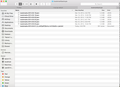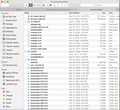I followed the instructions to copy and paste ALL profile files from old PowerBook to new MacBook Pro, so why are no bookmarks now shown in Firefox?
From the page
After dragging and dropping the profile folder from the old PowerBook to the new MacBook Pro, I followed the copy/paste instructions, apparently successfully, to replace all the files in the latter with all the files in the former -- essentially to transfer my Firefox browser functionality from the old computer to the new. However, on starting Firefox, I have ZERO bookmarks (in other words, Firefox looks like it did when I downloaded and installed it a couple days ago). One note: When I performed the operation, I had used the new version of Firefox almost not at all, yet in the course of copying and pasting I had to permit replacement of HUNDREDS of bookmark files with identical names. How could THIS be?!?
Opaite Mbohovái (11)
That's confusing, how could your new Firefox already have the same files as your old Firefox?
If you check the "Restore" menu in the Library dialog, does it show any backups from your old Firefox? This article describes how to access that menu: Restore bookmarks from backup or move them to another computer.
Also, could you check for any additional or parallel profile folders that might be in an odd location. For that, you can do this:
Open your current Firefox settings (AKA Firefox profile) folder using either
- "3-bar" menu button > "?" button > Troubleshooting Information
- (menu bar) Help > Troubleshooting Information
- type or paste about:support in the address bar and press Enter
In the first table on the page, click the "Show in Finder" button. This should launch a new Finder window listing various files and folders.
In Finder, navigate "up" a level to the Profiles folder. Are there any other folders there, other than your mostly uncustomized, currectly active profile folder?
jscher2000 said
That's confusing, how could your new Firefox already have the same files as your old Firefox?
Actually, there would be a lot of identically named settings files, but none of them would refer to bookmarks.
I understand your confusion. In answer to your questions:
They are not necessarily the same files, but just identically-numbered bookmark files. (I did not check the old ones’ creation, etc. dates before replacing them.)
Yes, there is a week’s worth of backups available.
Finally, no there is only the single profile (“.default” file) in the “Profiles” folder.
The Bookmark Backup files contain a date, so that's why it's confusing that there could be older dated files on a new setup.
Did you try restoring any of the earlier files? Note that Restore will wipe out any currently listed bookmarks, it's a complete replacement.
It would have been best to delete the full content of the profile folder or copy the profile folder and the profiles.ini file. To avoid issues with not all files getting replaced as there might have been temporary SQLite files left (sqlite-wal and sqlite-shm).
You can check for problems with the places.sqlite database file in the Firefox profile folder.
- http://kb.mozillazine.org/Bookmarks_history_and_toolbar_buttons_not_working_-_Firefox
- https://support.mozilla.org/kb/Bookmarks+not+saved#w_fix-the-bookmarks-file
- Places Maintenance: https://addons.mozilla.org/firefox/addon/places-maintenance/
The Bookmark Backup files contain only the dates of the last seven days, plus today; and I see no connection between those and the older dated files transferred over from my old profile to over-write those on “the new setup.” What is the connection of the individual backup files and the hundreds of backup and other profile files?
I guess I could try to see if any of the older files would be restored if I restored from one of those backups. I cannot see how wiping out currently listed bookmarks would matter: currently when I “Show all bookmarks” in the “Bookmarks” drop-down menu, as I said at the top, there are ZERO bookmarks. My challenge is to get all those hundreds of bookmarks, now residing in the profile folder, to materialize as bookmarks in Firefox.
And while we’re at it, I was SUPPOSED to have gained access to all my passwords and permissions by pasting all those profile files into the new machine’s profile folder, right?!?
cor-el- That sounds like a better approach (but not what Firefox instructed, so maybe those instructions should be clarified or expanded). But, what to do now?
It is normally best to only restore personal data that you really need (bookmarks, passwords, etc.) and not a full profile folder.
The xxxx in the name of the JSON backup (bookmarks-####-##-##_xxxx_$$$$.jsonlz4) denotes the number of bookmarks in the file and a file hash ($$$$) is appended to check if it is necessary to save a new backup, so only if there is a different hash because bookmarks were modified then a new backup is created.
If you remove the newer backups that were created before you restored the backup and only leave the bookmark backups from the saved profile then Firefox should rebuild the bookmarks when you remove all the places files.
Can you attach a screenshot to clarify what you mean with all those hundreds of bookmarks, now residing in the profile folder?
- http://en.wikipedia.org/wiki/Screenshot
- https://support.mozilla.org/kb/how-do-i-create-screenshot-my-problem
- Use a compressed image type like PNG or JPG to save the screenshot
- Make sure that you do not exceed the maximum size of 1 MB
OK, I see the JSON backup (bookmarks-####-##-##_xxxx_$$$$.jsonlz4), and the xxxx number appears to be 6 (screenshot attached). Since I cannot quite grasp the rest of what you are saying, I will just attach as a second screenshot of the profile folder (jmatw4ly.default), showing the tip of the iceberg of the hundreds of bookmarks.
By the way, just a reminder that I did not carry out the “Restore” function: I followed the instructions for replacing the contents of the new machine’s new Firefox profile with the contents of the old machine’s old Firefox profile. (Perhaps I should have just dragged and dropped the old machine’s profile folder into the appropriate place on the new machine, and deleted the new machine’s profile folder(?))
The second screen shot shows bookmarks.html, and bookmarks-nnn.html files from 2009. I don't recall Firefox creating numbered files like that -- maybe they were backups? -- but anyway, those are too old to be helpful.
In that old profile folder, do you have a bookmarkbackups folder with more JSON or JSONLZ4 files?