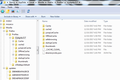Need to install TWO versions temporarily.
Hello!
I had another thread ( https://mzl.la/2AJLRPk ) about my issue with upgrading to FF57. Several of my addons that held important info do not work in FF57. I've spent hours on this. I just need to have the old version up to refer to while I find new addons and transfer info (such as from QuickNotes). I have a LOT of addons. I'm using Windows 7 Ultimate.
Here is what I did:
1. Backed up FF56
2. Uninstalled FF
3. Installed FF56 into a unique folder.
4. Installed FF57 into it's default place as it gives me no option to choose a folder
It looks right, the links are correct for the two separate ones. Yet each link pulls up FF56.
I didn't do anything with profiles however so I'm thinking that might be it?
Below are images.
Moambuepyre
Opaite Mbohovái (3)
That is correct they see only the one Profile.
https://support.mozilla.org/en-US/kb/export-firefox-bookmarks-to-backup-or-transfer will have them a long time, just over write the file when want them updated. Had mine since 95
https://support.mozilla.org/en-US/kb/profiles-where-firefox-stores-user-data can make a copy of the Profile and https://support.mozilla.org/en-US/kb/back-and-restore-information-firefox-profiles
Uninstall everything, Delete the Mozilla Firefox Folders in C:\Program Files and C:\Program Files(x86)
Install 52.5.0 ESR is. It will continue to get security updates until May 2018, and you can download and install it from this page: https://www.mozilla.org/en-US/firefox/organizations/all/ Note : Legacy Extensions will be deleted or removed in any version update after May 2018.
Install the Developers Edition https://www.mozilla.org/en-US/firefox/developer/ since is just temporary (Note: this will update all the time Nightly or so) It does have a compatibility mode at the end of the install to run 2.
It is stable more or less. Do not use the tools if do not need them.
Your Profile is saved as per URL as it is in a different location.
Please let us know if this solved your issue or if need further assistance.
Moambuepyre
This side-by-side Firefox business is a little tedious. What I suggest is:
(1) Download two installers:
- 64-bit Firefox 57
- 32-bit Firefox 52 ESR
(2) Make two backup copies of your current Firefox profile and make a note of its name:
- Back up and restore information in Firefox profiles
- What is the name after the . (for example, default)
(3) Uninstall your current Firefox and install Firefox 57
(4) Edit your Firefox 57 shortcut (right-click > Properties) by adding the name of your profile to the Target field, for example:
"C:\Program Files\Mozilla Firefox\firefox.exe" -P "default"
(5) Install Firefox ESR, selecting Custom install, no shortcuts (you'll create them manually), and do not start Firefox at the end of the installation.
(6) Open Windows Explorer and go to
C:\Program Files (x86)
Right-click > rename
Mozilla Firefox
to
Mozilla Firefox ESR
This will help keep things a bit less confusing.
(7) Double-click into the Mozilla Firefox ESR folder, right-click firefox.exe, and choose Send to > Desktop (as shortcut)
(8) Go to your desktop and right-click > Rename that shortcut to ESR. Then right-click > Properties, and edit the Target field so ESR can run independently from any other instance of Firefox, and call up the Profile Manager:
"C:\Program Files (x86)\Mozilla Firefox\firefox.exe" -no-remote -P
(9) Use the edited shortcut to run Firefox ESR, and create a new profile, which you could call OldSettings or ESR (skip over the option to choose a new folder location). Once the new profile appears in the list of profiles, cancel out of the profile Manager,
(10) Edit the ESR shortcut by adding the profile name to the Target. For example:
"C:\Program Files (x86)\Mozilla Firefox\firefox.exe" -no-remote -P "OldSettings"
(11) Use the edited shortcut to run Firefox ESR. At this point, it's just an empty settings folder. Use the Troubleshooting Information page to open the profile folder. Either:
- "3-bar" menu button > "?" button > Troubleshooting Information
- (menu bar) Help > Troubleshooting Information
- type or paste about:support in the address bar and press Enter
In the first table on the page, click the "Open Folder" button. This should launch a new window listing various files and folders in Windows Explorer.
Leaving that window open, switch back to Firefox and Exit, either:
- "3-bar" menu button > "power" button
- (menu bar) File > Exit
Pause while Firefox finishes its cleanup, then remove everything from this folder. Copy everything from one of the backups you made in Step #2 into this folder.
(12) Start Firefox ESR back up again and it should have all your data.
Actually, when I did this, I lost all my history. Firefox renamed the places.sqlite database to places.sqlite.corrupt and built a new one with just my bookmarks. However, history is not essential for my purposes, and hopefully if the same thing happens to you, you'll be okay.
Note that the second screenshot shows the wrong location used by Firefox for the profile folder. The main profile folder is in "AppData\Roaming" and not in "AppData\Local". The latter is used for the disk cache and other temporary data. If you didn't backup your personal data in "AppData\Roaming" then your previous data is lost.
Firefox uses two locations for the Firefox profile folder, so make sure to look in the correct location. Location used for the main profile that keeps your personal data in "AppData\Roaming".
- C:\Users\<user>\AppData\Roaming\Mozilla\Firefox\Profiles\<profile>\
- ~/Library/Application Support/Firefox/Profiles/<profile>/
Location used for the disk cache and other temporary files in "AppData\Local".
- C:\Users\<user>\AppData\Local\Mozilla\Firefox\Profiles\<profile>\
- ~/Library/Caches/Firefox/Profiles/
You can use the button on the "Help -> Troubleshooting Information" (about:support) page to go to the current Firefox profile folder or use the about:profiles page.
- Help -> Troubleshooting Information -> Profile Directory:
Windows: Show Folder; Linux: Open Directory; Mac: Show in Finder - http://kb.mozillazine.org/Profile_folder_-_Firefox