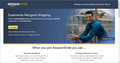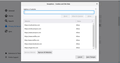Firefox Cookies Being Deleted
Since the most recent Firefox for Windows update, all of my Firefox browsers on my PCs have suddenly stopped saving my already logged in cookies for my major use websites, such as Facebook, Outlook, Amazon, and Netflix. For the past few years, these websites all stay logged in, even when I have Firefox set to delete cookies when the browser is closed, in part because I have these websites all carefully noted in the cookies and site data exceptions. As I said, I've never had problems for the past few years. But since the most recent update a few weeks ago, all of my websites log me out after 24 hrs. I even changed the main cookies settings to not delete any cookies when the browser is closed, but that makes no difference. Something has changed in the most recent Firefox that has disabled the managed exceptions to cookie deletion. I'd love some help on how to fix this, as changing settings does not seem to do it.
Ñemoĩporã poravopyre
Are you using "Clear history when Firefox closes" to clear the browsing history ?
- Options/Preferences -> Privacy & Security -> Firefox will: "Use custom settings for history"
Firefox 82+ comes with a "Redirect Tracking Protection" feature to automatically purge tracking cookies for websites that haven't been visited recently, so if you clear the history then Firefox can clear cookies.
You can disable the feature to purge tracking cookies automatically via the about:config page.
- privacy.purge_trackers.enabled = false
You can open the about:config page via the location/address bar. You can click the button to "Accept the Risk and Continue".
Emoñe’ẽ ko mbohavái ejeregua reheve 👍 1Opaite Mbohovái (6)
Profile data can be removed or not recorded in several ways;
- 1) Running Firefox in Private Mode (nothing is recorded)
- 2) Privacy settings; (In the address bar,type about:preferences#privacy<enter>)
- 3) Many disk cleaners and anti-virus type programs can remove data from browsers
Open their settings and have them leave the browsers alone. - 4) Mal-ware.
Agreed, these are all ways user data is not recorded. But none of them apply here. I've scanned for malware. And all of the websites in question hold cookies for 24 hrs, even after I have closed the browsers or even shut down the computer. Then, suddenly, about 24 hrs from the last login, the user info for all my saved websites disappears. I've made no major software changes to my computer, and it happened immediately after the last major Firefox browser update.
Ñemoĩporã poravopyre
Are you using "Clear history when Firefox closes" to clear the browsing history ?
- Options/Preferences -> Privacy & Security -> Firefox will: "Use custom settings for history"
Firefox 82+ comes with a "Redirect Tracking Protection" feature to automatically purge tracking cookies for websites that haven't been visited recently, so if you clear the history then Firefox can clear cookies.
You can disable the feature to purge tracking cookies automatically via the about:config page.
- privacy.purge_trackers.enabled = false
You can open the about:config page via the location/address bar. You can click the button to "Accept the Risk and Continue".
Sorry for the long delay, but I was busy testing out Cor-el's suggestion. Turns out the issue is in fact the new Firefox "Enhanced Tracking Protection." This is still an error with Firefox and should be fixed. For any websites with cookies that I place in managed exceptions to not have their cookies deleted, if Enhanced Tracking Protection is on for that website, the login cookies will still be deleted after 24hrs. I turned of ETP for Outlook, Amazon, etc., and so far the websites seem to be staying logged in. It's just frustrating to have to turn the service off completely since it does offer nice anti-tracking features. I just wish Firefox would integrate it with the managed exceptions in my privacy settings, which it currently does not do. Still, since turning of the ETP for a particular website seems to solve my problem, I am marking this as solved.
This would (will) only happen if you have set Firefox via "Clear history when Firefox closes" to clear the browsing history because this feature relies on recent history, so can either exclude the history from getting removed or set the above mentioned pref to false on the about:config page.
Cor-el, I can confirm that the login cookies delete even when I uncheck "Clear history when firefox closes." The new ETP deletes the cookies regardless of my Privacy settings. This is true for me on two different laptops that have Firefox installed. Checking or unchecking the "Clear history when firefox closes" made no difference to my problem, but turning off ETP for individual pages solved my problem.