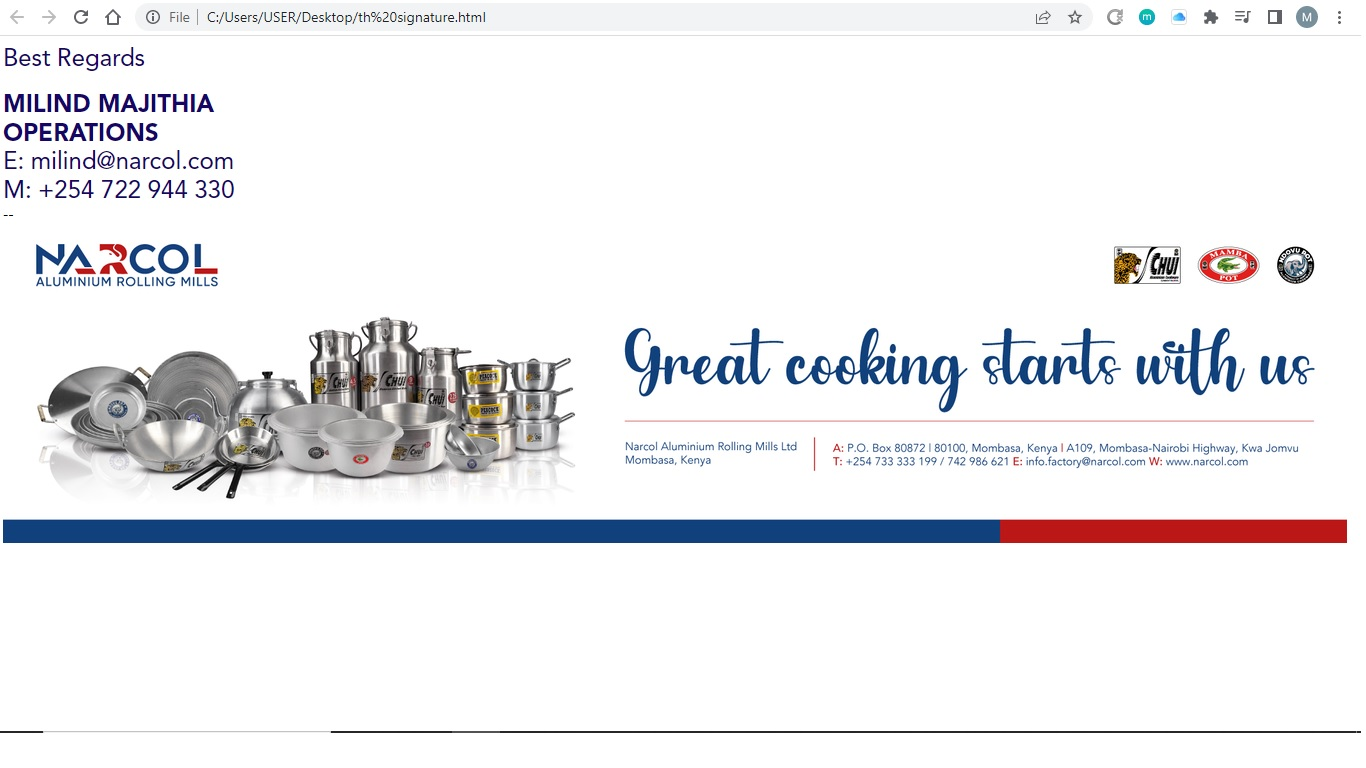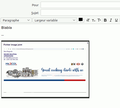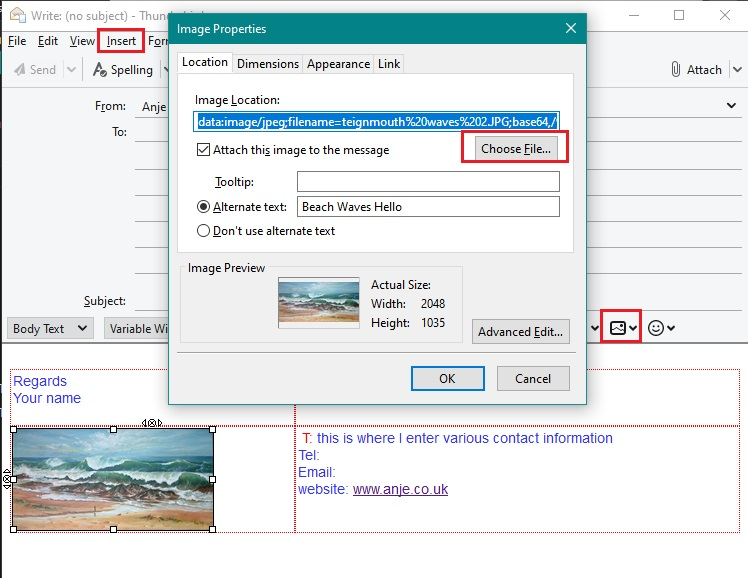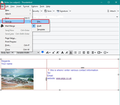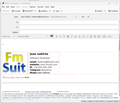Singnatures in Thunderbird
Hi, I have several issues regarding signatures -
1) how do i make a signature consisting of some text as well as an image - i have created my signature in a new email, saved it as a HTML file and used it as a file for my signature..
2) but when i create a new email - it shows for like a 1 second and then disappears.. doesnt appear in replies or forwards..
3) i tried to instead just use an image as a signature.. again just shows up for 1 second in replies and forwards and disappears..
have set all settings as instructed in the various answers in the forums..
Please assist. Thanks
Opaite Mbohovái (12)
Maybe if you post the HTML, someone here may have suggestions.
Hi David, its not actually a HTML code file.. but a signature created in a new email and then saved as a HTML file - this file i then chose to use for a signature as advised in one of the posts on the forum - https://support.mozilla.org/en-US/kb/signatures#w_html-signatures
see attached the html file.
- Create a new email, insert a picture with your signature (as an example, I took a screenshot of your attached file) - Save it by "save as file..." into a html file. - In the settings of your account, choose to include the signature from a file and select your html file.
Well, there is HTML to make this work. Consider posting the source code of the signature.
To David - i opened the html file, copied the source code and pasted it in the USE HTML section of signatures ... closed thurnderbird and restarted - same result.. appears literally for a second and then blank.. nothing.. in new emails as well as replies and forwards.
NO progress!
To JF - that is excatly what i tried to do.. but the signature appears for like literally a second and then disappears.. sadly i cant attach a video to show what happens.. so no progress!
can you send a sample email to me at davidthunderbird at gmx dot com ?
We need to be absolutely certain that full information is available, otherwise we are guessing.
You mention: created in Write message and then saved as html file. That seems ok in itself but we still need to know you did this correctly.
I presume the signature started with the line: Best Regards If I look closely at the image of html, you have a signature delimiter -- below the line which has M: number. That is a bit odd, signature delimiter is usually at the start of the signature not in the middle.
First - Let's check you really did create the html file correctly: I would suggest you create a folder in 'Documents' called 'TB-Signature' so you have a specific location for storing everything to do with the signature. In 'TB-Signature' folder, put all the images you may want to use in the signature, so it's easy and organised to keep it all together.
Then in Thunderbird click on Write and do this:
- Completely clear absolutely everything so it is totally blank. Just in case you already had some form of signature.
- Then press 'Enter/Return' key twice. May not seem important, but when you come to use the signature it creates space between where you want to compose the email and auto inserted signature area. Otherwise it can be difficult to type.
- Then you may choose to 'Insert' > 'Table', so you can use various cells to help with the design, so you can position text and images etc.
- When all looks ok, File > Save as > HTML file in suitable location eg: Documents/'TB-Signature' folder.
Please do as I've advised above, so we can be sure you created that signature exactly as I've written above. See example below where I've cleared contents, then left a small space, then inserted a table and I'm positioning text in some cells and inserting image into other cells before finally saving as a html file.
Please confirm you have now recreated a new 'tb signature.html' file exactly as advised above.
Check it is now pointing to correct location.
In Account Settings
In left pane Select name of the account
On the right side
- Signature Text: DO NOT select that checkbox and DO NOT enter anything into the signature text area.
- Select checkbox 'Attach the signature froma file instead (text, HTML or image):
- click on 'Choose'
- locate and select where you stored the html eg: C:\Users\User Name\Documents\TB_Signature\tb signature.html
Post an image showing all the info on the right side - in particular everything from 'Signature Text' box and below
- Now click on 'Composition & Addressing' for same account
- Select 'Compose messages in HTML format
- Select 'Automatically quote the original messages when replying
- Choose options eg: 'Start my reply above the quote'
- and place my signature 'below my reply (above the quote)'
- Select checkbox 'Include signature for replies'
- Select checkbox 'Include signature for forwards'
Post an image showing all the information displayed on the right side.
Moambuepyre
I corrected and send via email a working copy of the HTML. Do as the email specifies and it works.
Hello,
when i write a new e-mail ( or reply one ), my signature appears with table lines. Why ? Cannot be without lines meanwhile i write ??
How does it look to recipient? Please post screenshot of that.
re :when i write a new e-mail ( or reply one ), my signature appears with table lines. Why ?
What you are seeing is normal. The 'Write' window is an editing window for creating emails. It will display everything in that window in Edit mode and that includes the signature because it is part of the email. Your signature is correctly displayed and it seems you used a table to help with controlling the various parts of the signature. Edit mode always displays the table/cells/rows of a table otherwise you would not be able to use it. Those lines should only be visible in the Edit/Write window unless you set up the table to have borders.
Benefit is you can edit signature on the fly if required.
Save the Write message as a Draft then view the draft and you will not see those table properties and neither will your recipients.
You will also discover that links also display in edit mode and are not clickable. This makes it easy to edit links.