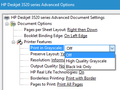Text prints out in yellow
My father is visually impaired and uses a high contrast theme in Windows 10. This means that text is displayed in yellow on a black background. Most apps will print out normally with black text on white paper, which is what he wants. (He produces the documents for sighted people.) However when printing from both Firefox and Thunderbird the text prints out in yellow (on the white paper) which is not easy to read. How can I get these apps to print in normal colours?
כל התגובות (6)
For Thunderbird at least, try the Printing Tools add-on.
https://addons.mozilla.org/en-US/thunderbird/addon/printingtools/?src=search
The other workaround is just to copy your text to something that does print properly. ;-)
Two methods: Set it up directly in the Printer prefernces. Go to devices and printers on your start menu. (Or access via Control Panel > Printers) Right click on the Printer choose printing preferences for the printer Here you can choose 'black ink only'
Via Thunderbird you can set this each time, so choosing what you require.
After clicking on 'Print' you should get the Printer window.
Click on 'Properties' button
Choose the option to use Black ink only.
click on OK
Thank you for your suggestions. Unfortunately the Printing Tools did not resolve the problem and setting black ink only means it prints in grayscale. Yellow then prints out in pale grey. Copying and pasting is not really viable as it requires a bit of faffing around. My Dad is very elderly and just needs it to print out properly like it did on his old Windows XP machine. As the problem also affects the Microsoft Browser, I'm thinking its a Windows 10 issue. (Going back to his XP machine is not an option since it broke, much as he would love that). Any further ideas on how to fix the yellow problem?
I do not think this is a "problem" so much are a complete rethink of what HTML is in the operating system. "What you see is what you get" consumers have been demanding it for at least the 25 years I have been involved with windows. Windows 10 delivers that.
For your father this is tantamount to disaster, for me the White windows title bars is almost as bad. I can not read them.
Check the printer settings, there is often an option to print colour as black, such as this option on my consumer grade HP inkjet printer.

I had the theory was that you could turn off high contrast for the message (in Colors, select Override > Never) and then reverse the colors in the screen view using a custom style rule. I tried to figure out how to use Stylish to style the message bodies but couldn't make it work. Maybe someone else knows the secret.
I'm using Windows Vista OS and Appearance setting 'windows vista basic', but I swapped to High Contrast Black for checking out your situation.
So the computer understood I had preselected Vista Basic, when I pressed the keys 'Shift'+'Alt'+'PrtSc', I get a pop up window asking if I want to swap back to Vista Basic, so I said yes and was then able to print as normal. I then repeated the action to get back to High contrast black.
Does 'Shift'+'Alt'+'PrtSc' keys allow you to easily toggle between High Contrast on windows and normal Window Basic?