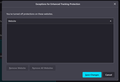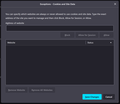Can't add exception for Enhanced Tracking Protection
I can't add a website to Enhanced Tracking Protection exceptions. I need to add a website to see if that fixing it not loading properly.
Adding exceptions for Cookies and Site Data is working well. So this is just an oversight. Can we please have this fixed in the version? Should be easy as pie.
Please note: I cannot visit that website to get to its "shield" icon. I *have* to add this website manually to the exceptions list. But this is also an issue of principle: if there's a list that can be removed from, it should also be possible to add to it, whatever list it may be.
כל התגובות (7)
WTH, why can't I edit my post?!
fixing -> fixes in the version -> in the next version
Note that you can find "Edit this question" under the "Question Tools" menu in the sidebar. For a reply, Edit is in the three dot menu next to a reply.
You can't add an exception for Enhanced Tracking Protection manually, you can only do this by toggling the switch in the drop-down that opens if you click the shield. Such an exception is created for an origin (protocol and hostname).
Why do you need to enter this exception manually ?
Can you post a link to a publicly accessible page (i.e. no authentication or signing on required)?
If you use extensions ("3-bar" menu button or Tools -> Add-ons -> Extensions) that can block content (Adblock Plus, NoScript, DuckDuckGo PE, Disconnect, Ghostery, Privacy Badger, uBlock Origin) always make sure such extensions do not block content.
- make sure your extensions and filters are updated to the latest version
- https://support.mozilla.org/en-US/kb/troubleshoot-extensions-themes-to-fix-problems
Firefox shows a purple shield instead of a gray shield at the left end of the location/address bar in case Enhanced Tracking Protection is blocking content. You can click shield icon for more detail and possibly disable the protection. You can check the Web Console for messages about blocked content.
- https://support.mozilla.org/en-US/kb/enhanced-tracking-protection-firefox-desktop
- https://support.mozilla.org/en-US/kb/smartblock-enhanced-tracking-protection
- https://support.mozilla.org/en-US/kb/trackers-and-scripts-firefox-blocks-enhanced-track
You can try these steps in case of issues with webpages:
You can reload webpage(s) and bypass the cache to refresh possibly outdated or corrupted files.
- hold down the Shift key and left-click the Reload button
- press "Ctrl + F5" or press "Ctrl + Shift + R" (Windows,Linux)
- press "Command + Shift + R" (Mac)
Clear the Cache and remove the Cookies for websites that cause problems via the "3-bar" Firefox menu button (Options/Preferences).
"Remove the Cookies" for websites that cause problems:
- Options/Preferences -> Privacy & Security
Cookies and Site Data: "Manage Data"
"Clear the Cache":
- Options/Preferences -> Privacy & Security
Cookies and Site Data -> Clear Data -> Cached Web Content: Clear
Start Firefox in Troubleshoot Mode to check if one of the extensions ("3-bar" menu button or Tools -> Add-ons -> Extensions) or if hardware acceleration or userChrome.css is causing the problem.
- switch to the DEFAULT theme: "3-bar" menu button or Tools -> Add-ons -> Themes
- do NOT click the "Refresh Firefox" button on the Troubleshoot Mode start window
> Why do you need to enter this exception manually ?
Because I need to diagnose a website, but I don't want to expose myself on others. Also, the "why" question is irrelevant anyway. There's a list of excluded sites, I want to add one. It's that simple really. It's my computer, I decide what happens on it.
Excluding a website for tracking protection must ALWAYS be a personal conviction & decision. The fact that one cannot be added manually, means it can only be done automatically, either by Mozilla or by a third party, which indicates a lack of trust in the user. If Mozilla doesn't trust the user in the capability to decide whch websites to exclude, how can the user possibly trust Mozilla to do it for them?
All the other information you gave, while appreciated, is irrelevant to the problem at hand.
Enhanced Tracking Protection is enabled by default to prevent exposing you to other websites. You make an exception to allow content from websites blocked by ETP to be retrieved. This is all or nothing with ETP.
If you need finer control then look on the Add-ons website for a suitable extension.
This problem is blocking my use of several important websites. One example is Vanguard (the financial services company). Their main page is investor.vanguard.com but for logging into an account their site embeds an element with URL personal.vanguard.com, and Firefox won't let it work. Taking Vanguard as an example:
ONLY investor.vanguard.com will appear in the address bar at top; I can turn off enhanced tracking for that but my login is still blocked. If I manually type personal.vanguard.com into the address bar, it instantly redirects to investor.vanguard.com, so I have no way to whitelist personal.vanguard.com using the button in the address bar. If I switch enhanced tracking to Custom settings and turn everything off that I can turn off, the site is still broken.
An "add" button to manually enter a URL in the enhanced tracking exceptions list would solve this issue instantly. It doesn't seem like it would be a difficult fix to implement; such a button is already found in other exceptions lists in the settings. I've searched the add-ons page but found nothing that looks like it would do that. Right now the only solution is to access these sites with a different browser.
You can manually add this exception by running this code in the Browser Console.
URI="https://personal.vanguard.com"; PMP="trackingprotection"; Services.perms.addFromPrincipal(Services.scriptSecurityManager.createContentPrincipalFromOrigin(URI),PMP,1,0);
Thanks. I normally try to avoid working "under the hood" like that, since I'm not an expert and could easily break something, but I mastered my nerves and tried this, and it looks like it worked.