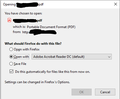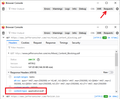PDF files in Adobe Acrobat Reader DC from local servers through Firefox, one local server just opens the PDF in Adobe but the other server prompts to open the PDF in Adobe.
When opening PDF files in Adobe Acrobat Reader DC from local servers through Firefox, one local server just opens the PDF in Adobe but the other server prompts to open the PDF in Adobe. How can I add the other server to just open the file in Adobe without the prompt?
כל התגובות (2)
I am seeing the same issue when opening an Excel file. From one local server, the Excel file just opens. From another local server, there is a prompt to open the Excel file. Is there a "safe" server list I need to adjust in Firefox?
Firefox doesn't handle downloads based on file extension, but based on the Content-Type header sent by the server indicating the file type. If the server sends application/pdf, then that matches up with your previously saved instructions for that content type. If the server sends something generic then Firefox won't apply previously saved instructions.
It can be a bit difficult to "see" the Content-Type header sent by the server. One method is to open Firefox's Browser Console window and click the button to view all the requests. Then you can expand the request and see the headers. Here's how:
You can open the separate Browser Console window using either:
- (Windows) Ctrl+Shift+j
- "3-bar" menu button > More Tools > Browser Console
- (menu bar) Tools > Browser Tools > Browser Console
Click the trash can icon at the upper left to clear the window, then on the right side turn on Requests.
Switch back over to your main window and try the download again. Once the dialog appears, you can cancel it.
Then switch back over to the console window. Did Firefox log any errors related to the toolbar button action?

More info on the Browser Console: https://developer.mozilla.org/docs/Tools/Browser_Console