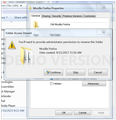clean reinstall
I'm trying to perform the clean reinstall for Firefox on my computer. But, I see the instructions for the uninstall, Delete the Firefox installation folder, which is located in one of these locations, by default:
Windows: (Note: Check both folders.)
C:\Program Files\Mozilla Firefox
C:\Program Files (x86)\Mozilla Firefox
Being I'm not computer wizard I had trouble finding the location of such folder. But when I accessed my program list in my windows program list I see a program named Mozilla maintenance service. When I click on that I see a format/window to "uninstall C:\Program Files (x86)\Mozilla Maintenance Service\." Is this the program/folder I need to uninstall to complete the proper instructions I need to perform a clean install? If so, when I delete it I then reinstall Firefox once again after the uninstall procedure? Is performing the uninstall procedure going to screw up my Firefox browser and my many bookmarks I have accumulated over the years? Can someone please help and explain? Thank you.
כל התגובות (2)
The second screenshot shows Rename in the context menu just above Properties, so you can use that to rename the folder to OldFirefox in case you still want to do the clean reinstall.
Thank you, cor-el for your reply, it is appreciated.
Understand your comment about the rename option and using that option, "context menu just above Properties", and I should use option that to rename the Mozilla Firefox folder to Old Mozilla Firefox instead.
But, when I try to change the name I got a rather ominous window, I thought? It says I need administrative permission. Does that message seem right? Or, did I get into area I shouldn't? I supplied a attachment for you see, cor-el.
If no issue with that important message, and I'm able to proceed, I would assume when I access my OS(C:) and find Program Files (x86) and then from there access the Mozilla Firefox folder, that folder will now say "Old Mozilla Firefox" instead of just Mozilla Firefox like previously.
And then if I understand things, I can then access the Firefox installer that I saved, and install a "clean install" procedure. And then when I access the Firefox folders I will see two folders, one "Old Firefox" and the new recently installed "Mozilla Firefox". Do I have that right, cor-el?
Sure do appreciate your help an understanding. Thank you, cor-el.