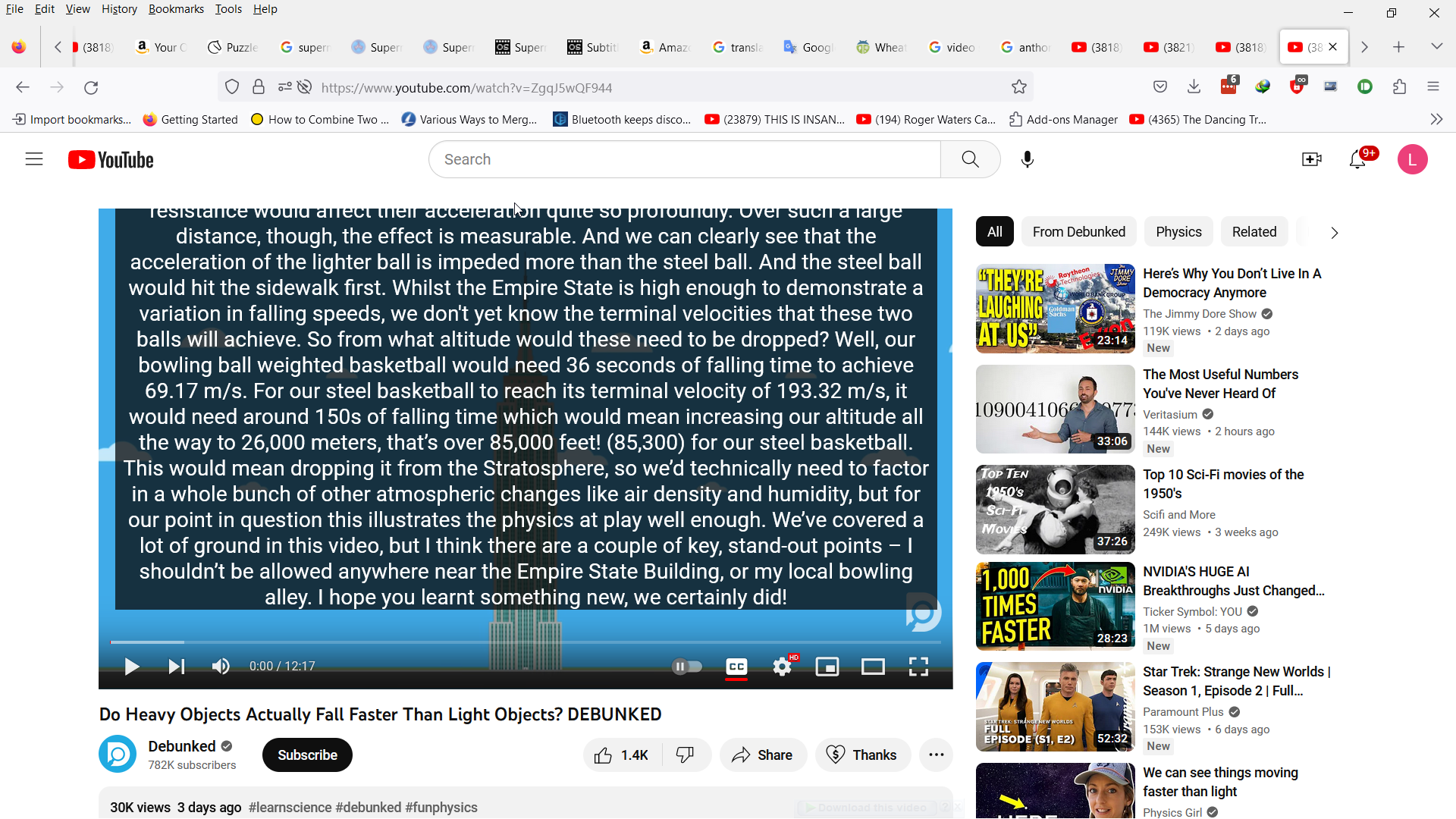Closed Captions in YouTube with FireFox
I use the closed captions (CC) in YouTube videos with FireFox. Lately I have been seeing videos that seem to misbehave. At the very start of the video, ALL the captions display at once, one after the other. Then, as play continues there are no more captions. Most videos still show captions normally, that is, captions appearing only when the dialog matches them. But a few videos misbehave by showing all the captions at once. Here is one such video.
https://www.youtube.com/watch?v=ZgqJ5wQF944
I noticed this misbehavior within the last month and assumed that the video was doing something peculiar with the timing of the captions. But when I use the YouTube Show Transcript option to display the captions and associated timing outside the video, the transcript looks quite reasonable.
One further oddity, if I take that same URL and load the video in a different browser, for example, Chrome, the captions are displayed normally.
I've included a screen shot of the video in YouTube showing all the captions displaying at once.
פתרון נבחר
I created a new profile and one by one added the handful of extensions I use. After each extension was added, I checked and the misbehaving YouTube video showed its captions normally. Now, I have no idea why captions went awry in my default profile. But since it was now working in the new profile, I didn't care. I am ready to move on and work from the new profile.
Read this answer in context 👍 0כל התגובות (6)
Seems likely that nobody is going to investigate this. The posting has only gotten two views and no responses.
For now, I will keep a copy of the Chrome browser active so that any misbehaving YouTube video may be viewed normally.
I'm not particularly fond of Chrome. I may try it as my default browser; I may try a completely different browser. At some point, I will uninstall FireFox and reinstall it anew if only to see if this closed caption problems still exists.
I tried watching that video a few times with CC active and it seemed to behave normally. I'm using Firefox 114.0.1 in Windows 10. I'll keep CC enabled and see if I come across the issue.
Might try going to Help -> Troubleshoot Mode and see if it works OK there in case some extension is causing an issue. Troubleshoot Mode
If you use extensions ("3-bar" menu button or Tools -> Add-ons -> Extensions) that can block content (Adblock Plus, NoScript, DuckDuckGo PE, Disconnect, Ghostery, Privacy Badger, uBlock Origin) always make sure such extensions do not block content.
- make sure your extensions and filters are updated to the latest version
- https://support.mozilla.org/en-US/kb/troubleshoot-extensions-themes-to-fix-problems
Firefox shows a purple shield instead of a gray shield at the left end of the location/address bar in case Enhanced Tracking Protection is blocking content.
- click the shield icon for more detail and possibly disable the protection
You can check the Web Console for relevant-looking messages about blocked content.
- https://support.mozilla.org/en-US/kb/enhanced-tracking-protection-firefox-desktop
- https://support.mozilla.org/en-US/kb/smartblock-enhanced-tracking-protection
- https://support.mozilla.org/en-US/kb/trackers-and-scripts-firefox-blocks-enhanced-track
You can try these steps in case of issues with webpages:
You can reload webpage(s) and bypass the cache to refresh possibly outdated or corrupted files.
- hold down the Shift key and left-click the Reload button
- press "Ctrl + F5" or press "Ctrl + Shift + R" (Windows,Linux)
- press "Command + Shift + R" (Mac)
Clear the Cache and remove the Cookies for websites that cause problems via the "3-bar" Firefox menu button (Settings).
"Remove the Cookies" for websites that cause problems:
- Settings -> Privacy & Security
Cookies and Site Data: "Manage Data"
"Clear the Cache":
- Settings -> Privacy & Security
Cookies and Site Data -> Clear Data -> [X] Cached Web Content -> Clear
- https://support.mozilla.org/en-US/kb/clear-cookies-and-site-data-firefox
- https://support.mozilla.org/en-US/kb/how-clear-firefox-cache
Start Firefox in Troubleshoot Mode to check if one of the extensions ("3-bar" menu button or Tools -> Add-ons -> Extensions) or if hardware acceleration or if userChrome.css/userContent.css is causing the problem.
- switch to the Default System theme: "3-bar" menu button or Tools -> Add-ons -> Themes
- do NOT click the "Refresh Firefox" button on the Troubleshoot Mode start window
I want to thank cor-el and MarkRH for their helpful input and suggestions. It confirmed that the problem is somewhere inside my Firefox install. I will be trouble-shooting the install to determine the cause of the misbehaving captions.
פתרון נבחר
I created a new profile and one by one added the handful of extensions I use. After each extension was added, I checked and the misbehaving YouTube video showed its captions normally. Now, I have no idea why captions went awry in my default profile. But since it was now working in the new profile, I didn't care. I am ready to move on and work from the new profile.
I thought problem was resolved by going to new profile. I had been running fine for weeks and then hit another YouTube video which insisted on displaying all the captions at once at the start. Just as before, the video displays perfectly in Chrome. So, somehow, I must have re-introduced the problem into a profile which had appeared problem free. I'll try creating a new profile for testing.