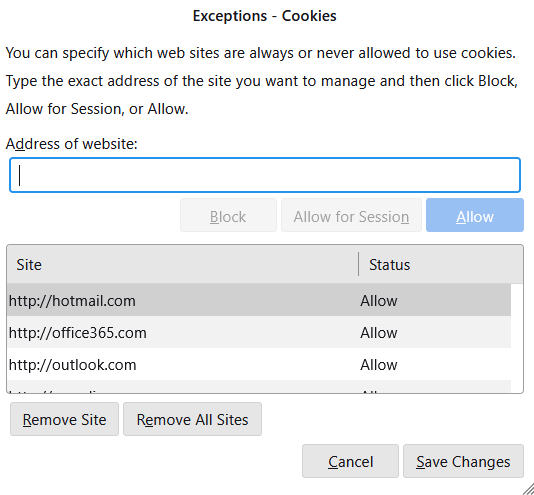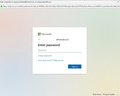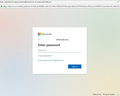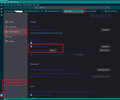OAuth2 is REQUIRED now for MS Outlook email, now I get prompts for passwords
I got an email from Microsoft saying my Live.com or Outlook.com email accounts won't be supported in Thunderbird UNLESS I change the settings to OAuth2 in incoming and outgoing server settings.
I even REMOVED the email account and re-added it making sure it was OAuth2.
But for my live.com & outlook.com email accounts I continually get prompts for passwords from Thunderbird. Sometimes I can't even click the RED X at the upper right to shut the prompt down. I just happens over and over until I give it what it wants.
I am tempted to shut down all Microsoft email accounts and switch to Gmail.
I have Thunderbird version 115.12.2 (64-bit) I used Windows 11 23H2 build 22631.3810 Windows Feature Experience Pack 1000.22700.1020.0
Any idea how to stop these prompts?
I like Thunderbird much more than any other email program I have ever used, and would like to keep it
פתרון נבחר
I just wanted to say I was JUST ABOUT to delete most if not all of my outlook.com accounts because of the constant nagging me for passwords and then the problem resolved itself...I HOPE.
An update to Nebula seemed to fix it. I hope it stays fixed!
Fingers and toes crossed!
Read this answer in context 👍 1כל התגובות (20)
Yeah I counted 15, I see this oauth://login.microsoftonline.com (for each of the accounts with extra stuff for each account)
These are not often used accounts.
Sometimes this works, like right now then it gets annoying.
Thanks
I won't be able to respond tomorrow. Work requirements.
This is an unusual case because frequent requests for passwords usually means the accounts are still trying to use the basic Authentication using normal password instead of Oauth.
Settings > Privacy & Security Check under Web Content - Make sure you have selected Accept cookies from sites' and then click on Exceptions button next to Accept cookies from sites to make sure you are not blocking cookies from Microsoft sites, such as outlook.com, hotmail.com or office365.com
In your stored passwords - you seem to have an oauth set up for each account, but do you also have any account password listed as imap://account....or smtp://account....? These would have been set up when you used Authentication Method: Normal Password. If yes, please remove all those instances just in case it's causing a confusion. Then click on Close and restart Thunderbird.
Just checking - but have you by any chance logged onto webmail account and set up 2 step verification in any of those live/oulook accounts ? If yes, then you need to switch it off otherwise those accounts may not be expecting oauth.
השתנתה ב־
Ok I added hotmail.com, outlook.com, office365.com, www.live.com, www.msn.com
I attached an image.
There was nothing there before.
Hope this works!
Yes I do see in my stored passwords
imap://outlook.office365.com
and
smtp://smtp.office365.com
I see these on the accounts
Well it's still prompting for passwords
I took all these out, I deleted them and it's still prompting me for logins. I can't figure this out
imap://outlook.office365.com
and
smtp://smtp.office365.com
After removing all the imap:// and smtp:// from saved passwords - did you Exit Thunderbird - wait a few moments and then restart Thunderbird - just to be sure the files got updated.
השתנתה ב־
Just to be clear when you get prompted for password - we are talking about a Thunderbird small window asking for password and not the Microsoft login window ?
Does this prompt for password occur specifically when you select a folder or when you try to send an email or when you click on 'Get Messages' for an outlook/hotmail account ? Or does it occur for all of the above?
I'm trying to nail down if a specific action causes it. I'm also trying to find out if it's a specific account which keeps prompting for password.
השתנתה ב־
Do you have any calendars for outlook accounts?
Can you check your error console.
- Tools > Developer tools > Error Console
- clear everything using the bin icon.
- Close window.
- Exit Thunderbird.
- Restart Thunderbird.
When you get a password prompt:
- post an image of that password prompt window
- open the error console again.
- Please post an image showing contents of error console.
There are NO calendars
I cleared the bin and attached a picture of the prompt
Toad-Hall said
Just to be clear when you get prompted for password - we are talking about a Thunderbird small window asking for password and not the Microsoft login window ? Does this prompt for password occur specifically when you select a folder or when you try to send an email or when you click on 'Get Messages' for an outlook/hotmail account ? Or does it occur for all of the above? I'm trying to nail down if a specific action causes it. I'm also trying to find out if it's a specific account which keeps prompting for password.
I just get the pop in the picture from Microsoft login. This is the screen causing the problem
And when you enter your password what is the next screen? If there is none, check again that Thunderbird is set to allow cookies.
Thanks for image - that login popup is for a specific email address. Do you only get a pop up login for Only that email address OR do you get it for all 15 of your outlook office365 accounts ?
Please confirm you have same settings as shown in image below. Selected 'Accept cookies from sites'
Important: Add this to the cookie exception list and set to allow : https://login.live.com/
Please confirm you do not have anything using the localhost, such as Apache Some people manage websites and may use Apache Xamph.
Matt said
And when you enter your password what is the next screen? If there is none, check again that Thunderbird is set to allow cookies.
The next screen is another prompt from Microsoft for another account
Toad-Hall said
Thanks for image - that login popup is for a specific email address. Do you only get a pop up login for Only that email address OR do you get it for all 15 of your outlook office365 accounts ? Please confirm you have same settings as shown in image below. Selected 'Accept cookies from sites' Important: Add this to the cookie exception list and set to allow : https://login.live.com/ Please confirm you do not have anything using the localhost, such as Apache Some people manage websites and may use Apache Xamph.
Mine says the same thing as yours
nicholasb55 said
Toad-Hall said
Thanks for image - that login popup is for a specific email address. Do you only get a pop up login for Only that email address OR do you get it for all 15 of your outlook office365 accounts ? Please confirm you have same settings as shown in image below. Selected 'Accept cookies from sites' Important: Add this to the cookie exception list and set to allow : https://login.live.com/ Please confirm you do not have anything using the localhost, such as Apache Some people manage websites and may use Apache Xamph.Mine says the same thing as yours
No I am not even sure what "using the localhost, such as Apache Some people manage websites and may use Apache Xamph." means.
I did add https://login.live.com/ to the exceptions
Yes. So I deleted all the passwords and had Thunderbird reprompt for all of them and I entered them again. This program STILL prompts for passwords.
Face it Microsoft does NOT want you to use one of their email addresses on anything other than a microsoft program or microsoft website so they can push ads at you.
I don't think you can use live, outlook, or hotmail accounts on Thunderbird any longer.
I really feel if you don't have these problems NOW you will eventually
re :So I deleted all the passwords and had Thunderbird reprompt for all of them and I entered them again.
Did you delete passwords then exit Thunderbird, wait a few moments for background processes to complete, then restart Thunderbird and then enter passwords at prompt?
After doing it in that order did you check to see if the password 'oauth://...' was stored in the 'Show Passwords' ? Are they stored or not?
Just had a thought which I need you to check out because there have been occasions when something is not correctly lined up.
In Account Settings In left pane - scroll to the bottom and click on 'Outgoing Server (SMTP)' It should list all your outgoing smtp servers.
You should have 15 smtp's for the live/hotmail/outlook accounts. Each live/hotmail/outlook account should have an smtp - one for each email address. If you only have one default one which all accounts are using then you need to create additional ones for each live/hotmail/outlook full email address. Set DEscription = username = full email address.
But assuming you have 15 of them then do the following.
- Please select the first live/hotmail/outlook smtp in list.
- It will have a username = live/hotmail/outlook full email address.
- Click on 'Edit'
- Description - type the full email address as shown in username.
- Click on 'OK' to save.
- Please select next live/hotmail/outlook smtp in list
- It will have a username = live/hotmail/outlook full email address it will be different from previous smtp
- Click on 'Edit'
- Description - type the full email address as shown in username.
- Click on 'OK' to save.
- Repeat the above for each live/hotmail/outlook smtp
Now check each account is really using the correct smtp.
- In left pane select name of live/hotmail/outlook account
- look bottom right for it's 'Outgoing Server (SMTP)'
As you have edited all the smtp 'Descriptions' - it should make it easier to check each account is using correct smtp for that account. It should be displaying the same email address as the account you have selected. If it is not displaying correct account name/email address:
- click on the drop down to select the correct one where email address matches account email address.
DO NOT click on the button 'Edit SMTP_Server'.
Repeat this check for each live/hotmail/outlook account.
Confirm all accounts are using the correct smtp server for each account.