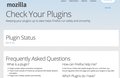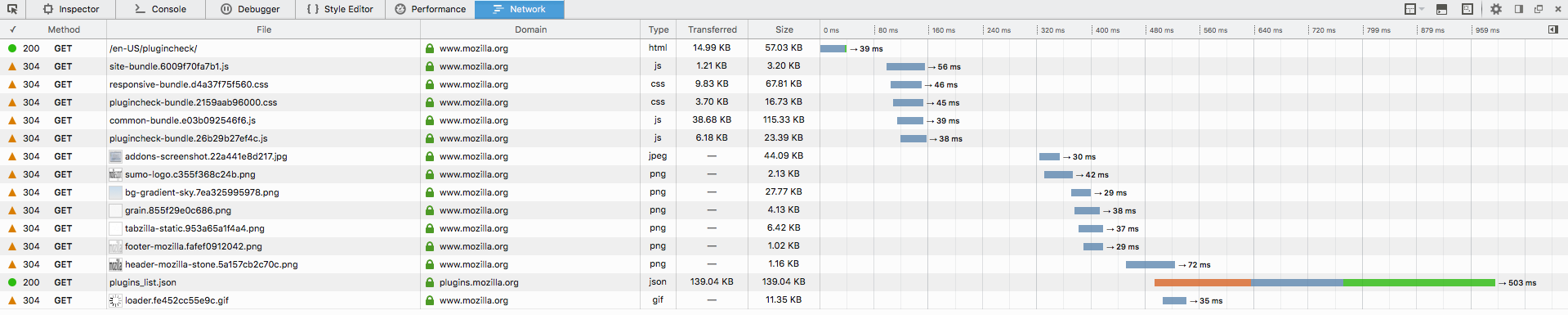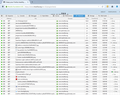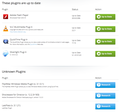Firefox Plugin Check page is not working.
when I go to https://www.mozilla.org/en-US/plugincheck/ it shows nothing.
All Replies (9)
Is there a sort of red brick on the left side of your browser bar?
No, there is no Red Brick.
saneman द्वारा
You can try these steps in case of issues with web pages:
You can reload web page(s) and bypass the cache to refresh possibly outdated or corrupted files.
- Hold down the Shift key and left-click the Reload button
- Press "Ctrl + F5" or press "Ctrl + Shift + R" (Windows,Linux)
- Press "Command + Shift + R" (Mac)
Clear the Cache and remove the Cookies from websites that cause problems.
"Clear the Cache":
- Firefox > Preferences > Advanced > Network > Cached Web Content: "Clear Now"
"Remove the Cookies" from websites that cause problems.
- Firefox > Preferences > Privacy > "Use custom settings for history" > Cookies: "Show Cookies"
Start Firefox in Safe Mode to check if one of the extensions (3-bar Menu button/Tools > Add-ons > Extensions) or if hardware acceleration is causing the problem.
- Switch to the DEFAULT theme: 3-bar Menu button/Tools > Add-ons > Appearance
- Do NOT click the "Refresh Firefox" button on the Safe Mode start window
I went ahead and tried all those and nothing worked. I had already tried the Refresh Firefox before you had posted, but that didn't work either. I tried loading the page with Ghostery not blocking Optimizely and checked if Adblock was blocking, that didn't make it go. Any other suggestions?
You can check the log in the Web Console for error messages and the Network Monitor (Tools > Web Developer) to see if content fails to load or is possibly blocked.
Use Ctrl+F5 or Ctrl+Shift+R to reload the page and bypass the cache to generate a fresh log.
The console shows this error:
TypeError: plugins[i] is undefined pluginCounter()
plugincheck-bundle.26b29b27ef4c.js:1
<anonymous>
plugincheck-bundle.26b29b27ef4c.js:1
PluginCheck.getPluginsStatus/<()
plugincheck-bundle.26b29b27ef4c.js:1
m.Callbacks/j()
common-bundle.e03b092546f6.js:1
m.Callbacks/k.fireWith()
common-bundle.e03b092546f6.js:1
x()
common-bundle.e03b092546f6.js:3
.send/b()
Here is the Network, I took a screen shot.
You can click and drag up on the top of the web console bar to capture more of the file list on the Network tab, but I think the critical files are loading. Here's mine for comparison anyway.
I'm a little puzzled by the console errors. The first one suggests the page might not be able to read the properties for one of your plugins. Could you set all nonessential plugins to "Never Activate" to hide them from websites? You can do that on the Add-ons page. Either:
- Command+Shift+a
- "3-bar" menu button (or Tools menu) > Add-ons
In the left column, click Plugins. Then on the right, if you don't envision using a plugin for the next 48 hours, set its default permission to "Never Activate" to disable it and hide it from the plugin checker.
Does that change anything?
I didn't do anything, today it is just working again.