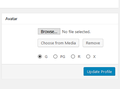Wordpress avatar stopped showing up
I can see my avatar in Chrome but in Mozilla I can't see it in my profile nor on the website. What's up and how can I fix it?
All Replies (7)
This one?
![]()
What do you get instead of your own avatar?
Does anything in this article help: Fix problems that cause images to not show.
I cleared the cache. I did not do all the other things as it worked perfectly before last week. I think Bluehost was trying to copy my website for a backup and after that it didn't work.
See screenshot below.
I since have turned my computer off and back on. Still have same problem.
Your avatar has this URL
Actual link with fallback
Can you open either in a new tab?
If you use extensions ("3-bar" menu button or Tools -> Add-ons -> Extensions) that can block (wanted) content (Adblock Plus, NoScript, Disconnect, Ghostery, Privacy Badger, uBlock Origin) always make sure such extensions do not block (wanted) content.
- make sure your extensions and filters are updated to the latest version
- https://support.mozilla.org/en-US/kb/troubleshoot-extensions-themes-to-fix-problems
If images are missing then check that you do not block images from some domains.
- you can tap the Alt key or press the F10 key to show the hidden Menu Bar temporarily
check the permissions for the domain in the currently selected tab in "Tools -> Page Info -> Permissions".
Check "Tools -> Page Info -> Media" for blocked images
- select the first image and use the cursor Down key to scroll through the list
- if an image in the list is grayed and "Block Images from..." has a checkmark then remove this checkmark to unblock images from this domain
You can check this pref on the about:config page.
- permissions.default.image (1)
Start Firefox in Safe Mode to check if one of the extensions ("3-bar" menu button or Tools -> Add-ons -> Extensions) or if hardware acceleration is is causing the problem.
See also:
Yes, I can see both. I refreshed Firefox. I disabled all my extensions. Now my avatar shows up unless I sign in. When I sign in to WP it is not there in my profile. When I go to my blog from there, it used to go directly, now it kicks me out of being signed in to WP.
ForestMaven said
I refreshed Firefox. I disabled all my extensions. Now my avatar shows up unless I sign in. When I sign in to WP it is not there in my profile.
Could this be an HTTP vs. HTTPS issue -- does that vary depending on whether you are signed in?
When I go to my blog from there, it used to go directly, now it kicks me out of being signed in to WP.
Hmm, that's strange. This suggests that the cookie the site uses to recognize that you are logged in is getting lost. That wouldn't normally happen if you just follow a link in the same tab or even in a different tab. It could occur if you launched the link across a trust boundary, such as between a regular window and a private window, or between "containers" if you are using container tabs (most people haven't heard of them and aren't using them).
I tried it again, and now it works OK with the avatars and does not lose my info. I reenabled all my plug ins and finally reinstalled the last ones and now it all seems to work.
This has happened before that the recognition cookie for Wordpress got lost, last time it went on for 3 or 4 days before it seemed to fix itself.
Thanks much for all your help!