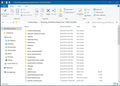How to add my laptop win 10 profile to my new win10 desktop
I have tried to add my Firefox profile(bookmarks,pw, history, etc.) from my 2 year old laptop to my new win10 desktop without success following all the suggestions in the procedure here. I have bent able to copy that laptop Firefox profile to a usb memory stick, but cannot past this profile into the profile destination for the new desktop with the new Firefox installed. Renaming the profile didnot help and get an errors at the end of the several pasting that the path is too long. Don't understand the issues. Help. Its got to be simpler then this. Ted twinfoseaker@verizon.net
चुने गए समाधान
Hi twinfoseaker, Yup. It's simpler than this. Plug in your usb stick and copy your "old" profile folder to your desktop. Double click it and it should look something like the screenshot.
Now, press and hold the Win key and press R. Type in (or copy and paste) %AppData%\Mozilla\Firefox\Profiles Press enter. In the window that opens, double click the profile folder. It should look similar to the 'old" profile. We'll call this your "new" profile.
Go to the "old" profile and click Select All at the top right. Right click anywhere in the files and select Copy.
Go to the "new" profile and click Select All. Right click anywhere in the files and select Paste.
Close all windows and start Firefox.
संदर्भ में यह जवाब पढ़ें 👍 1All Replies (3)
चयनित समाधान
Hi twinfoseaker, Yup. It's simpler than this. Plug in your usb stick and copy your "old" profile folder to your desktop. Double click it and it should look something like the screenshot.
Now, press and hold the Win key and press R. Type in (or copy and paste) %AppData%\Mozilla\Firefox\Profiles Press enter. In the window that opens, double click the profile folder. It should look similar to the 'old" profile. We'll call this your "new" profile.
Go to the "old" profile and click Select All at the top right. Right click anywhere in the files and select Copy.
Go to the "new" profile and click Select All. Right click anywhere in the files and select Paste.
Close all windows and start Firefox.
>Hi twinfoseaker, Yup. It's simpler than this.
I recopied the profile file from the old WIN 10 laptop. I had played around it enough that I want to make sure I had a fresh copy. Was easy to do and copied to my USB stick.
>Plug in your usb stick and copy your "old" profile folder to your desktop.<
NO problem
>Double click it and it should look something like the screenshot..
Yes
>Now, press and hold the Win key and press R. Type in (or copy and paste) %AppData%\Mozilla\Firefox\Profiles Press enter. <
Worked fine
>In the window that opens, double click the profile folder. It should look similar to the 'old" profile. We'll call this your "new" profile.<
Here things begun to look a little different. I had 5 profiles listed (I believe I had to go up one window to see these). I think this was a problem I generated while trying to do this on my own and I had to install FF and uninstall several time. The new installs did not boot up because FF could not find a good profile. I finally got a new install of FF to work.
Could be I could have replaced any one of these profiles for the procedure to work - but I didn’t think so, so I selected one that I though was the best natch:
qb6cpno7.Default User
The other 4 not used were: 1q0nrbd1 docs19bd.default jut20yan profile q0nrb1 ox9pehn.default-release-1
These are not relevant now, but maybe I should try to remove them somehow.
>Go to the "old" profile and click Select All at the top right. Right click anywhere in the files and select Copy.<
Could not find select all so just manually selected all, and copied.
>Go to the "new" profile and click Select All. Right click anywhere in the files and select Paste.<
After manually selecting all the files, the paste option would not come up. Only copy and I knew I did want this. So I unselected all the files, right clicked in them, and selected paste, and the process continued.
During the pasting I got an error window that “destination path too long”. File name too long or something like that. Had too options:
skip or cancel
This was the message I got in my initial attempts to instal my laptop Win 10 profile. I know think that with hindsight this referred to an individual piece of data in the profile file and not the whole profile or the location of the profile, were I selected cancel. So this time I selected SKIP and the process continued. I had to do this several more skips and process finally completed showing all the pasted files in the new profile. All the files were blue except 5 that were white and I suspect they were the ones I selected skip for.
>Close all windows and start Firefox.
I did and the new profile from my notebook appear to be working fine in my desktop.
GREAT THANKS FROM ME TO YOU FOR THE INPUT THAT SOLVED MY PROBLEM. This response may be too long but change or delete it as you like. You took the time to respond to my problem and I wanted to respond with as much information that I could.
Ted W.
Hi twinfoseaker, I'm glad to hear back from you. I don't completely understand the “destination path too long” error but, it seems that you got everything working. You can Launch those other profiles in a new window from your working profile to look at them and decide whether or not you want to delete them. It's pretty easy stuff, also. Refer to this article for information on that and get back with us if you have any questions: Profiles - Where Firefox stores your bookmarks, passwords and other user data