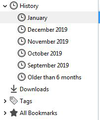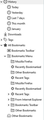Keep History format when exporting/importing
Is it possible to keep the History format when exporting to new PC? In old PC, format was Today, Yesterday, Last 7 Days . . . .2019, 2018 . . . When importing History to new PC, there is a different format that starts with: Mozilla Firefox, Recent Bookmarks, Other Bookmarks . . . None of the History is segregated by prior years. Would like to retain the years designation. Hope these 2 images help explain this.
चुने गए समाधान
Yes, bookmarks can be imported, and you should see those listed under Bookmarks Menu and maybe also Bookmarks Toolbar and/or Other Bookmarks.
But history, meaning all of the URLs you visited over the weeks and months, is not included in the bookmarks.html export file.
Do you still have access to your old system or a full backup of its data?
संदर्भ में यह जवाब पढ़ें 👍 0All Replies (5)
Hi orca1, the categories in the list should be dynamically generated based on the history Firefox finds in the Places database.
How did you transfer the history -- there's no built-in import method for history. Did you use a third party program or script?
I used the following path for Export and Import
History
Show All History
Import and Backup
Import Bookmarks from HTML
Export Bookmarks to HTML
चयनित समाधान
Yes, bookmarks can be imported, and you should see those listed under Bookmarks Menu and maybe also Bookmarks Toolbar and/or Other Bookmarks.
But history, meaning all of the URLs you visited over the weeks and months, is not included in the bookmarks.html export file.
Do you still have access to your old system or a full backup of its data?
Yep, still have the old system. Bummer that the export file lacks what I need.
Thanks for your help!
Rick
You can copy places.sqlite from an old profile to the current profile folder. This file stores bookmarks and history, so you lose newer bookmarks that aren't in that places.sqlite.
You can copy files like these with Firefox closed to the current profile folder to recover specific data.
- bookmarks and history: places.sqlite
- bookmark backups: compressed .jsonlz4 JSON backups in the bookmarkbackups folder
- cookies.sqlite for the Cookies
- formhistory.sqlite for saved autocomplete Form Data
- logins.json (passwords) and key4.db (58+) or key3.db (57 and older) (decryption key) for Passwords saved in the Password Manager
if you only have key3.db then make sure to remove an existing key4.db - cert9.db (58+) or cert8.db (57 and older) for (intermediate) certificates stored in the Certificate Manager
if you only have cert8.db then make sure to remove an existing cert9.db - persdict.dat for words you added to the spelling checker dictionary
- permissions.sqlite for Permissions and possibly content-prefs.sqlite for other website specific data (Site Preferences)
- sessionstore.jsonlz4 for open tabs and pinned tabs (see also the sessionstore-backups folder)