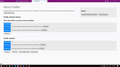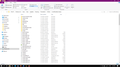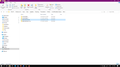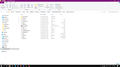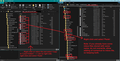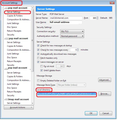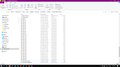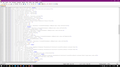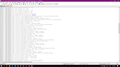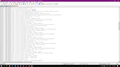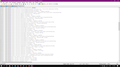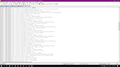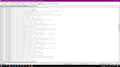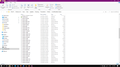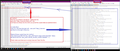lost address books, lost sent folder, lost trash folder
When I opened TB yesterday, my regular TB account did not open up. Instead, I was welcomed by a screen inviting me to create a new email account. I assumed that it was just a glitch and went ahead and set up a new account. All of my old inbox emails immediately downloaded from the server, but I have lost all of my address books, my sent folder, trash folder, and draft folder. Please help me get them back!
चुने गए समाधान
Now to fix the 'Addres Books':
In the 'profile name' folder you located all the 'prefs' files and posted some excellent information.
Thunderbird is actually using only the 'prefs.js' file. all the other eg: 'prefs-1.js' files are ones previously used and for some reason Thunderbird needed to create a new one. But, it is a good idea to keep those previously used files as they may have required info. In your case, the info is good.
What I discovered was that the 'prefs-26.js' file has some good information which is not in 'prefs.js' and it should be.
- Access the 'profile name' folder as before.
- Exit Thunderbird - this is important.
- Make sure you have copies of those two files 'prefs.js' and 'prefs-26.js' as backup copies on your desktop before you do the following because generally people do not edit the 'prefs.js' file, but you need to do it. It is always a good idea to have copies of files before editing the original, just in case you get things wrong.
I have included an image below which helps to describe what you need to do.
First:
- open 'prefs.js' to see contents.
- locate and delete this line : user_pref ("ldap_2.servers.history.uid", loads of letters and numbers !);
In the image, I have underlined that line in red. This will leave a gap - no worries as this will help you to know where the put the required data. So leave as it is for now.
Second:
- open 'prefs-26.js' to see contents.
- You need to highlight and 'copy' ALL of the lines that start with 'user_pref ("ldap_2.servers.......");
Make sure you copy the whole line as missing a digit will effect the outcome. Note all the lines end with a semi-colon. In the image, I have indicated all those lines with a blue outline box.
Third: Back in the 'prefs.js' file...
- Paste all those copied 'user_pref ("ldap_2.servers...... )" lines into the space which you left when you deleted the line.
Those pasted lines must go below the line: user_pref ("layers.mlgpu.sanity-test-failed", false); But above the line: user_pref ("mail.ab_remote_content.migrated". 1);
- Then make sure there are no empty lines, so remove all empty lines, so each user_pref follows the next.
Finally: Save the 'prefs.js' file because you have edited it then close the 'prefs.js' file and the 'prefs-26.js' file. Keep the backup copies for now until sure everything is working.
Double check you have copied all those lines and each line is complete and in the correct location.
When happy, Start Thunderbird. Let it do all the usual checks and then Check the Address Book.
Please report back on results.
संदर्भ में यह जवाब पढ़ें 👍 1All Replies (16)
Sounds like you have started a new profile, try to reset default to older profile.
In Thunderbird Help > Troubleshooting Information Under 'Application Basics' - at the bottom see 'Profiles' - click on 'about:profiles' It opens in a new tab. You will see each profile name It will say: 'Default profile' yes or no Root directory - this is where emails etc are stored. Local directory - ignore Below are some buttons
Locate your old profile and click on the 'set as default profile' button below it. click on 'Launch profile' button
A new Thunderbird window opens. Exit/close the original Thunderbird.
From https://support.mozilla.org/en-US/questions/1319947 which I have locked as a duplicate.
tlesan said
I made a similar post yesterday, and "Toad-Hall" responded earlier today. Quick! Thank you! But I still have the same problem, so I'll start again from the beginning. Yesterday, when I opened TB, my 20-year-old TB files didn't open. Instead, I was welcomed by a screen inviting me to create a profile as if I were a new user. I assumed that it was just a glitch, so I entered my email address and created a new profile. TB then opened up, but I immediately saw that all of my folders (Inbox, Sent, Trash etc.) and address books were missing. I selected "Get Messages", and all of the emails that I had left on the server immediately downloaded. But I still didn't have my old folders and address books. That's when I posted the first request. "Toad-Hall" directed me to the "troubleshooting" section to locate my old profile, (re)set it as the default and launch it. After I did that (correctly, I think), the normal program didn't launch, and I found myself stuck in a window that required me to close TB. When I reopened it, I was welcomed once again by a window inviting me to create a new profile. I wasn't able to access email or anything associated with it, not even "troubleshooting". So I created a new profile again. This time, however, no emails downloaded from the server. I realized with horror that, during the first new profile setup, I had forgotten to select "leave messages on the server". I was stuck with this second new profile and now an empty Inbox and even an empty server. Though I could no longer access Toad-Hall's email, I remembered his instructions and was able to relocate the Inbox. But I still don't have my other folders and address books. In the "Mail" folder inside Root Directory, I see an Inbox folder with 500,000 KB, a Draft folder with 150,000 KB, a Sent folder with 1,500,000 KB, and a Trash folder with 2,000,000 KB. I even see an Archive folder from 2019. This should be the right profile, and it is the current default, but only the Inbox is accessible. The other folders remain hidden in Root Directory, and I can't open them. And the address books are still missing. Can you help me get everything back the way it was (for the last 20 years)?
I'm sorry, I didn't realize that I should, or even could, continue to address the problem here online. I'm new to this. I just noticed the "no-reply" address in the email from Toad-Hall and assumed that I would have to start something new. Thank you for moving my second request for help here. I'm very eager to hear more suggestions. tlesan
Dear Toad-Hall, Matt, or someone, please, respond to my second post on 12/30! When I open "Root Directory" in my "default" profile (which I relocated thanks to Toad-Hall's earlier help!), I see large "Trash" and "Sent" folders with older dates that would seem to correspond with the old "Trash" and "Sent" emails that mysteriously disappeared two weeks ago. I also see several address books with older dates (e.g. abook.mab.bak, abook.sqlite) that would seem to correspond with my old address books that also mysteriously disappeared. Some of the lost "Sent" emails are quite important, and the lost address books contain hundreds of very important addresses. Can somebody help me access them again? tlesan
you may see these (unofficial) pages, information, etc, and if you have time then please try to understand , & then apply what is useful you to solve your TB related problems:
More/Related Info:
• Disable AV/FW/SS software mail-protection OR enable+add+allow EXCEPTIONS in it & add mail-server names/address . Some AV/SS creates insecure proxy/gateway for scanning/checking emails, but there are other secure way to scan/check emails . Please make sure the option "Allow AV to Quarantine email" is selected inside TB, and make sure your AV/SS is set to Scan all files on access.
• Regain old data in Windows : by using downgrade process, or by using a Second-TB, or by using manual file-transfer,etc).
• Downgrade TB in macOS : downgrade by using second-TB , upgrade/downgrade TB.
• AT&T , ATT-Yahoo related settings for TB.
• Yahoo , ATT-Yahoo related settings for TB.
• Microsoft Hotmail/Outlook related settings for TB.
• Convert MAB/mork or SQLite based Address-Book into other format, mbox email files into other format.
• Disabled auto-update or update of TB : inside the linked page , click on the topside 1st link to goto the auto-update disable instruction page into another website.
Can you please post some images so we can see what is going on. By now you will probably have at least three profile name folders.
So please post images showing the following:
1. Help > Troubleshooting Information Under 'Application Basics' - at the bottom see 'Profiles' - click on 'about:profiles' It opens in a new tab. Post an image showing all the contents of the 'about:profiles' tab
2. re :When I open "Root Directory" in my "default" profile...
Post an image showing all the contents of the 'profile name' folder which will be showing all the address book files. Make sure the image contains the 'profile name' and is in the 'View' > 'details' display.
3. re: ...I see large "Trash" and "Sent" folders with older dates etc
Please post an image showing this data. Make sure the image contains the 'profile name'/Mail/pop account name directory. So we know exactly where you are seeing this information. Make sure everything is in 'View' - 'Details' and columns 'Name', 'Type', Size' 'modified date' are also selected.
Thank you again, Toad-Hall! You're fabulous! I think that I've taken all the images that you asked for (see attachments). IMAGE 1: "Two Profiles" - I thought that I had created a new profile twice, but it shows just two profiles, not three. The top one, “default-release”, is the one that I re-selected as the default according to your first response. The second one contains very little, and it's all new. May I remove it? IMAGE 2: "Old, New Address Books" - “Page” 1 of the files in the renewed default profile. Here are what appear to be all six of my old address books that I can no longer access (note the late December "Date modified"), along with two new ones (note the current “Date modified”). How can I get Thunderbird to give me access to the old ones again? Would it solve the problem to delete the two new ones? IMAGE 3: "Two Pop3 Folders" - This is what I see inside the “Mail” folder. Here must be the problem with the lost “Sent” and “Trash” emails. There are two “Local” and two "pop3" folders, one of each is new (note the current "Date modified") and one appears to be the original (note the late-December date). IMAGE 4: "Old Sent, Trash Folders" - Inside the original “pop3” folder I see these old files. Note the large “Sent” and “Trash” files with late-December dates. These must be the original ones that I can’t access anymore. If I delete the new “Local” and “pop3” folders, will Thunderbird automatically start using the original ones again and give me access to the old “Sent” and “Trash” folders? If you can help me one more time and guide me to the solution(s), I will be UBER grateful! tlesan
re :IMAGE 3: "Two Pop3 Folders" - This is what I see inside the “Mail” folder. Let's sort out the emails first.
For an unknown reason, Thunderbird created a new 'Local Folders-1' and a new 'pop3.mal.swan-1.sk' account and currently the profile is probably using them. You can force Thunderbird to use the original folders, but before you do that you need to consider what to do with the new emails in that new pop account. I do believe you have recently downloaded a load of emails into that new pop-1 folder and you cannot download them again because they got deleted off the server. You may also have some newly sent emails as well. So, first we need to get 'copies' of mbox files that are in the new 'pop3.mal.swan-1.sk' account and paste those copies the original 'Local Folders' mail account.
- Help > Troubleshooting Information
- Under 'Application Basics' - about 8th in list - 'Profile folder' - click on 'Open Folder'
A new window opens showing contents of profile name folder.
- Exit Thunderbird now.
- Click on 'Mail' folder
- Right click on 'Local Folders' folder (not 'Local Folders-1') and select to 'open in new window'; this will be ready to receive copied files.
Back in 'Mail' folder - click on the newer 'pop3.mal.swan-1.sk' folder to see contents. You will see files that have same name as the folders you normally see in the Folder Pane. mbox files do not have any extension and they contain emails. files with .msf extension are just index files used by Thunderbird and do not contain emails. I've included an image below just as an example, so you can see what an mbox file looks like.
- In the 'pop3.mal.swan-1.sk' folder: rename the 'Inbox' and the 'Sent' mbox files, so they say 'XInbox' and 'XSent', so you know they have the eXtra emails. If you have any other mbox files that contain important emails you need to see then rename and put the 'X' in front as before.
- Now, right click on those 'X*' files and select 'Copy'
- Go to the 'Local Folders' account which you opened earlier.
- Right click in 'Local Folders' folder and select 'Paste'.
Now you have copies of all those newer emails into the original Local Folders account, you are going to point Thunderbird mail accounts to use them.
- Start Thunderbird.
- Right click on mail account name in Folder Pane and select 'Settings'
- Select 'Server Settings'
Bottom right you will see 'Local directory:' It will say: C:\Users\User Account name\AppData\Roaming\Thunderbird\Profiles\s1oxt85k.default-release\Mail\pop3.mail.swan-1.sk Make the Account Settings window wider if you cannot see the full path. I need you to do one of the following:
- Either manually edit the last part so you remove the -1 or click on 'Browse' button and locate the 'pop3.mail.swan.sk' folder.
So Local directory says: C:\Users\User Account name\AppData\Roaming\Thunderbird\Profiles\s1oxt85k.default-release\Mail\pop3.mail.swan.sk
Then do the same for 'Local Folders' account.
- Select 'Local Folders' account in left Pane.
You will see 'Local directory:' It will say: C:\Users\User Account name\AppData\Roaming\Thunderbird\Profiles\s1oxt85k.default-release\Mail\Local Folders-1
I need you to do one of the following:
- Either manually Edit the end so removing the -1 or use the 'Browse' button and locate the profile 'Local Folders' folder.
So now it says: C:\Users\User Account name\AppData\Roaming\Thunderbird\Profiles\s1oxt85k.default-release\Mail\Local Folders
- Finally, exit and restart Thunderbird.
This should get back all your emails and you will find all those newer emails lurking in the 'Local Folders' mail account. You can now create suitable folders in the pop account if required and move those new emails into those folders. You can put copies of the new 'sent' emails into the pop 'Sent' folder. Later when youhave got everything into pop account , you can delete the XInbox and XSent folders.
There's a couple of example images below to help you get an understanding of what I'm talking about.
re :IMAGE 2: "Old, New Address Books" - “Page” 1 of the files in the renewed default profile. Here are what appear to be all six of my old address books that I can no longer access (note the late December "Date modified"), along with two new ones (note the current “Date modified”).
Image only shows two address books.
- abook.mab.bak (original default Thunderbird 'Personal Address Book' in old mab format)
- abook.sqlite (current default Thunderbird 'Personal Address Book' in sqlite format)
- abook-1.mab.bak (original Address Book you created in old mab format)
- abook-1.sqlite (current Address Book which you created in sqlite format)
AS everything is displayed in Name order I suspect further down you would find additional files such as:
- history.mab.bak (original Thunderbird default 'Collected Addresses' address book in old mab format)
- history.sqlite (current Thunderbird default 'Collected Addresses' in sqlite format)
you may have other address books whcih you created.
Please provide image(s) of the following.
- Access the profile as previously mentioned and then Exit Thunderbird.
In the profile name folder s1oxt85k.default-release, there will be a 'prefs.js' file.
- As a backup - right click on 'prefs.js' file and select 'Copy' and then paste the copy onto the Desktop or create a suitable folder called eg: 'TB Temp Backup' on Desktop to hold copy of 'prefs.js'.
- Open 'prefs.js' file using 'Notepad'.
- Scroll down until you get to the section where each line starts with user_pref("ldap_2.servers.
I need to see what you have got stored for all of those lines starting as described. If you can expand the window so it shows every line in one view then that's good, but if you cannot do not worry, it just means I need you post additional images. Please post images that show all of those lines that start with user_pref("ldap_2.servers.
Dear Toad-Hall, You are BRILLIANT! THANK YOU for helping me retrieve all my old "Save" and "Trash" emails and get the old profile re-selected!! Your instructions were PERFECT. The only scary part was when I discovered that I couldn't manually delete the "-1" and had to "Browse" instead. Now I'm sending the images that you asked for regarding my old address books. I have not one, but 27 different "prefs.js". The first was evidently created when TB messed up everything in late December; it has just one "ldap" line. The other 26 are all originals, it seems, judging by the dates. #1 has a date of Sept 2019, which was when I transferred old TB files to my new computer. The remaining ones show progressively later dates up to the last, #26, which shows Nov. 2020. I am sending seven images: 1) all the prefs.js listed together, 2) the one "ldap" line in the new prefs.js, 3-7) the multiple "ldap" lines from the first four and the last original prefs.js. Do you need to see the remaining 21 prefs.js? Will I be able to retrieve all the old address books? tlesan
Toad-Hall, Here I am attaching the image showing the "history.mab.bak" that you mentioned. Also, I noticed that each of the original prefs.js (1-26) shows a few lines from each of my old address books: "Collected Addresses-OLD", "KZRaca", "Krestania", "Prayer Berean", "Prayer CVBC", "Prayer FBC", "Prayer FBC old", "Prayer misc", and three named "VSVU..." So, besides the new "Collected Addresses" that TB created, I had 11 other address books, not 6. tlesan
चयनित समाधान
Now to fix the 'Addres Books':
In the 'profile name' folder you located all the 'prefs' files and posted some excellent information.
Thunderbird is actually using only the 'prefs.js' file. all the other eg: 'prefs-1.js' files are ones previously used and for some reason Thunderbird needed to create a new one. But, it is a good idea to keep those previously used files as they may have required info. In your case, the info is good.
What I discovered was that the 'prefs-26.js' file has some good information which is not in 'prefs.js' and it should be.
- Access the 'profile name' folder as before.
- Exit Thunderbird - this is important.
- Make sure you have copies of those two files 'prefs.js' and 'prefs-26.js' as backup copies on your desktop before you do the following because generally people do not edit the 'prefs.js' file, but you need to do it. It is always a good idea to have copies of files before editing the original, just in case you get things wrong.
I have included an image below which helps to describe what you need to do.
First:
- open 'prefs.js' to see contents.
- locate and delete this line : user_pref ("ldap_2.servers.history.uid", loads of letters and numbers !);
In the image, I have underlined that line in red. This will leave a gap - no worries as this will help you to know where the put the required data. So leave as it is for now.
Second:
- open 'prefs-26.js' to see contents.
- You need to highlight and 'copy' ALL of the lines that start with 'user_pref ("ldap_2.servers.......");
Make sure you copy the whole line as missing a digit will effect the outcome. Note all the lines end with a semi-colon. In the image, I have indicated all those lines with a blue outline box.
Third: Back in the 'prefs.js' file...
- Paste all those copied 'user_pref ("ldap_2.servers...... )" lines into the space which you left when you deleted the line.
Those pasted lines must go below the line: user_pref ("layers.mlgpu.sanity-test-failed", false); But above the line: user_pref ("mail.ab_remote_content.migrated". 1);
- Then make sure there are no empty lines, so remove all empty lines, so each user_pref follows the next.
Finally: Save the 'prefs.js' file because you have edited it then close the 'prefs.js' file and the 'prefs-26.js' file. Keep the backup copies for now until sure everything is working.
Double check you have copied all those lines and each line is complete and in the correct location.
When happy, Start Thunderbird. Let it do all the usual checks and then Check the Address Book.
Please report back on results.
Toad-Hall द्वारा
Hallelujah! It worked! I've got all of the address books back. Plus some knowledge and experience to be able to fix the problem on my own, if it happens again. You've saved me from irretrievably losing a multitude of extremely important contacts and from having to spend countless hours locating and re-entering retrievable contacts. THANK YOU! A gazillion times. Thank you for taking my problem seriously, for being patient, for always responding quickly, and for giving me exactly the help that I needed. I'm singing Tina Turner's song right now -- in my very small TB world, "You're simply the BEST!" tlesan
I'm glad to hear that your Thunderbird is back up and running again. Sorry, it took a few separate processes but sometimes it's required.
May I suggest that now might be a good time to get a complete backup.
- Help > Troubleshooting Information
- Under 'Application Basics' - about 8th in list - 'Profile folder' - click on 'Open Folder'
A new window opens showing contents of profile name folder called 's1oxt85k.default-release'
- C:\Users\User Account name\AppData\Roaming\Thunderbird\Profiles\s1oxt85k.default-release
- Exit Thunderbird now.
Now go up the directory three levels to the 'Roaming' folder. It will contain the 'Thunderbird' folder. Copy that 'Thunderbird' folder to a suitable location eg: external hardrive.
All the best, stay safe, from Toad-Hall (England-UK)
Perfect! Everything is saved now. I had planned to ask you about that but forgot and, later, didn't want to trouble you again. But you thought of it anyway. Thank you once more!!!
And I wish you, Toad-Hall, a blessed 2021 -- and beyond.