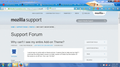Why can't I see my entire Add-on Theme?
I cannot see my entire add on theme picture. It seems that my tabs are too high? I could see the entire beach scene in a older version of Firefox but the bottom of the scene is cut off now. How can I fix this?
Izabrano rješenje
A lightweight theme (Persona) that styles the user interface with a background image is 3000x200 pixels by default, so you are likely losing some of it.
You would need more vertical space to see at least see more its image, so make sure that all the toolbars are visible.
- "3-bar" Firefox menu button > Customize > Show/Hide Toolbars
- View > Toolbars
Tap the Alt key or press F10 to show the Menu Bar - Right-click empty toolbar area
Svi odgovori (8)
Would you mind posting a screenshot?
Thanks!!
Jon
Odabrano rješenje
A lightweight theme (Persona) that styles the user interface with a background image is 3000x200 pixels by default, so you are likely losing some of it.
You would need more vertical space to see at least see more its image, so make sure that all the toolbars are visible.
- "3-bar" Firefox menu button > Customize > Show/Hide Toolbars
- View > Toolbars
Tap the Alt key or press F10 to show the Menu Bar - Right-click empty toolbar area
Jon Gregory said
Would you mind posting a screenshot? Thanks!! JonCan you tell me how to post a screenshot? (sorry)
Yes on your windows computer there should be a print screen button near (or on) the top by the backspace key. Press that when you are in the window that you want to take. Paste it in Microsoft Paint and then save it. Then, when posting a reply, there is an "add images" option at the bottom. Click the browse button and find the image you want then click upload. However, Cor-el is right. I had the same problem when trying to make my own theme.
Jon
I was trying to use Notepad. No wonder. lol I didn't have this problem with the older versions of Firefox. In fact, I used less Toolbars in order to see the entire Persona. Now, with the see through tabs, I have to do the opposite.
You can also make the Bookmarks Toolbar visible via the right-click context menu or via View > Toolbars
Although I did not want or need another toolbar, adding another toolbar allowed me to see the entire Persona. Thanks!
Another possibility to see more of the Persona is to set a min-height to the navigator-toolbox with code in the userChrome.css file or by using the Stylish extension.
Add code to the userChrome.css file below the default @namespace line.
@namespace url("http://www.mozilla.org/keymaster/gatekeeper/there.is.only.xul"); /* only needed once */
#navigator-toolbox { min-height:200px!important; }
The customization files userChrome.css (user interface) and userContent.css (websites) are located in the chrome folder in the Firefox profile folder.
You can use this button to go to the currently used Firefox profile folder:
- Help > Troubleshooting Information > Profile Directory: Show Folder (Linux: Open Directory; Mac: Show in Finder)
- http://kb.mozillazine.org/Profile_folder_-_Firefox
- Create the chrome folder (lowercase) in the <xxxxxxxx>.default profile folder if this folder doesn't exist
- Use a plain text editor like Notepad to create a (new) userChrome.css file in the chrome folder (file name is case sensitive)
- Paste the code in the userChrome.css file in the editor window
- Make sure that the userChrome.css file starts with the default @namespace line
- Make sure that you select "All files" and not "Text files" when you save the file via "Save file as" in the text editor as userChrome.css.
Otherwise Windows may add a hidden .txt file extension and you end up with a not working userChrome.css.txt file